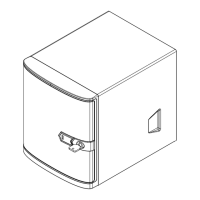SuperServer 5019P-WT/WTR User's Manual
4140
Chapter 3: Maintenance and Component Installation
Figure 3-5. Removing a Drive Carrier
Figure 3-4. Mounting a Drive in a Carrier
1
2
Note: Enterprise level hard disk drives are recommended for use in Supermicro chassis and
servers. For information on recommended HDDs, visit the Supermicro website at http://www.
Mounting a Drive in a Drive Carrier
1. To add a new drive, install it into the carrier with the printed circuit board side facing
down so that the mounting holes align with those in the carrier.
2. Secure the drive to the carrier with the screws provided, then push the carrier
completely into the drive bay. You should hear a *click* when the drive is fully inserted.
This indicates that the carrier has been fully seated and connected to the midplane,
which automatically makes the power and logic connections to the hard drive.
Removing a Drive from a Drive Carrier
1. Remove the screws that secure the hard drive to the carrier and separate the hard drive
from the carrier.
2. Replace the carrier back into the drive bay.
Note: Your operating system must have RAID support to enable the hot-plug capability of
the hard drives.
Note: Refer to the following FTP site for RAID setup guidelines: <ftp://ftp.supermicro.com/
driver/SAS/LSI/LSI_SAS_EmbMRAID_SWUG.pdf> and Supermicro’s web site for additional
information < http://www.supermicro.com/support/manuals/>.
Hard Drive Carrier Indicators
Each hard drive carrier has two LED indicators: an activity indicator and a status indicator. In
LED Color State Status
Activity LED
Blue Solid On SAS/NVMe drive installed
Blue Blinking I/O activity
Status LED
Red Solid On Failed drive for SAS/SATA/NVMe with RSTe support
Red Blinking at 1 Hz Rebuild drive for SAS/SATA/NVMe with RSTe support
Red Blinking with two blinks and
one stop at 1 Hz
Hot spare for SAS/SATA/NVMe with RSTe support
Red Power on for SAS/SATA/NVMe with RSTe support
Red Blinking at 4 Hz Identify drive for SAS/SATA/NVMe with RSTe support
Green Solid On Safe to remove NVMe device
Amber Blinking at 1 Hz Attention state—do not remove NVMe device

