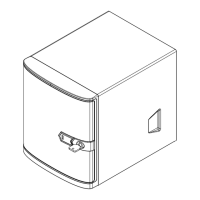SuperServer 5019P-WT/WTR User's Manual
4342
Chapter 3: Maintenance and Component Installation
System Cooling
Up to six 4-cm counter-rotating fans provide the cooling for the system. Each fan unit is
levels. The chassis provides two additional open fan housings, where an additional system
fan may be added for optimal cooling.
It is very important that the chassis top cover is installed for the cooling air to circulate properly
through the chassis and cool the components.
Installing Fans
so that one more fan may be added if additional cooling is required. These fans are NOT
redundant, hot-plug, and so must be replaced when they fail.
Fan speed is controlled by system temperature via IPMI. If a fan fails, the remaining fans
will ramp up to full speed. Replace any failed fan at your earliest convenience with the same
type and model (the system can continue to run with a failed fan).
1. Open the chassis while the system is running to determine which fan has failed. Never
run the server for an extended period of time with the chassis open.
2. Turn off the power to the system and unplug the power cord from the power supply.
3. Remove the failed fan's wiring from the fan header on the serverboard.
4. Lift the failed fan from the chassis and pull it completely out.
5. Place the new fan into the vacant space in the housing while making sure the arrows on
the top of the fan (indicating air direction) point in the same direction as the arrows on
the other fans.
6. Reconnect the fan wires to the same chassis fan header as the previous fan.
7. Power up the system and check that the fan is working properly before replacing the
chassis cover.
Caution: Use caution when working around the hard drive backplane. Do not touch the
Caution: Regardless of how many hard drives are installed, all drive carriers must remain in
Figure 3-6. Replacing a System Fan
3
Checking the Airow
Check the Airow
1.
periodically.
2. Do not operate the server without hard drives or drive carriers in the drive bays. Use
only recommended server parts.
3.
4. The control panel LEDs inform you of system status. See Chapter 4 System Interface
for details on the LEDs and the control panel buttons.
Note:
chassis may differ from that found in the 5019P-WT/WTR.

