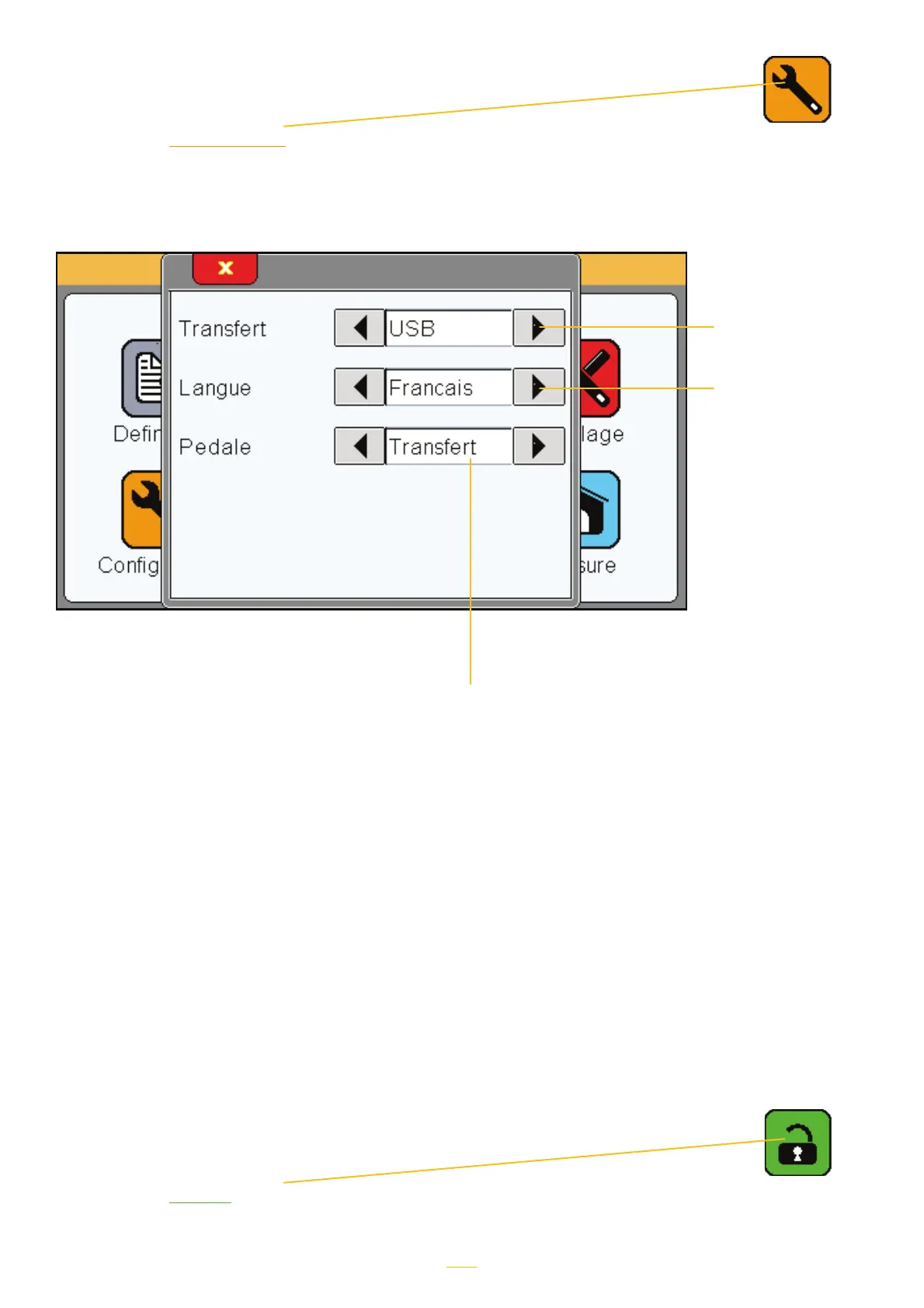Configuration
Tapping the «
configuration » icon launches the following window.
This window can be used to configure the communication settings for your D70.
Locking
Tapping the «
locking » icon launches the following window.
This window can be used to configure the communication settings for your D70.
Select means of
communication:
RS-232 or USB
Select language.
Other languages
may be added on
request.
Pedal function:
t«Preset» benchmark
t«transfer»: allows you to transfer the meas-
urements of the current test via the RS-232 or
USB cable
t«range»: allows you to change the active
piece (piece 1 or piece 2)
t«Start Dyn»: Start a dynamic measurement
(min, max, etc.)
t«tare»: Set the value displayed to zero.
If you set the communication to USB, your D70 will be detected as a keyboard as soon as you
connect it to a PC. There is no need to install a particular driver.
When you transfer the measurement, it will appear on your PC screen at the point where you
have placed your cursor (in an Excel worksheet or elsewhere) just as if you had typed it in using
a keyboard.
12
