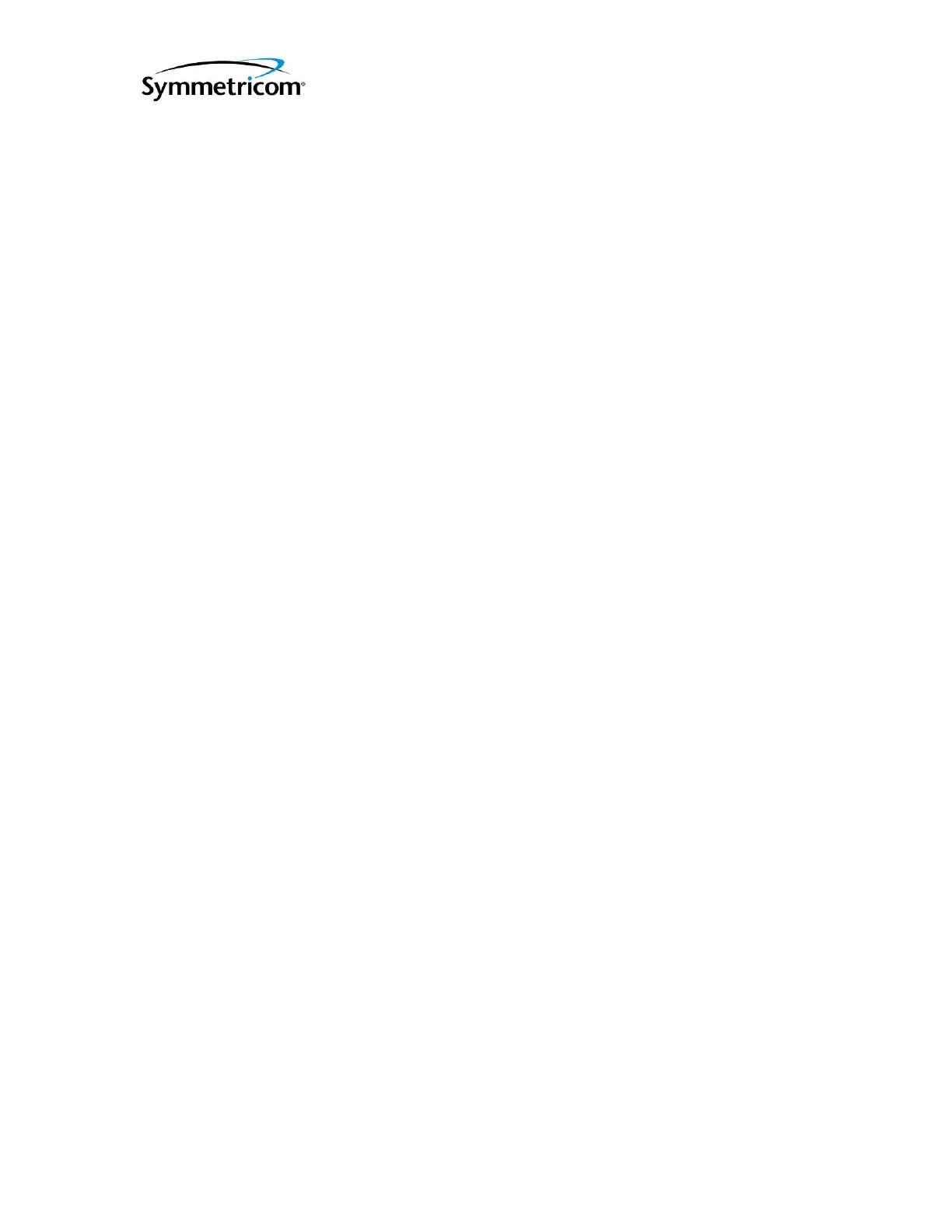DOC06501_Revision F
ATS-6501 Users Guide
4
Oscillator Lock light comes on. This is normal and does not indicate there is a problem with the
unit.
2.2 Communicating with the ATS-6501
Operators are capable of communicating with the system through a LAN connection or
via one of the USB Ports when using OP001 USB to Serial cable to access the command port.
2.2.1 DHCP
The ATS-6501 runs DHCP by default and will therefore automatically be assigned an IP
address if it is connected to a network with a DHCP server. The ATS-6501 will display the
current IP address assigned to the unit in the Date/Time display after pressing and releasing the
Display pushbutton on the front panel. Users can use this IP Address to access the systems
command port.
Note: If the LAN Cable is not connected to the unit an IP Address is not assigned and the front
panel display button will not display an IP address for the system. Once the LAN cable is
connected to the unit it will automatically attempt to obtain an IP address from a DHCP Server.
If this does not work you may need to power cycle the unit.
2.2.2 Static IP Addresses
If you require a Static IP Address there are two options to set the network information in
the system.
2.2.2.1 Network
If the network has a DCHP Server you can obtain the IP Address (ip addr) by pressing
and releasing the Display pushbutton on the front panel. Telnet into the system using “telnet ip
addr 1700”. Once the “ATS-6501>” prompt is displayed run the network_config command to
manually configure the IP address for the unit. See Section (2.2.3).
If the network does not have a DHCP Server, press and hold the front panel display
pushbutton for ~10 seconds until the display shows the IP Address of 192.168.0.1. This
temporarily sets the IP Address of the unit. Telnet into the system using “telnet 192.168.0.1
1700”. Once the “ATS-6501>” prompt is displayed use the network_config command to
manually configure the IP address for the unit. (See section 2.2.3).
2.2.2.2 Console Cable
This feature allows local users to set the unit up without having to access the system via
the network. Connect a terminal to one of the USB ports on the rear panel using the USB to
Serial conversion cable (OP001). Changes can be made using any terminal program (e.g.,
HyperTerm, TeraTerm) from the serial port of a computer/terminal. The communication settings
are 115200 Baud, No Parity, 8 Data Bits, and 1 Stop Bit. Once connectivity is established the
user will see the ATS-6501> command prompt. Execute the network_config command to set the
IP Address, Netmask, Broadcast IP, and/or Default Gateway for the system if you are using a
static IP Address. See Section (2.2.3).
Note: Make sure the USB-to-Serial Converter (OP001) is installed in one of the two USB ports
when the system is powered on. If not, power the system down, plug the cable in and re-apply
