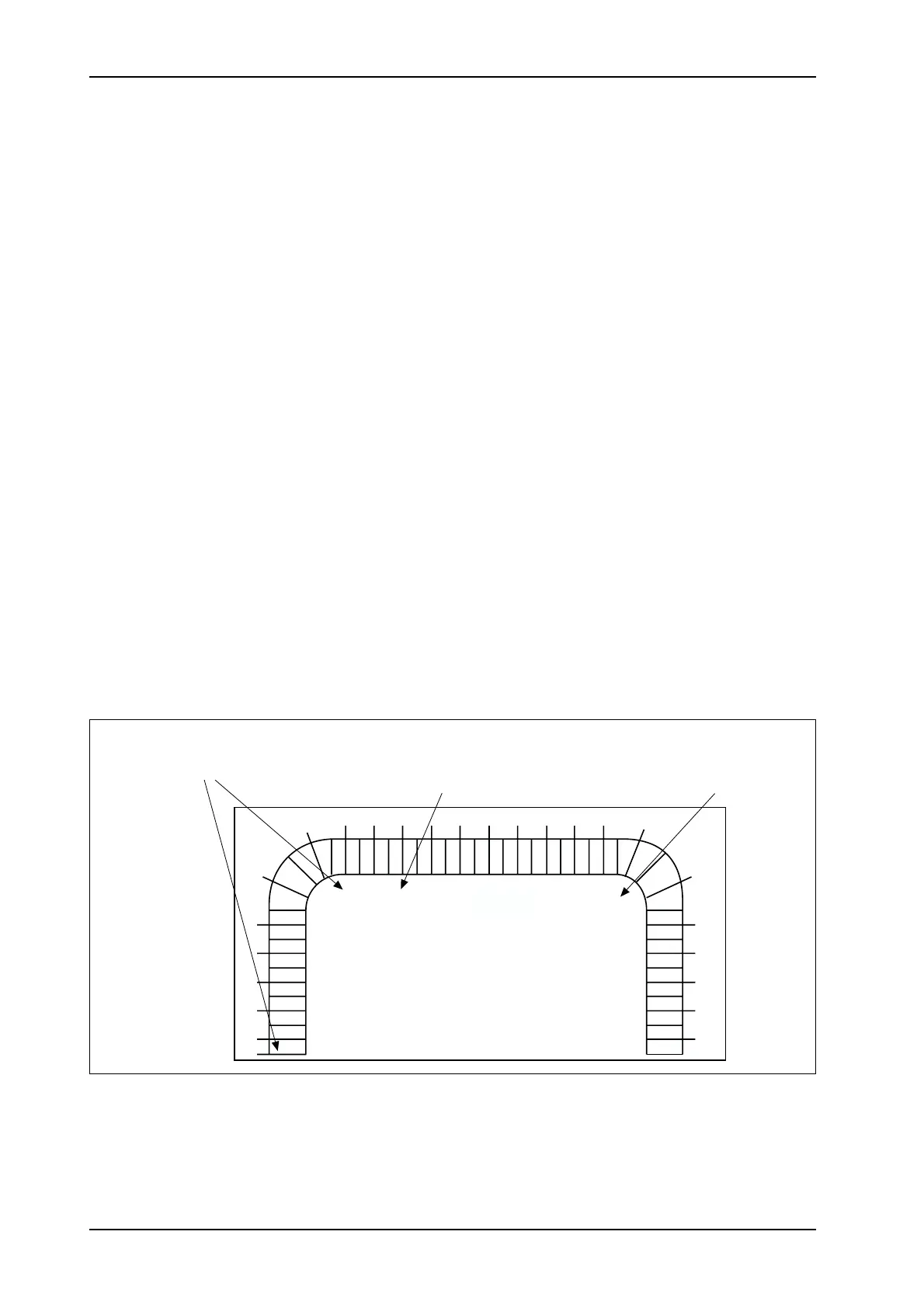3:4
Daily operations, P:00 - P:15
TAC 200 User’s Manual
TAC AB, Feb 2000
If several days shall have the same pattern you may simplify the entry by using
the following method.
Note! This method requires some planning, as several days may be affected at the
same time and as their current values are not displayed before the change. If
segments under P:10 or P:12 have been changed, but you regret the changes
and do not want to execute them, you must blank out all the days displayed,
see step 2 below.
To set a time program, 1-7 days:
1. Select P:10 (TP 1) or P:12 (TP 2).
2. Use the toggle-key (0 / l) and the + or – keys to set the days that shall have
the new pattern, for example, Monday to Friday (no days shown –› no
change).
3. The flashing segment is automatically switched to the 30-minutes seg-
ments when you leave the ’Sunday’ (or the ’Monday’, backwards).
4. Move the flashing segment with the + or – keys and use the toggle-key (0 / l)
to
- fill the segment for Active output
- clear the segment for Passive output
for all the days that were marked in step 2.
Important! 5. To execute the changes, you press either P
up
or P
down
!
6. Now return to P:10 or P:12 if you want to affect the other days, for exam-
ple Saturday to Sunday.
7. Specify the active segments for these days as in steps 2-5.
P:13 Clock hh:mm
P:14 Month.day
P:15 Year
How to set time and date is shown in section 2.4.
Setting a time program 1-7 days.
MO TU WE TH FR SA SU
0
1
2
3
4
5
7
6
89
10
11
12
13 14 15 16
17
18
19
20
21
22
23
24
P:12
A filled segment
indicates Active
operation.
Move flashing
segment with
key + or –.
If you press + when the
flashing segment is
here, the entry will
switch to the 30-mins.
segments.
Flashing day name:
Toggle indication with 0/I key.
Visible days indicate days the
30-mins. segment are valid for.