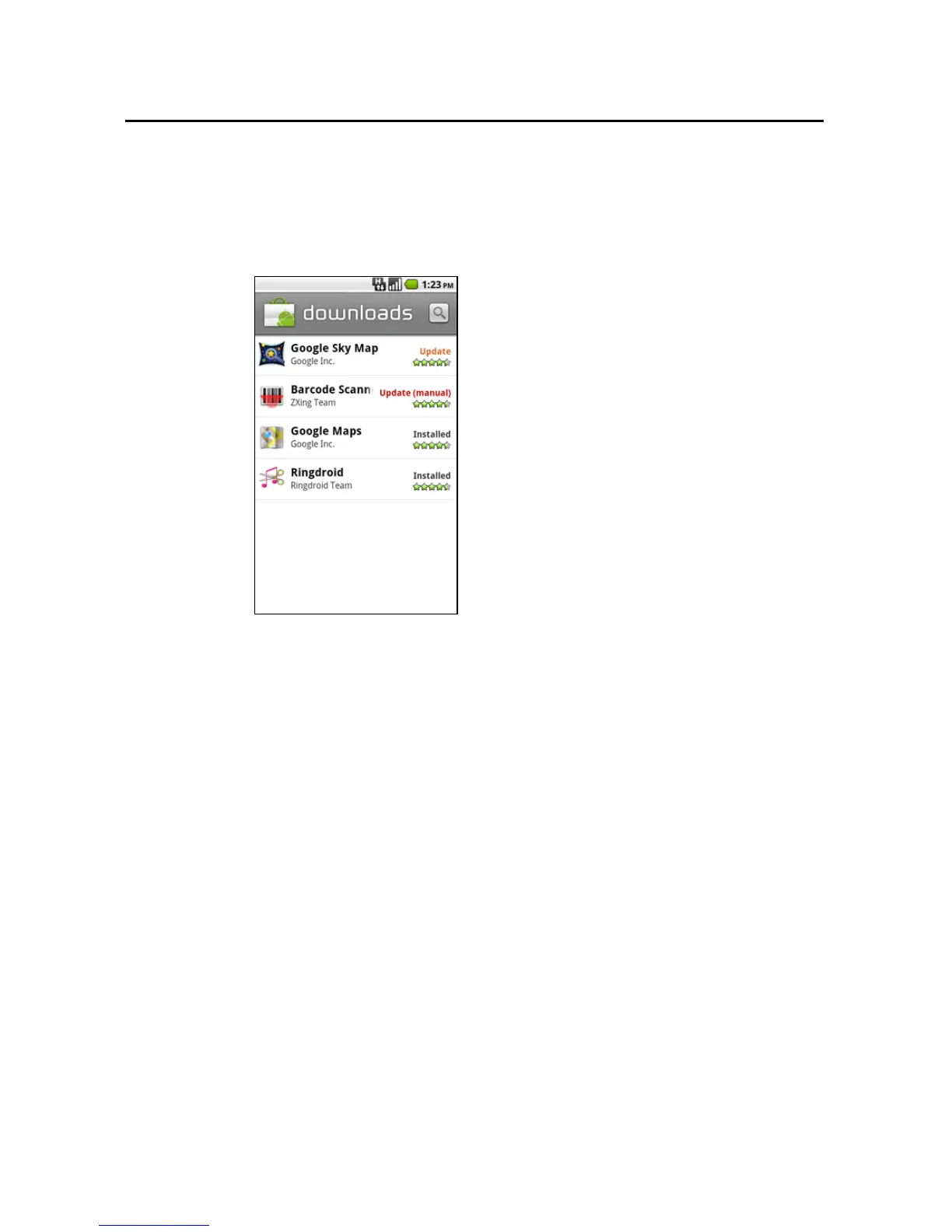Market 309
T-Mobile G2 User’s Guide
If the application is not set to update automatically, or if the update
changes the permissions it requires, you’re notified you have updates
available. Touching the notification opens the Downloads screen in
Market. Each application you’ve downloaded that has an update
available has an Update or Update (manual) label.
S Touch an application with an Update or Update (manual) label to
update it, after reviewing changes to its permissions if necessary.
S Touch Update all to update all the applications with updates that
don’t have permissions changes.
The Update all button is available only if you have more than one
update that doesn’t require you to approve changes to
permissions.
To set whether you’re notified about updated applications
1 On the Android Market home screen, press Menu and touch
Downloads.
2 Press Menu and touch Notifications.
3 Select whether or not to be notified of updates to the applications
you’ve downloaded.
4 Touch OK.
