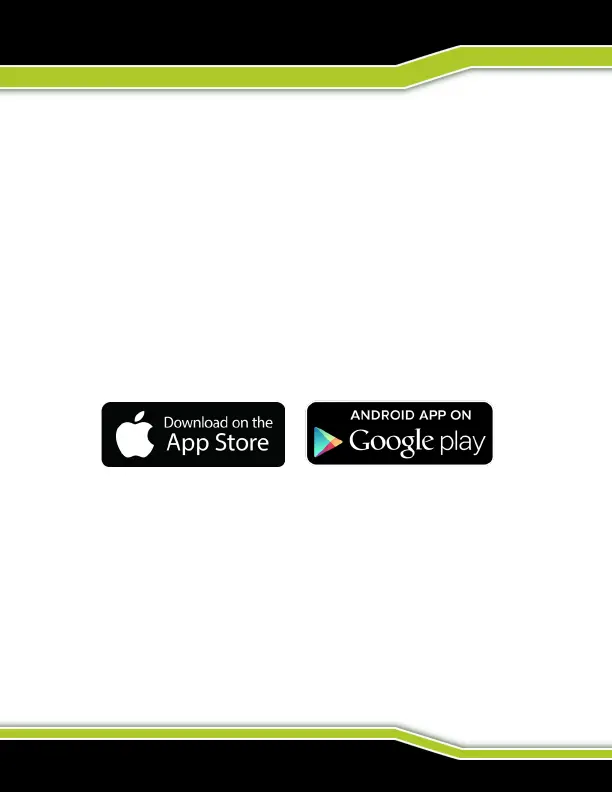WWW.TACTACAM.COM
CONNECTING TO THE TACTACAM APP
GETTING TO KNOW YOUR TACTACAM:
Wi-Fi (excludes Solo)
Note: Your camera functions can only be controlled by your phone when
your are connected to Wi-Fi. This setting lets you connect your camera to
the Tactacam App for mobile remote connection. When wireless is on, a blue
LED shows by the wireless status icon just in front of the rec/power button.
The blue wireless LED will blink when not connected for 1 min then power
itself off. Once connected the blue LED will go solid. The Wi-Fi will remain on
throughout the lifetime of the battery.
1. Download the Tactacam App
Download and open the Tactacam APP from your App store on your
Phone or Tablet. Follow the App’s on-screen instructions.
2. Connect to your Tactacam
To turn on your Tactacam Wi-Fi: While your Tactacam is in pause mode
push and hold the Mode Button for 2 seconds. You will see the blue LED
indicator light turn on and start blinking.
3. From your mobile device select the Tactacam Wi-Fi.
(There is no default password for your Tactacam Wi-Fi.)
