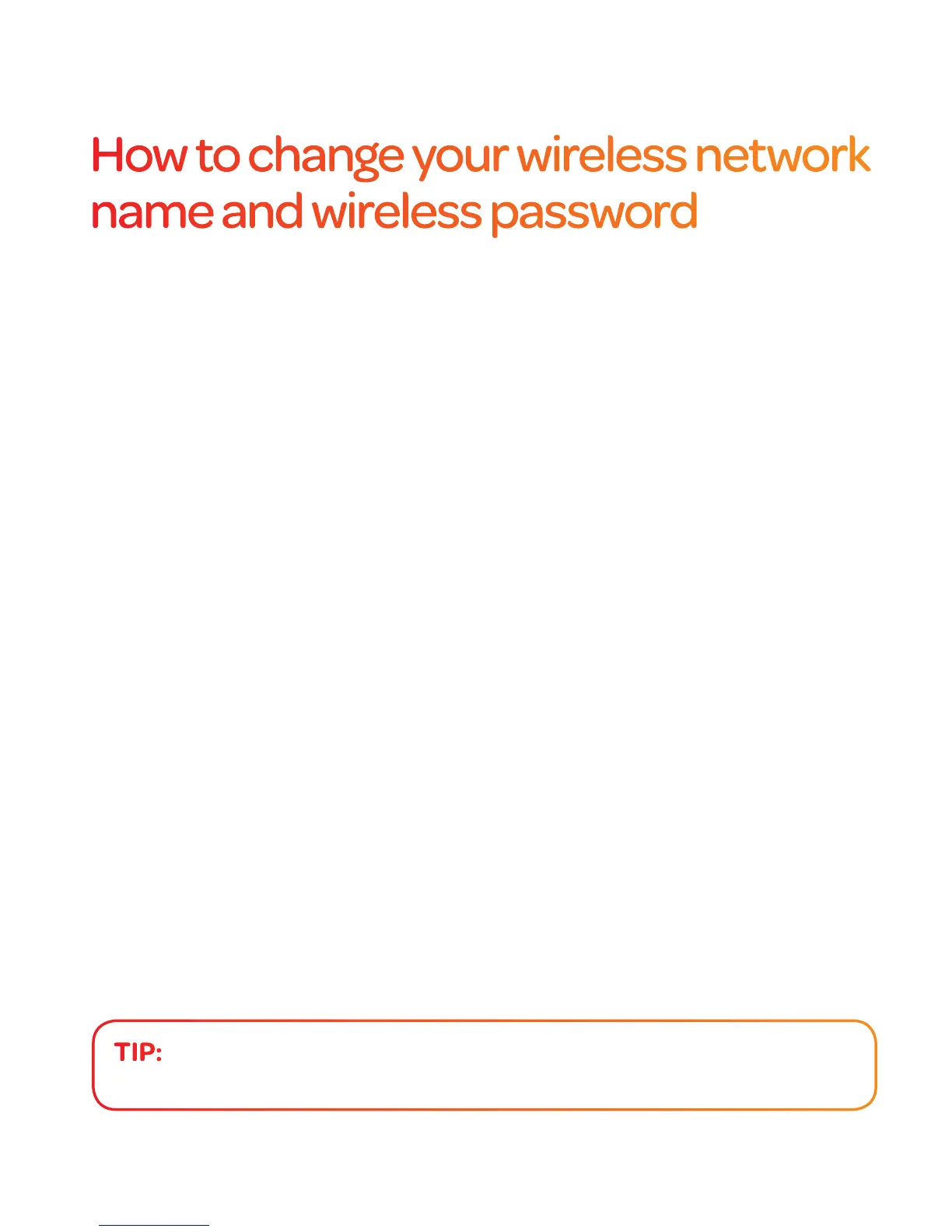41
How to change your wireless network
name and wireless password
1 Connect to TalkTalk broadband using the current network name
and password, or you can use a wired connection.
2 Open a browser (i.e. Internet Explorer, Firefox etc) and enter the
following address: 192.168.1.1
3 On the login screen, use the following details:
Username: admin
Password: admin
4 Click on ‘Customise my Wireless Network’.
5 Enter your new wireless network name of your choice in the
‘Wireless 2.4 Ghz SSID’ and ‘Wireless 5Ghz SSID’ fields. You can
use a different name for the 5Ghz SSID field, so you can identify
between the two. Enter your new password of choice in the
‘Password’ field.
6 Click on ‘Save’.
7 Find the operating system you use in pages 12 to 22 and follow the
steps to connect, using your new password.
8 Follow the steps above for each device you want to connect.
Your wireless network is already secure. If you wish to change your
network name and password to something more memorable,
follow the steps below.
TIP:
You can change your wireless network name and password to the
same as your old router, so your other devices will connect straightaway.
