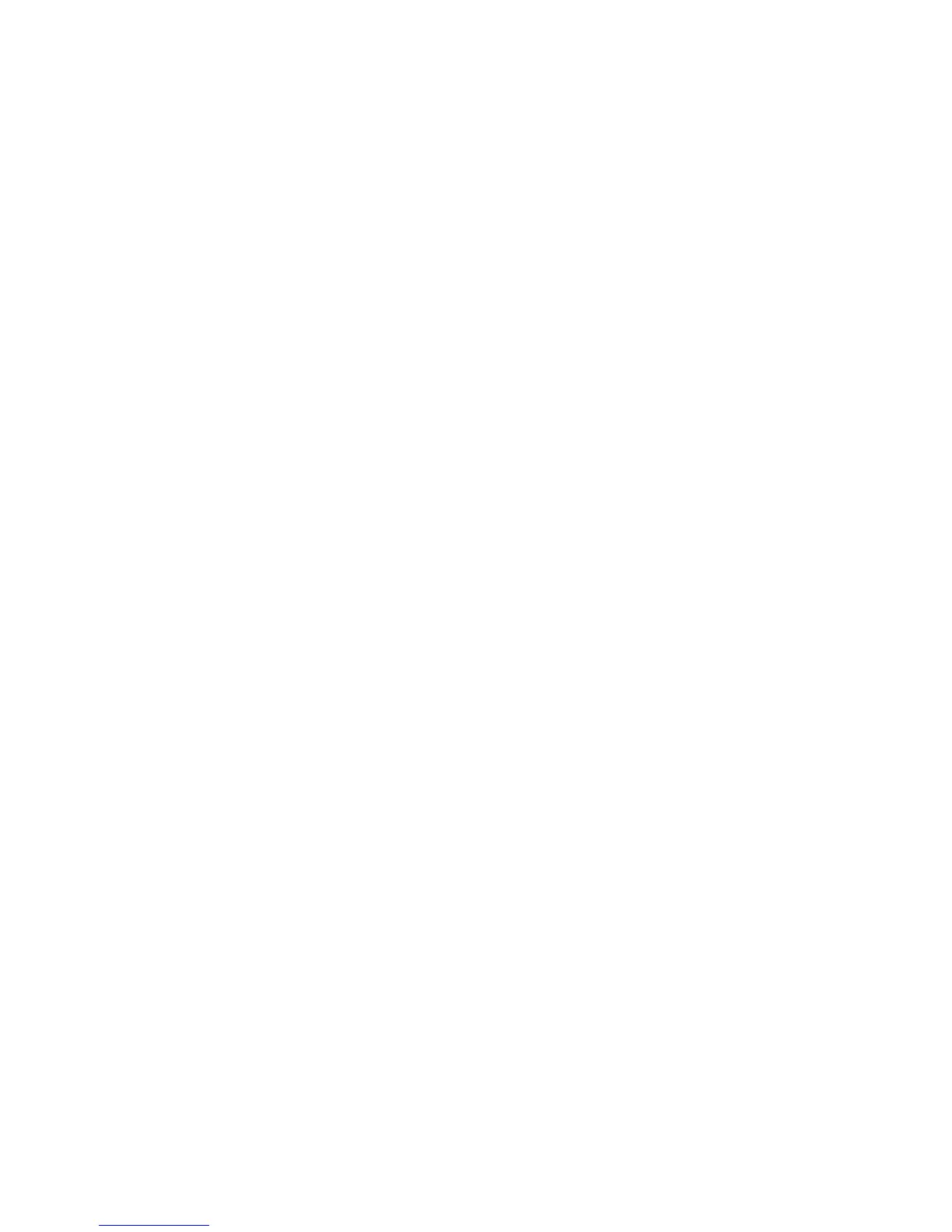20
confirm and exit setting. Press menu or mode button to exist system
setting.
When previewed on computer, plate number will be shown on the
bottom right corner of the recorded video footage. Having a plate
number on your video recording can help identify the source of
recording. Number plate setting supports letter, number and space. If
your number plate contains other characters, please use either a letter
or number to replace.
3. Auto Power Off
Press Up/Down button in system setting to choose Auto power off page.
Press OK button to enter auto power off setting and press Up/Down
button to disable or set the time for auto power off, and then press OK
button to confirm. Press Menu or Mode button to exit the page.
This setting determines the time it takes to automatically turn off the DVR
if no action is performed. For example, if set to 3 minutes, the DVR will
automatically power off if it is not recording and no button is pressed in
3 minutes.
4. Beep Sound
Press Up/Down button in system setting to choose beep sound page.
Press OK button to enter Beep Sound setting and press Up/Down button
to enable/disable this feature, and then press OK button to confirm.
Press Menu or Mode button to exit the page.
This setting enables/disables a beep sound when any button is
pressed.
5. Language
Press Up/Down button in system setting to choose Language. Press OK
button to enter Language page and press Up/Down button to select
target language and then press OK button to confirm. Press Menu or
Mode button to exit the page.
This setting determines the language used for DVR setting and
interface.
6. TV Mode
Press Up/Down button in system setting to choose TV mode. Press OK
button to enter TV mode page and press Up/Down button to choose
between NTSC/PAL, and then press OK button to confirm. Press Menu or
Mode button to exit the page.
7. Light Source Frequency
Press Up/Down button in system setting to select video frequency.
Press OK button to enter video frequency setting and press Up/Down