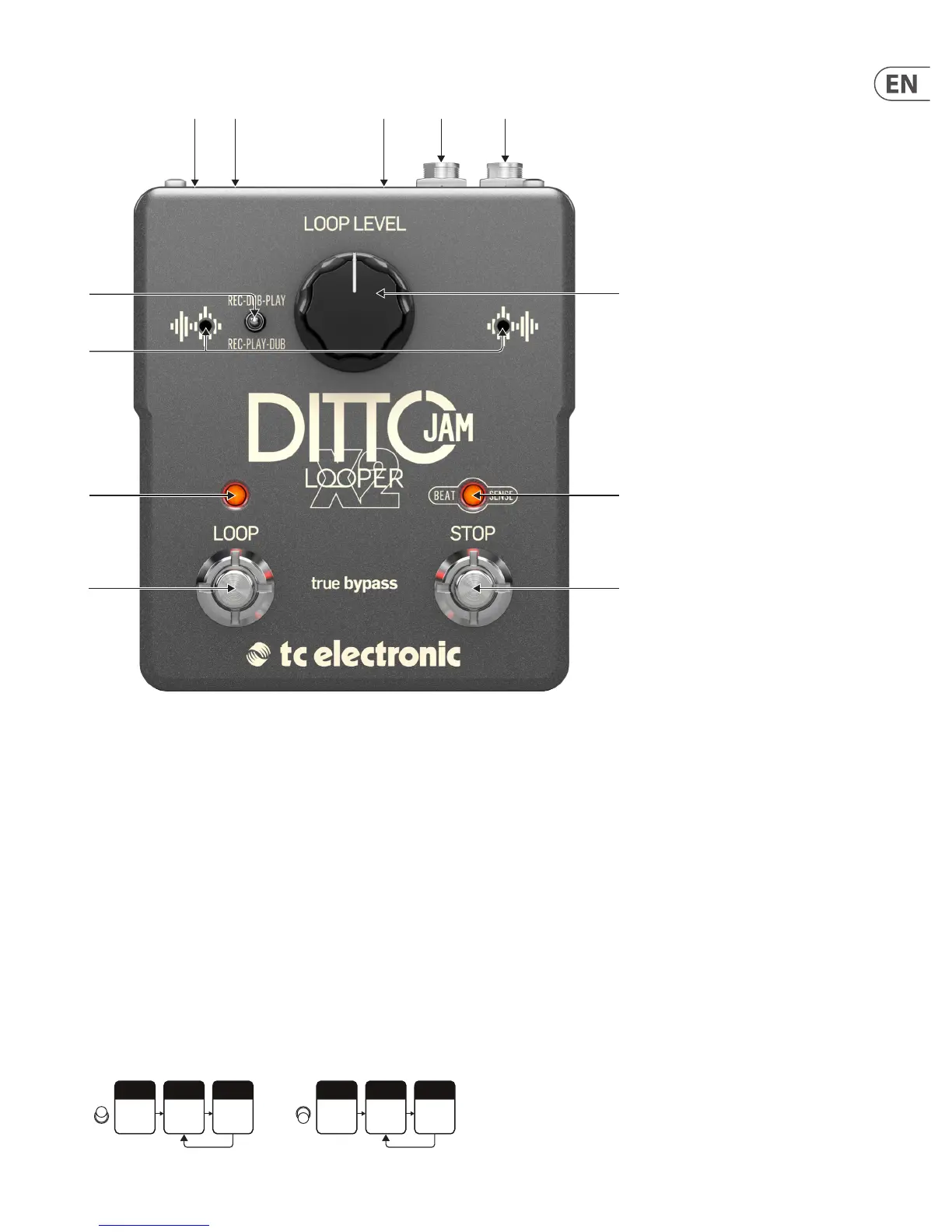5 DITTO JAM X2 LOOPER User Manual
3. Controls and Connectors
(5) (4) (3) (2) (1)
(6)
(11)
(12)(10)
(9)
(8)
(7)
1. Input – Connect your guitar via ¼" TS cable.
2. Output – Send the loops and direct signal to your amp via ¼" TS cable.
3. Ext Mic input – Connect the included external microphone to this input,
then attach the mic directly to a drum for optimal tempo detection.
If necessary, you can increase the reach of the mic with a ⁄" TRS headphone
extension cable.
4. Power input – Connect a 9 V / >150 mA center-negative power supply
(not included).
5. USB port – Use a USB cable to connect to a computer for rmware updates.
6. Loop Level – Adjust the volume of the loops with this knob.
7. Overdub mode switch – Use this switch to determine the overdub
behavior. With the switch down, you record your loop, and upon completing
the loop, the Ditto X2 Jam goes directly into playback. However, some
players prefer to record a loop of silence or ambient soundscape, or even a
rhythmic layer for their rst loop, and then immediately overdub another
layer of harmonic content on top before beginning normal playback. In this
case, set the switch to the up position.
8. Onboard BeatSense mics – These mics will monitor the tempo of the
performance and keep your loops in time with the band. Make sure that
the Ditto X2 Jam is placed close to the drums so it can pick up the rhythmic
accents clearly. Note that the onboard mics are muted if the external mic
is connected.
9. Record LED – The status of the looping process and other functions are
indicated on this LED. See chapter 5 for details.
10. LOOP footswitch – Control several loop-related functions with this switch,
including record/overdub/play and undo/redo. See chapter 5 for details.
11. BeatSense LED – Indicates the detected tempo as well as other
looping functions.
12. STOP footswitch – Press the switch once to stop loop playback, and hold
the switch to clear the loop. This switch also allows manual tempo input
during Practice mode.
Press Once
Record
Overdub
Press Once
Play
Press Once
Press Once
Record
Play
Press Once
Overdub
Press Once
