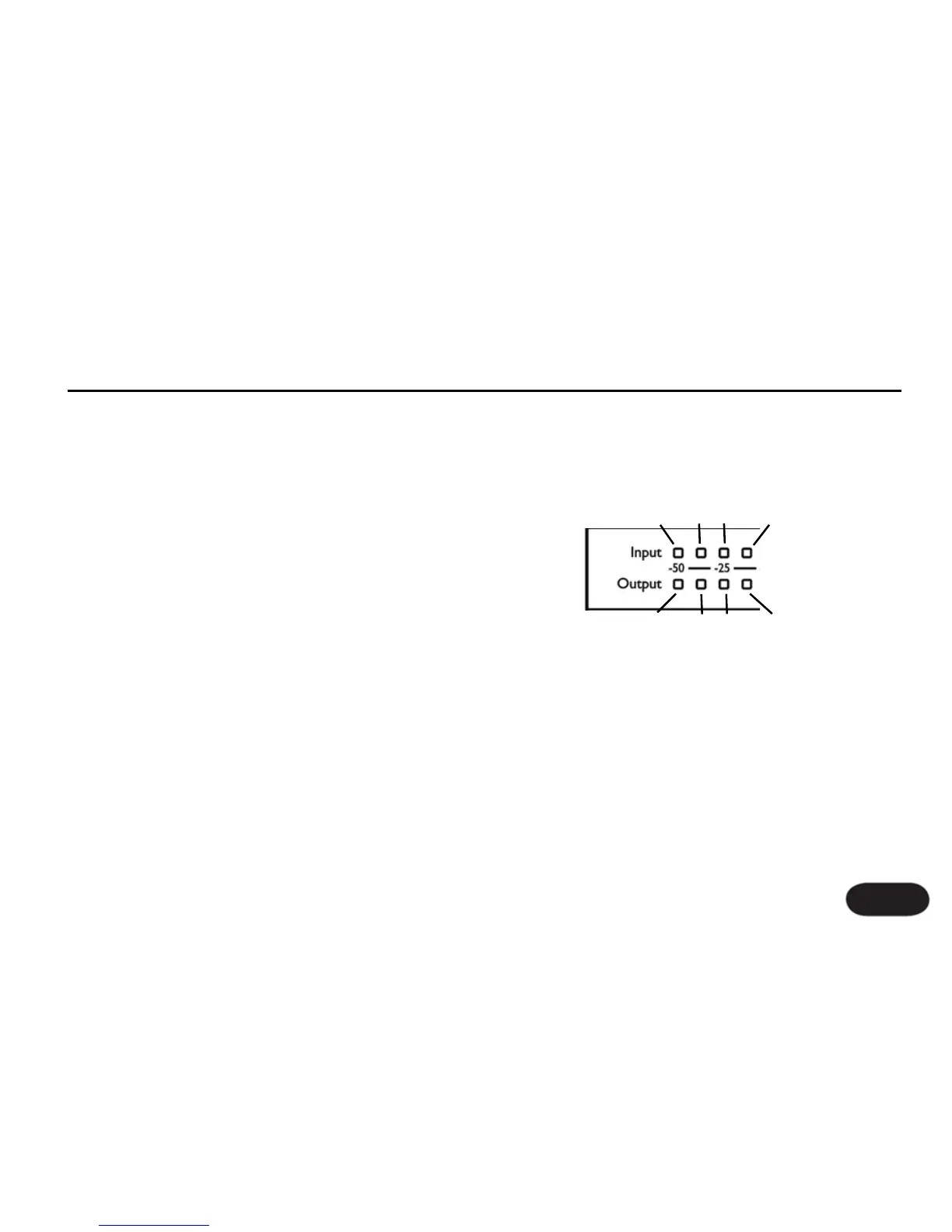Advanced Settings: Manual Shape
The Shape EQ can either run in adaptive or manual
mode. Adaptive mode will function the vast majority of
the time to provide just the right amount of EQ for your
voice. Manual mode can be useful for applying
specialized EQ curves.
When the Shape Knob is turned fully left, there will be
no boost or cut. When it's turned fully right, there will
be a fixed amount of High Boost and Low Cut. The
maximum amount of High Boost and Low Cut can be
changed by following the steps below.
1. Press the Adaptive Shape Button to exit adaptive
mode (the Shape Button's light should be off).
2. Set the Shape Knob to 12 o'clock.
3. Press and Hold the Warmth and Adaptive Shape
buttons simultaneously for 2 seconds.
For the next 10 seconds, the pitch display meter will
change to indicate manual EQ settings. Only the left-
most four dots of the input and output display lines are
used. The Input line indicates High Boost while the
Output line indicates Low Cut.
4.To change the High Boost or Low Cut, first make sure
you are viewing the manual settings using step 3. Press
the Warmth Button to cycle through High Boost settings
and the Shape Button to cycle through Low Cut settings.
You'll see the High Boost dot or Low Cut dot moving
from left to right as you press the respective button.
5. You can return to pitch view immediately by pressing
and holding the Warmth and Adapative Shape Buttons
for 2 seconds. Alternatively, if you make no changes for
10 seconds, Correct will return to manual shape mode.
Setup Configurations
21
0dB
+4dB +8dB
+12dB
0dB
-4dB -8dB
-12dB
High
Low