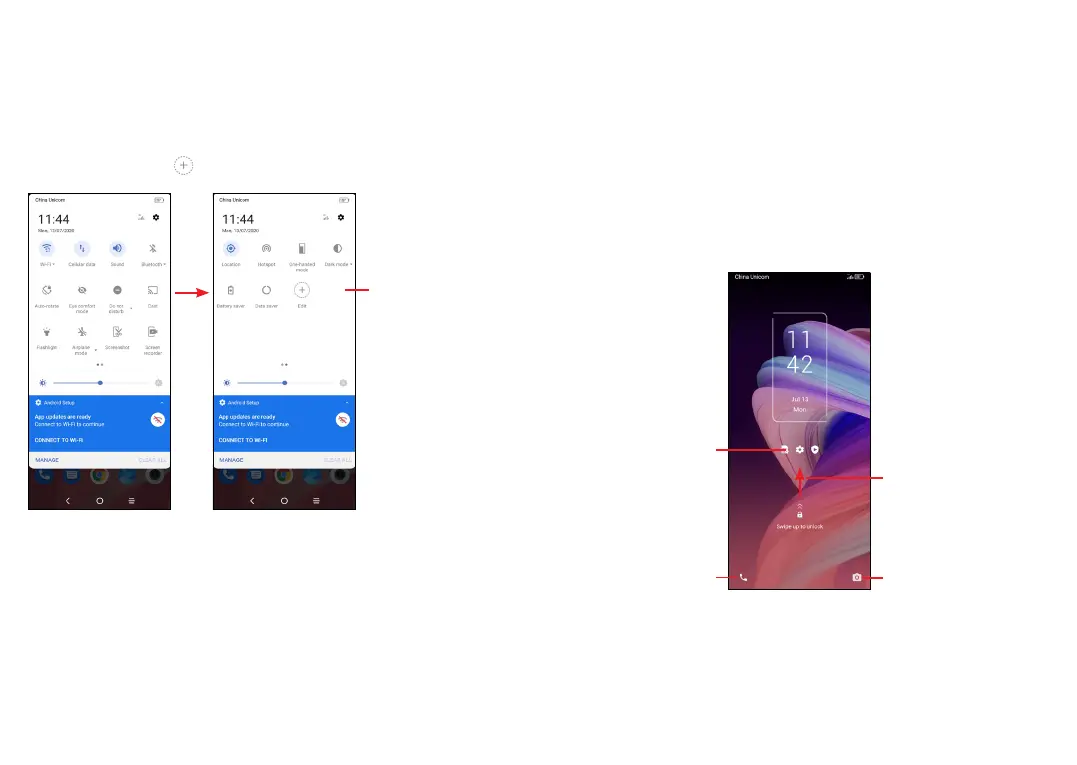29 30
Quick settings panel
Touch and drag down from the top of the screen once using two
fingers, or twice using one finger to open the Quick settings panel.
You can enable or disable functions or change modes by touching
the icons.
Touch the Edit icon to customize your Quick settings panel.
Touch to customize
your Quick settings
panel.
1.3.3 Lock/Unlock your screen
To protect your phone and privacy, you can lock the screen with a
pattern, PIN, password, fingerprint or face.
To create a screen unlock pattern, touch Settings > Security >
Screen lock.
To lock phone screen
• If your phone remains inactive for a period of time, it will
automatically lock the screen and enter sleep mode to save
power. Go to Settings > Display > Sleep and select a screen
timeout period.
• You can also manually lock the screen by pressing the Power
key once.
To unlock the phone screen
Press the Power key once to light up the screen, swipe up and
unlock the screen with the method you have set.
Swipe right to
enter Phone
Double touch
to enter the
detailed screen
Swipe left to
enter Camera
Swipe up to
unlock the screen
