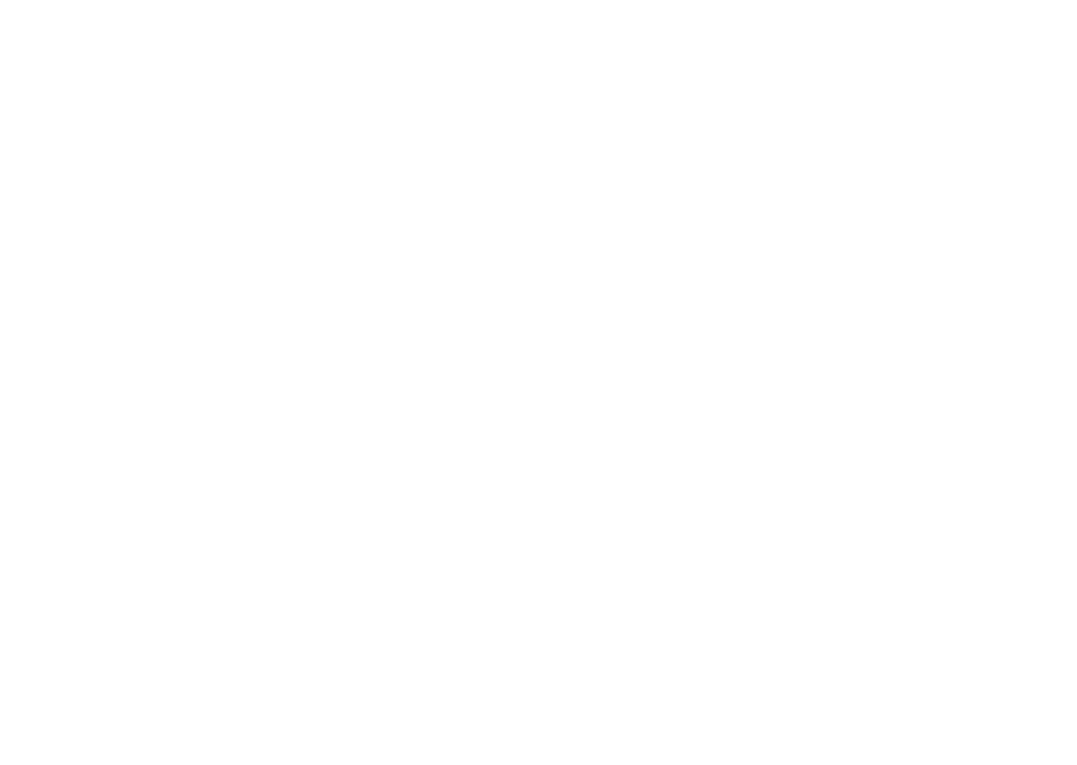85 86
10.8 Security
10.8.1 Screen lock
Select one method such as Swipe, Pattern, PIN, Password, or
Fingerprint to unlock the screen.
10.8.2 Fingerprint sensor
Use your Fingerprint to unlock the screen or clear notifications, take
a photo/video, pick up a call, and etc.
Access Settings > Security > Fingerprint sensor to activate these
functions.
10.8.3 Face key
Face key allows you to unlock your device with your facial data. Set
it according to the on-screen steps.
Ensure that you are facing the phone screen when using face
recognition.
Note: you need to set a pattern, PIN, or password before using face
key.
10.8.4 Smart Lock
Smart Lock keeps your device unlocked when it's safe with you and
locked when it detects that it's been put down.
10.8.5 Apps lock
Apps lock can effectively protect your privacy by locking some apps
with a pattern or fingerprint. Go to Settings > Security > Apps lock
to set the lock format, lock time and choose the apps you want to
lock.
10.8.6 OTHERS
You can also set Emergency service, Device admin apps, Screen
pinning, and etc. in Settings > Security.
10.9 Location
Tap to set whether to allow an app to access your device's location.
You can set allowing all the time, or only while the app is in use.
10.10 Privacy
To protect your privacy, you can set an app to be allowed or
forbidden to access your location, SMS, phone, etc. Also whether
or not to show passwords or choose the activities and info that you
want to Google to save.
10.11 Apps
Touch to view details about the applications installed on your phone,
to manage their data usage or force them to stop.
In the App permissions menu of an application, you can grant
permissions for the app, such as allowing the app to access your
Camera, Contacts, Location, etc.