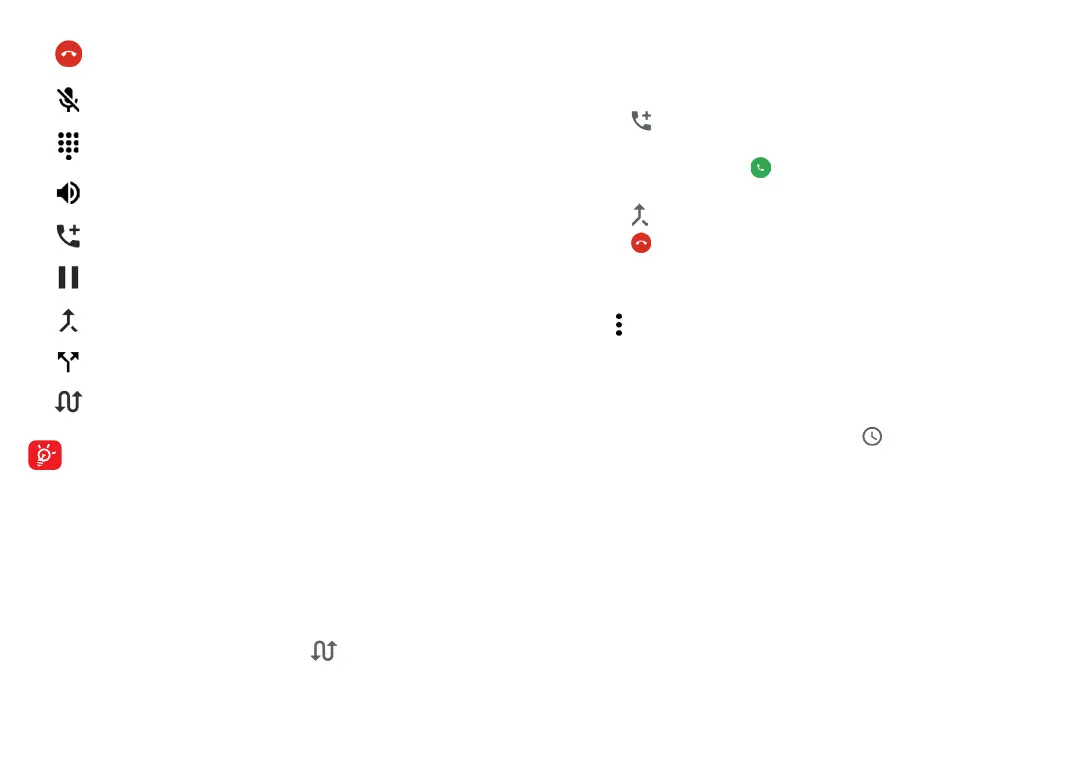41 42
Conference calls
(1)
You can set up a conference call as follows.
• Place a call to the first participant of the conference call.
• Touch to add another call.
• Enter the phone number of the person you want to add to the
conference and touch . You can also add participants from
Call logs or Contacts.
• Touch to start the conference.
• Touch to end the conference call and disconnect all callers.
3.1.6 Call settings
Touch from the Phone screen, then touch Settings to set phone
and contact settings.
3.2 Call log
You can access your call logs by touching from the Phone screen
to view missed calls, outgoing calls and incoming calls.
Touch one call to view information or further operations. You can
launch a new call, send a message to the contact or number, or view
detailed information of the call.
To delete the call history of selected contact or number, touch and
holdthe contact and choose Delete.
(1)
Depending on your network carrier.
End the current call.
Touch to mute the current call. Touch this icon again to
unmute the call.
Display the dial pad.
Touch to activate the speaker during the current call.
Touch this icon again to deactivate the speaker.
Make another call.
Put a call on hold.
Merge calls to start a conference call.
Split a conference call into multiple calls.
Swap the calls.
To avoid accidental operation of the touchscreen during a call,
the screen will be locked automatically when you put the
cellphone close to your ear; and it will be unlocked when the
cellphone is taken away from your ear.
3.1.5 Managing multiple calls
With this phone you can handle multiple calls at the same time.
Swap calls
When you accept two calls, touch the icon to switch between
two lines. The current call will be put on hold and you are able to
join the other call.
