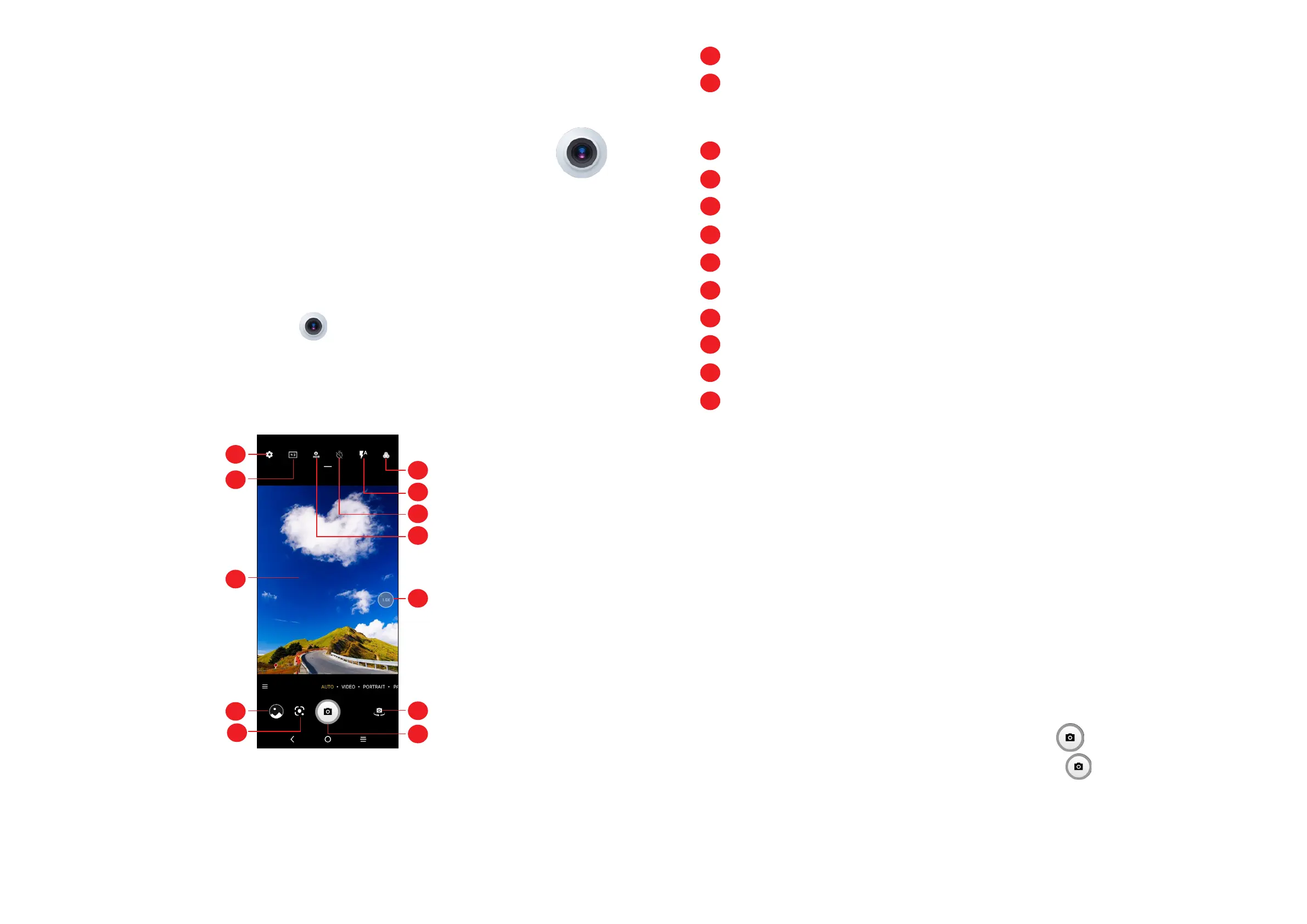19 20
2
Multimedia applications
2.1 Camera ...........................................................
Launch Camera
There are multiple ways to open the Camera app.
From the Home Screen
From the home screen, tap Camera .
From the Lock Screen
When the screen is locked, press the Power key once to light up the screen, then
swipe left on the camera icon in the lower right corner to open the camera.
1
2
3
4
5
6
7
8
9
10
11
12
1
Select filter s
2
Flash mode: Tap to turn on/off the camera flash
WARNING: Keep a safe distance when using the flash. Do not point the flash
toward people’s or animals’ eyes.
3
Take a timed photo
4
Take HDR photos
5
Zoom in/out
6
Switch between front/back camera
7
Take a photo
8
Touch to access settings
9
Picture size
10
Pinch fingers together to zoom out, or spread fingers apart to zoom in
11
View the photos or videos you have taken
12
Google Lens
Google Lens
(1)
Google Lens is a free tool that uses Google to:
• Translate/Copy text
• Search for similar products
• Identity places & buildings
• Discover books & media
• Scan barcodes
To take a photo
The screen acts as the viewfinder. First, position the object or landscape in the
viewfinder, tap the screen to focus if necessary. Tap to capture. The photo will
be automatically saved. You can also touch and hold to take burst shots.
(1)
Your phone must also be connected to a network.
