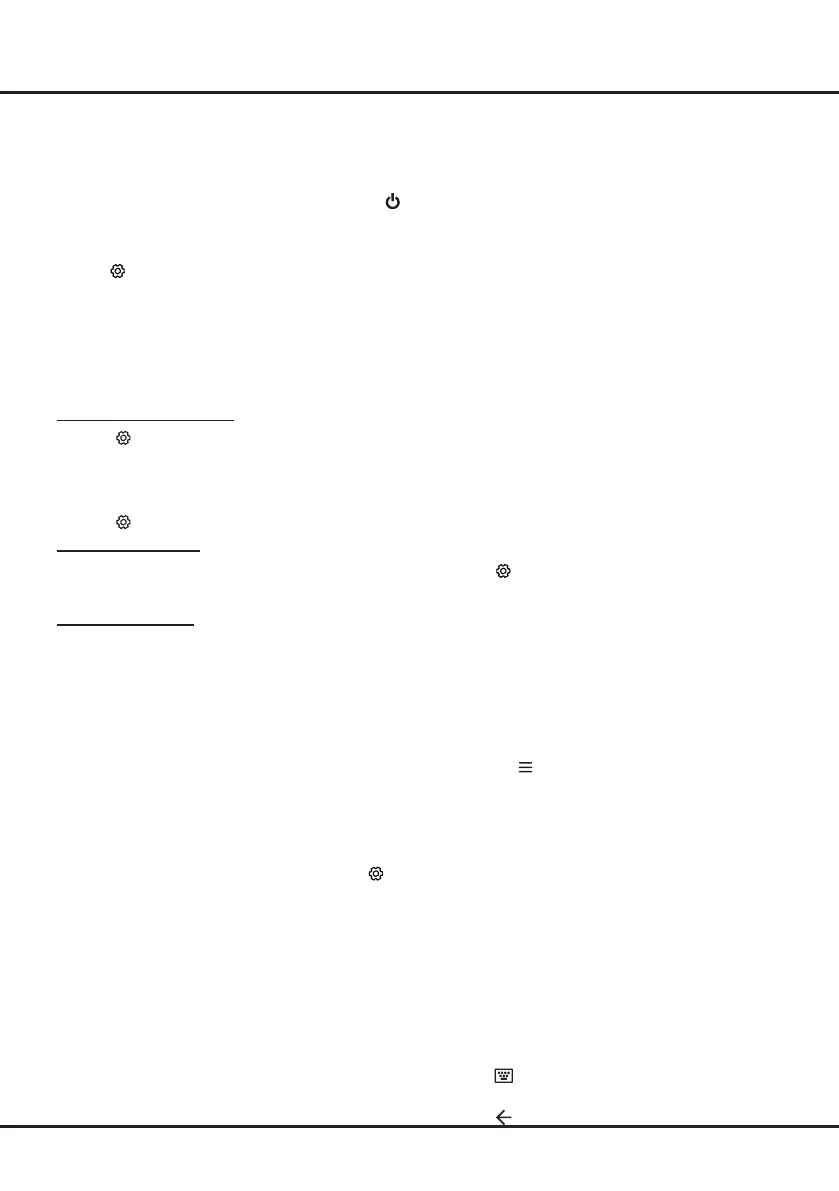12
Using more of your TV
press
OK
to activate it.
When the TV is in networked standby mode, you can
use the app to wake up the TV remotely.
Notes:
- This feature is disabled if you press and hold the
button on the remote control and conrm to shut the
TV down
- Before using the feature of network wake up, make
sure
(Settings)
>
Device Preferences
>
Quick
Start > Enable Quick Sart
is set to on.
Consumer Electronic Control (CEC)
Use this function to search for CEC devices connected
to the HDMI sockets in your TV and enable auto power
on and auto standby between the TV and CEC devices.
Enabling or Disabling CEC
1.
Press
on the remote control, select
System >
Consumer Electronic Control (CEC)
and press
OK/►
to enter.
2.
Select the
HDMI Control
option, and press
OK
to
toggle between on or off.
3.
Press
to close the menu.
Using Auto Power On
Enables the TV to automatically power on when you
power on a CEC device (e.g. DVD) with the device’s
remote. Press
OK
to turn it on to enable this function.
Using Auto Standby
Enables all CEC devices to automatically go to the
standby mode when you turn off the TV with the TV
remote. Press
OK
to turn it on to enable this function.
Note:
The CEC functions depend on the devices
connected and it is possible that some devices may not
interoperate correctly when connected to this TV. The
user manual or the manufacturer of the problematic
devices should be consulted for further information.
VRR(Variable Refresh Rate)
Variable Refresh Rate (VRR) is a feature that will allow
smooth gaming and eliminate screen tearing. The
refresh rate can dynamically change to up to 120hz.
Under source of HDMI1, HDMI2 or HDMI3 , press
on
the remote control and select
System
>
VRR
, and press
OK
to toggle between on or off.
Notes:
- 4K@120Hz is only available on HDMI 1 or HDMI 2
- You need to make sure your Games Console can
support VRR, and you may need to check your
games console settings to activate the function.
- The game/content also will need to support VRR,
and you may also need to check the settings within
the game.
MagiConnect (T-Cast)
MagiConnect, formerly named T-Cast, lets you enjoy
plenty of videos, rich of applications, and share great
contents on your large screen. It also allows you to
turn a smart device into a sophisticated remote control,
providing more features than your normal TV remote
control. You can then control your TV through your
smart device.
Follow the on-screen instructions to scan the QR code
on the TV screen and download MagiConnect.
Note:
Make sure the smart device and your TV are in
the same home LAN (local area network) or network
segment to use TV remote function.
Using EPG
(Electronic Program Guide)
EPG is an on-screen guide that displays scheduled
digital TV programs. You can navigate, select and view
programs.
Note:
The DTV EPG does not require an internet
connection.To use the DTV EPG, HbbTV must be set
to off. When HbbTV is set to on,
then it will enter the
HbbTV EPG directly. Please refer to “
HbbTV
” part of
this manual for assistance to set HbbTV to on or off.
1.
Press
on the remote control, select
Channels >
EPG
and press
OK/►
to enter, or press
GUIDE
directly
(if available)
on the remote control, the
Program Guide
menu will appear, which allows you
to get information about the current or next program
playing on each channel. Navigate through the
different programs using the ▲/▼/◄/► buttons on
the remote control.
2.
Use the related buttons shown at the bottom of the
screen to view EPG.
- Filter:
Program guide lter for digital TV programs.
• Press to display the type list of the program.
• Navigate through the different types using the
▲/▼ buttons on the remote control.
• Select one or more types, which you want to
highlight from the type list, press
OK
to select or
deselect. A checkmark will appear to the right of
the type when selected.
- Custom schedule:
Press ▲/▼ to select a
program, then press the
RED
button to set the
schedule, press
OK
to enter and use ▲/▼
to select
Schedule Reminder
or
Schedule
Recording
.
- Select date:
Press the
GREEN
button to select
date.
- Reminders:
Press the
YELLOW
button to view
your schedule list.
Note:
To access the color buttons, you need to
press button on the remote control to display the
virtual remote control keyboard rst.
3.
Press to exit EPG.
