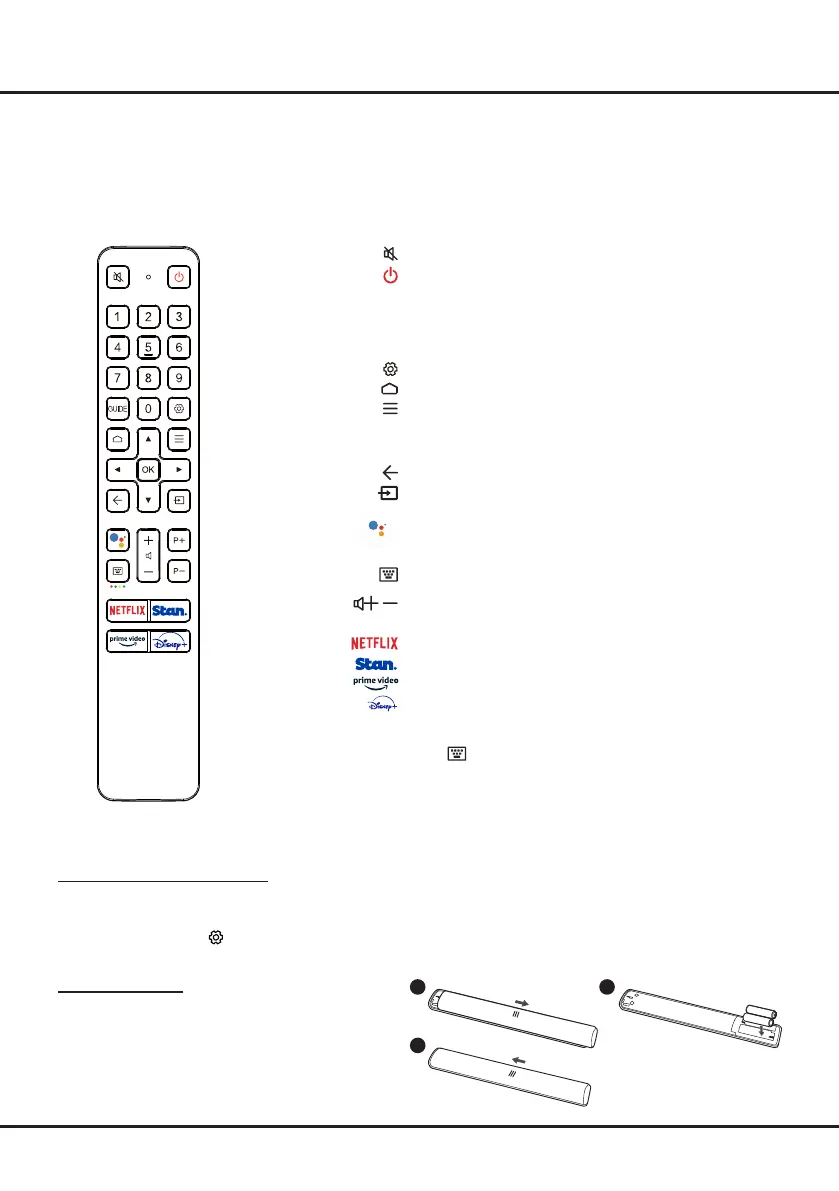6
Remote Control Functions
Most of your television's functions are available via the menus that appear on the screen. The remote control supplied
with your set can be used to navigate through the menus and to congure all the general settings.
Notes:
1.Figures and illustrations in this operation manual are provided for reference only and may differ from actual
product appearance. 2.The remote control type may be changed without notice, please refer to the remote control at-
tached with your TV. 3.Certain function may not be available for some models, e.g. GUIDE function is only available
under DTV source.
Connections and Setup
1 2
3
To switch the sound off and back on.
Standby / quit standby.
Numeric
buttons
To enter channel numbers or a digit.
GUIDE
To access Electronic Program Guide.
(only available for
digital channels.)
To display the TV settings menu.
To access the Smart TV homepage.
To display the Option menu.
▲/▼/
◄
/
► Navigation direction buttons.
OK
To conrm an entry or selection.
To return to the previous menu or quit an app.
To select input source.
Press the Assistant button on your remote to talk to the
Google Assistant.
(Available only when the network
connection works normally.)
To pop up the virtual remote control keyboard when
available.
/
To control the volume.
P
+
/P
-
To change channels.
To access Netix.
To access Stan.
To access Prime video.
To access Disney.
Notes:
- Certain function may be accessed from the virtual remote control keyboard
only, please press button on the remote to display it and operate
accordingly.
- The App buttons may differ depending on the model. The App button is
used for accessing the corresponding App.
Google and Android TV are trademarks of Google LLC.
How to Use the Remote Control
a. Before using the Google Assistant button, you must nish pairing the remote with the TV rst.
b. This Google Assistant function is only available for content search from certain apps.
c. Set languages in the
(Settings) > Device Preferences > Language
under smart TV homepage to your local
language or ofcial language to enhance voice search successfully.
Installing Batteries
1.
Push to open the back cover as illustrated.
2.
Insert two AAA batteries according to the
polarities marked on the battery case.
3.
Replace the back cover as illustrated.