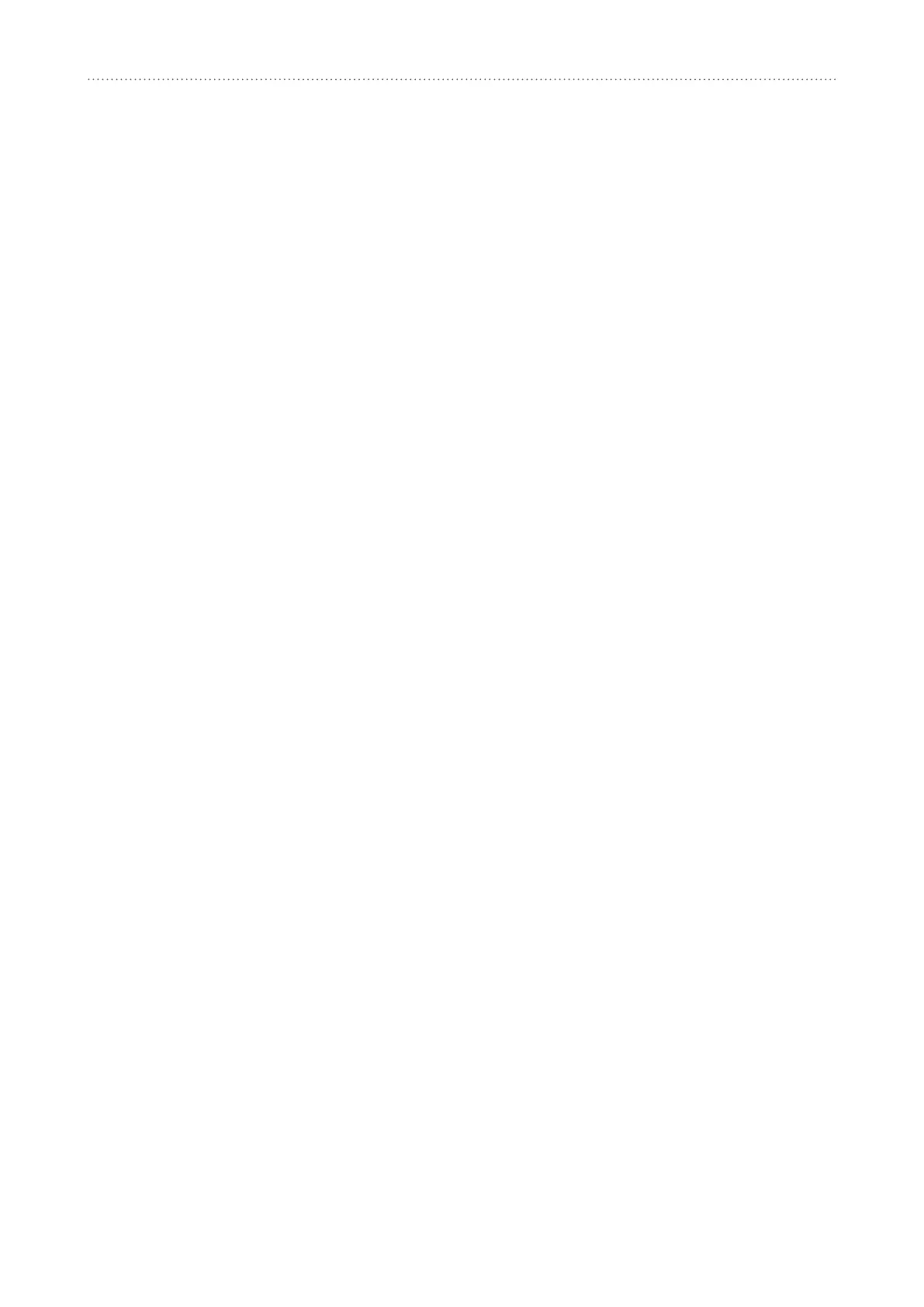14
Status
5. Status
Youcanclickon
Status
toviewbasicinformaonaboutyourdeviceorcheckvariousstascs.
5.1 Status
Statusallowsyoutoviewyourdeviceinformationincludinginternet,LAN,WiFi,WANand
Diagnoscs.Youcanconnect,disconnect,orchangetheSSIDofthedevicehere.
5.2 Connected devices
Defaultfornewconnections:youcantogglethedefaultsettingforinternetaccessfornew
connecons.
Allconnectedandblockeddevicesarealsodisplayedhere,youmaytoggleinternetaccessfor
specicdevices.
6. Service
6.1 SMS inbox
Inthissection,receivedmessagesaredisplayedhere,youcanread,reply,deletemessageand
forwardmessagestoareceipient'smobilenumber.
y
HowtoreadanSMS:
Clickthecontentofthemessageyouwishtoread.
y
HowtoreplytoanSMS:
1) Clickthecontentofthemessageyouwishtoreply.
2) Inputthemessagecontentandclick
Send
.
y
HowtodeleteanSMS:
1) Findthemessageyouwishtodelete.
2) Ticktheboxinthefarrightcolumnforthemessage(s)thatyouwishtodelete.
3) Click
Delete
.
y
How to forward an SMS:
1) Click
Setup SMS forwarding
.
2) RedirecttotheSMSforwardingpage.
3) Inputthenewrecipientsnumber.
4) Click
Apply
.
