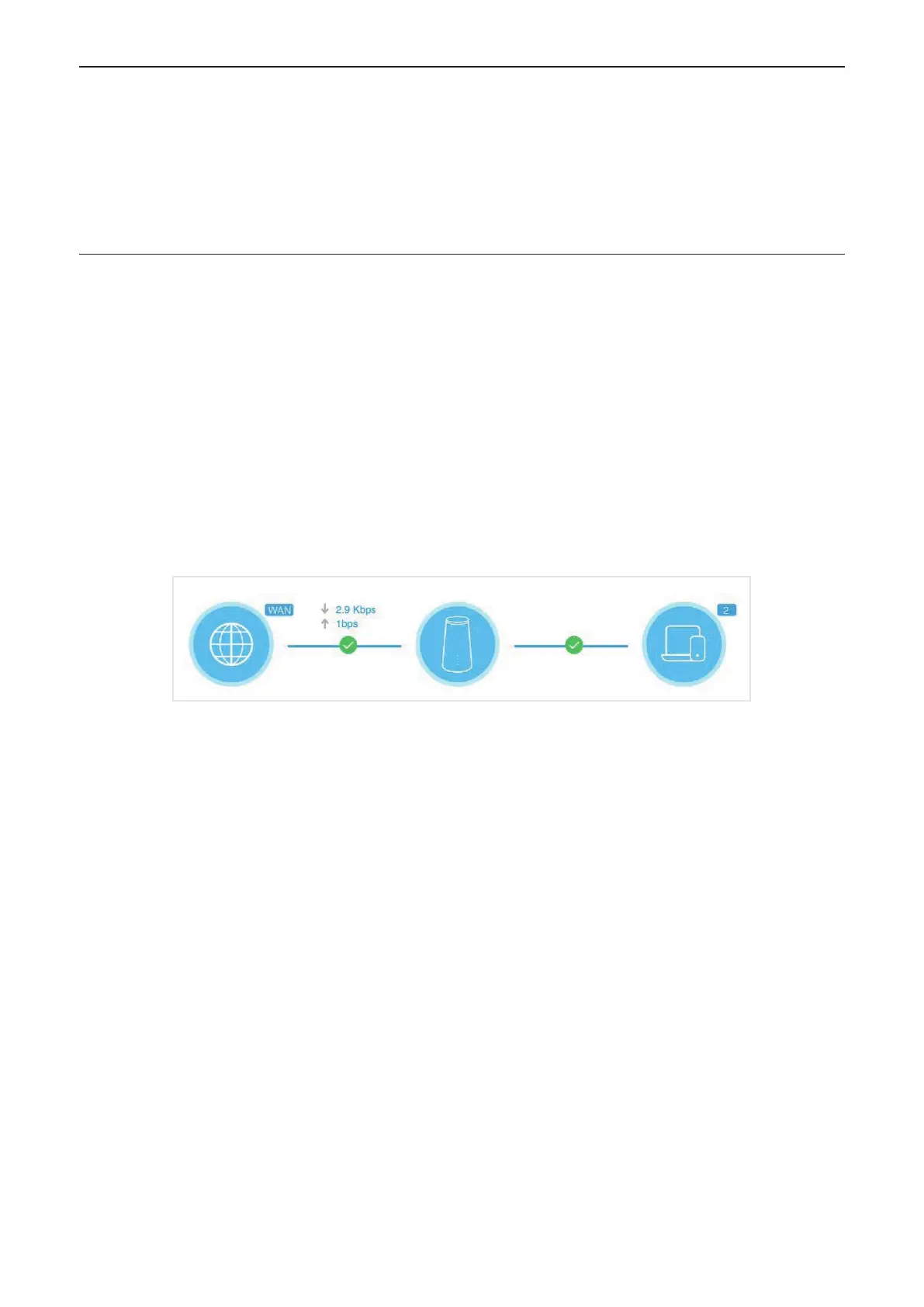Chapter 4 Configuring your CPE
In this chapter, we'll show you how to use the web UI to get the most out of your CPE. From the web user interface, you can
configure Wi-Fi settings, view connected devices, set up guest networks, and perform more functions.
4.1 Home page
This section allows you to quickly view connection status, network signal, device information, and connected devices.
Network overview
The network overview panel displays network connection status, download and upload speeds, and the number of connected devices.
ClickDisconnect, disconnect your CPE from the WAN.
Clickconnect, connect your CPE to the WAN.
Internet
InternetThe panel displays the network name, network type, and network connection status.
ClickInternetAccess the Internet settings page.
Device information
Device informationThe panel displays the device model, software version and execution time.
ClickDevice informationto get more device information.
Internet-connected device
Internet-connected deviceThe panel displays the number of devices connected to your CPE network, both wired and wirelessly.
ClickInternet-connected device, to get more detailed information about connected devices.
8
