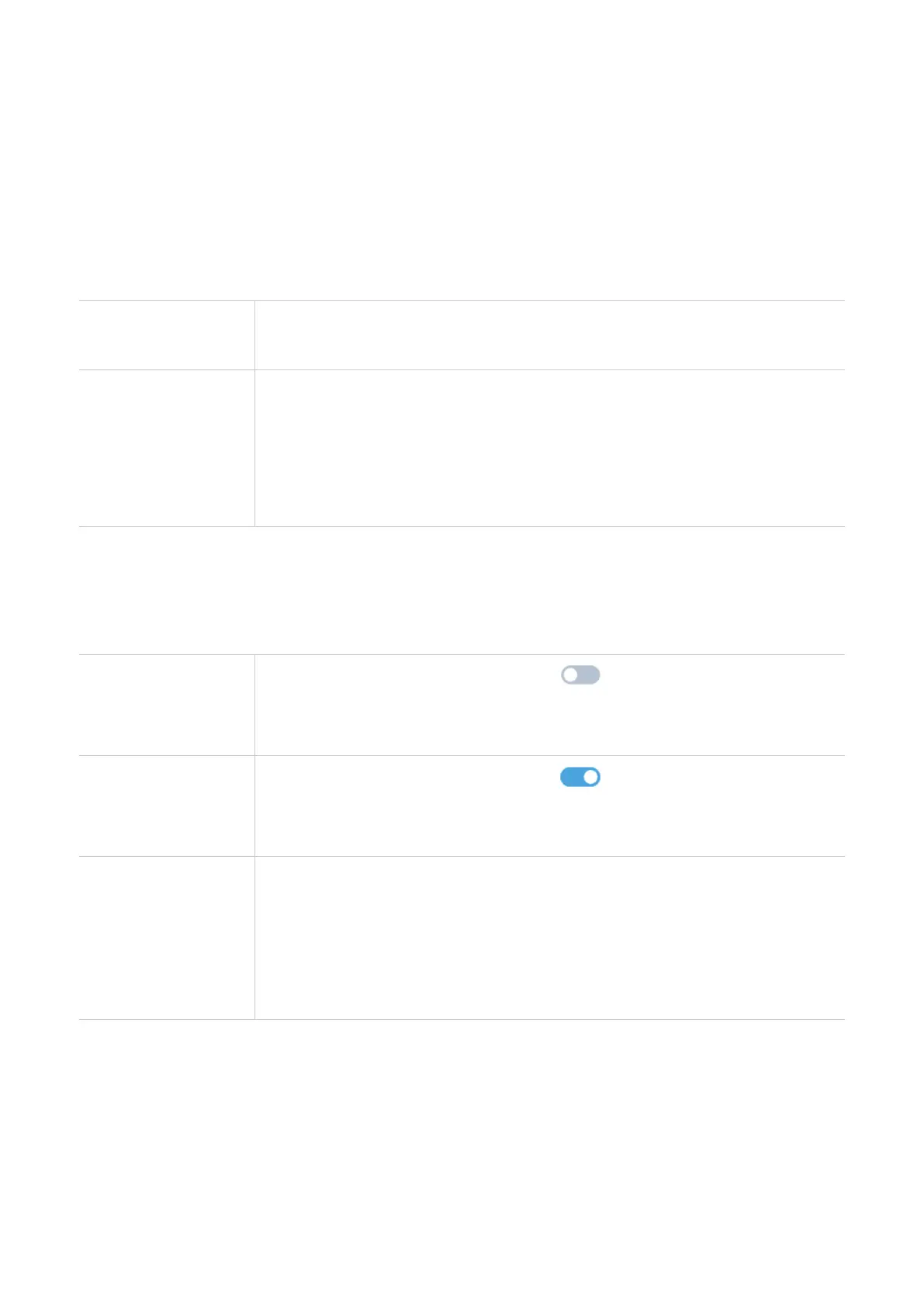and validity period. Devices connected to the guest network can access the Internet, but cannot access the CPE's web user interface or overall
network plan.
WPS
Wi-Fi Protected Setup (WPS) is a wireless network security standard that makes connections between your CPE and wireless devices faster
and easier.
If your wireless device supports WPS, you can access the CPE's Wi-Fi network through a WPS connection. You can choose one of the
following options for WPS connection.
1. Press and hold the WPS button on your CPE for 3 seconds.
2. Enable the WPS function of your wireless device within 2 minutes to make a WPS connection.
Option 1
1. Log in to your CPE’s web UI and go toSettings>Wi-Fi>WPS. (For how to log in to
the web user interface, please refer to "Chapter 3 Accessing the Web User
Interface" on page 6.)
Option 2
2. ClickStart WPS.
3. Enable the WPS function of your wireless device within 2 minutes to make a WPS connection.
safety
SIM card password management
1. When the SIM PIN function is deactivated, tap
2. Set a 4 to 8 digit SIM PIN code.
3. ClickApply.
.
Enable SIM card password
1. When the SIM PIN function is enabled, tap
2. Enter your current SIM PIN.
.
Deactivate SIM card password
3. ClickApply.
1. When the SIM PIN function is enabled, tapChange SIM PIN.
2. Enter the original SIM PIN code and confirm the new SIM PIN code.
3. ClickApply.
Change SIM PIN
Notice:If you enter the wrong SIM card PIN three times, you will need a PUK code. You can use your
SIM card to call the customer service number 150 to obtain the PUK code.
Advanced settings
WAN (Basic)
Set the WAN connection mode and modify related parameters under this option. You can set the connection mode toDHCP,
PPPoEorStatic IP.
12
