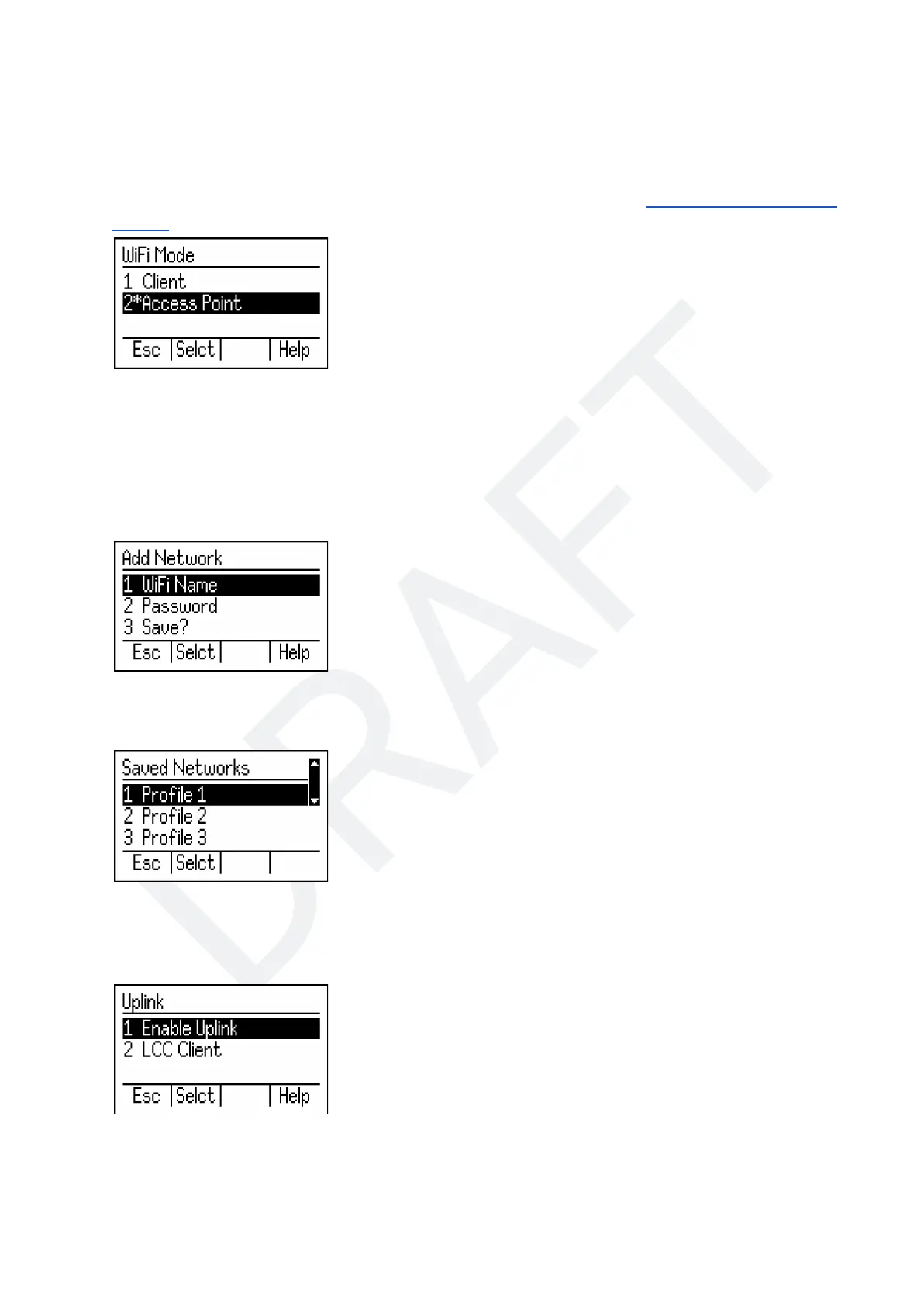You will be presented with the following options:
1. WiFi Mode
Allows you to change the wifi connection mode between Access Point mode and Client mode.
!!WARNING!! Do not set the system from Access Point mode to Client mode before configuring a
new Client mode connection profile via the Add Network menu! Doing so will essentially disable
WiFi connectivity to the system. If you find yourself locked out, use the push button configuration
method to switch the CS-105 to Access Point mode.
2. Access Point Configuration
You can modify the WiFi name and password of the system when it is set to run in Access Point
mode.
[TODO needs a new image - see proposal in CDI flowchart]
3. Add Network
You can add WiFi names and passwords for connections you would like the command station to
connect to in Client mode. Use “Save?” when you have set both the name and the password.
4. Saved Networks
Shows a list of network profiles saved in the system. You can make modifications to these profiles if
desired, or delete them when they are not needed anymore.
5. Uplink
Uplink is enabled by default. This feature allows you to connect the Command Station to a
LCC-enabled router for the express purpose of expanding the number of possible wireless LCC
throttle connections without the need for a PC and/or JMRI server connection.
It is important to note that no changes to the WiFi configuration will take place until the system is power
cycled.
© 2022 Train Control Systems Page 35 of 49