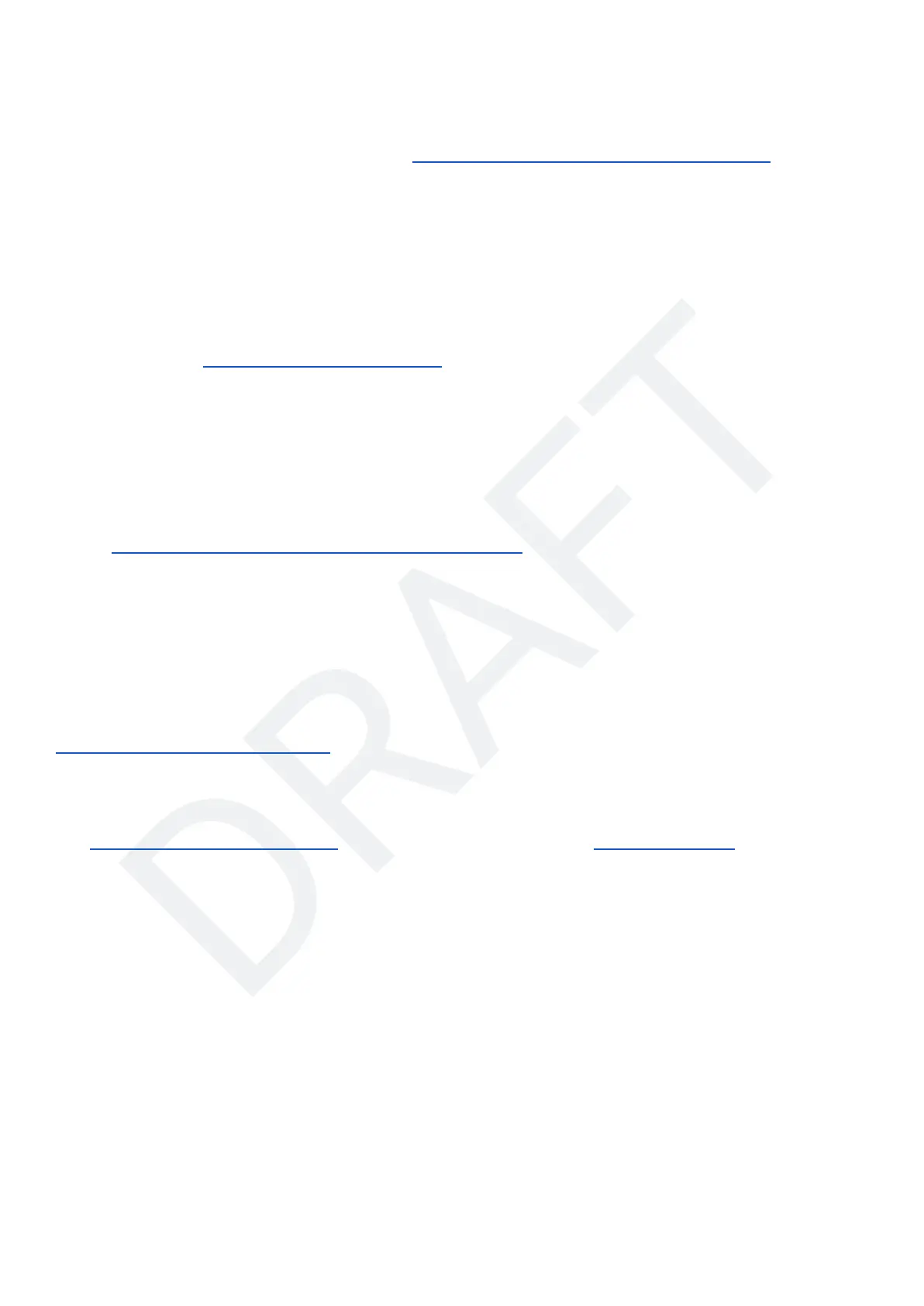version in order for the firmware update process to work properly.
Note: If during the update process the installer reports that Bonjour SDK was corrupted, select the "repair"
option and proceed as normal.
If TCS D.E.P.O.T. is not supported on your PC, visit the TCS website for alternative instructions. TCS
D.E.P.O.T. is not supported on 32-bit operating systems.
1. The CS-105 and the PC you will be using to perform the update through D.E.P.O.T. must be on the
same WiFi network before you power down the command station. You may use the AP mode of the
command station, or a secondary WiFi such as your home wifi, but they must be connected to each
other. If you do not do this, D.E.P.O.T. will never see your device and will not be able to update it.
2. Place the CS-105 into bootloader mode as described at the beginning of this section.
3. Launch D.E.P.O.T. and Log In using your TCS User Credentials. If you have not yet created login
credentials, visit the TCS website to sign up. The new patch file(s) will not become available until
you Log In. To Log In, click the "Log In" button in the upper right of the screen.
4. Navigate to “Update Devices” and follow the instructions on the screen.
5. Select the firmware file from the drop-down box on the right
6. Wait for D.E.P.O.T. to find your device. This process can take up to a minute depending on your
network environment and signal strength. If your device is not found automatically, you can attempt
to manually enter the IP Address and Port Number; otherwise, refer to the troubleshooting
instructions for DEPOT found on our website:
https://tcsdcc.com/update_with_depot#troubleshooting
7. Once you have the file selected and the device is shown in the box on the right, press “write” to
begin the updating process.
NOTE: Your login credentials for TCS D.E.P.O.T. are not the same as the credentials used to shop
with TCS. These accounts are separate. If you are having trouble logging into D.E.P.O.T., please contact
our technical support staff for assistance.
AUTHORING NOTE Alternatively we could also describe how to use the web interface
https://tcsdcc.com/update_with_web
9.2 Updating Through Web Interface
The Web Server Based Configuration described in this guide under the WiFi Configuration section also
features a method by which you can update the firmware of the device. This procedure is the same for any
operating system, but currently applies primarily for users who are on Mac or Linux which currently do not
have support for TCS D.E.P.O.T.
The Web Interface updating process is significantly faster than other methods of updating firmware;
however, it does have the downside of not being automatic in the same ways as TCS D.E.P.O.T., such as
automatic firmware file downloads and auto detect/connect.
Prerequisites
● The firmware file for your device must be available on the computer you will be using to update.
These files usually have an extension “.bin”.
● A WiFi access point connected and paired to the computer and the device you are updating.
(Otherwise, see AP mode instructions below)
© 2022 Train Control Systems Page 39 of 49