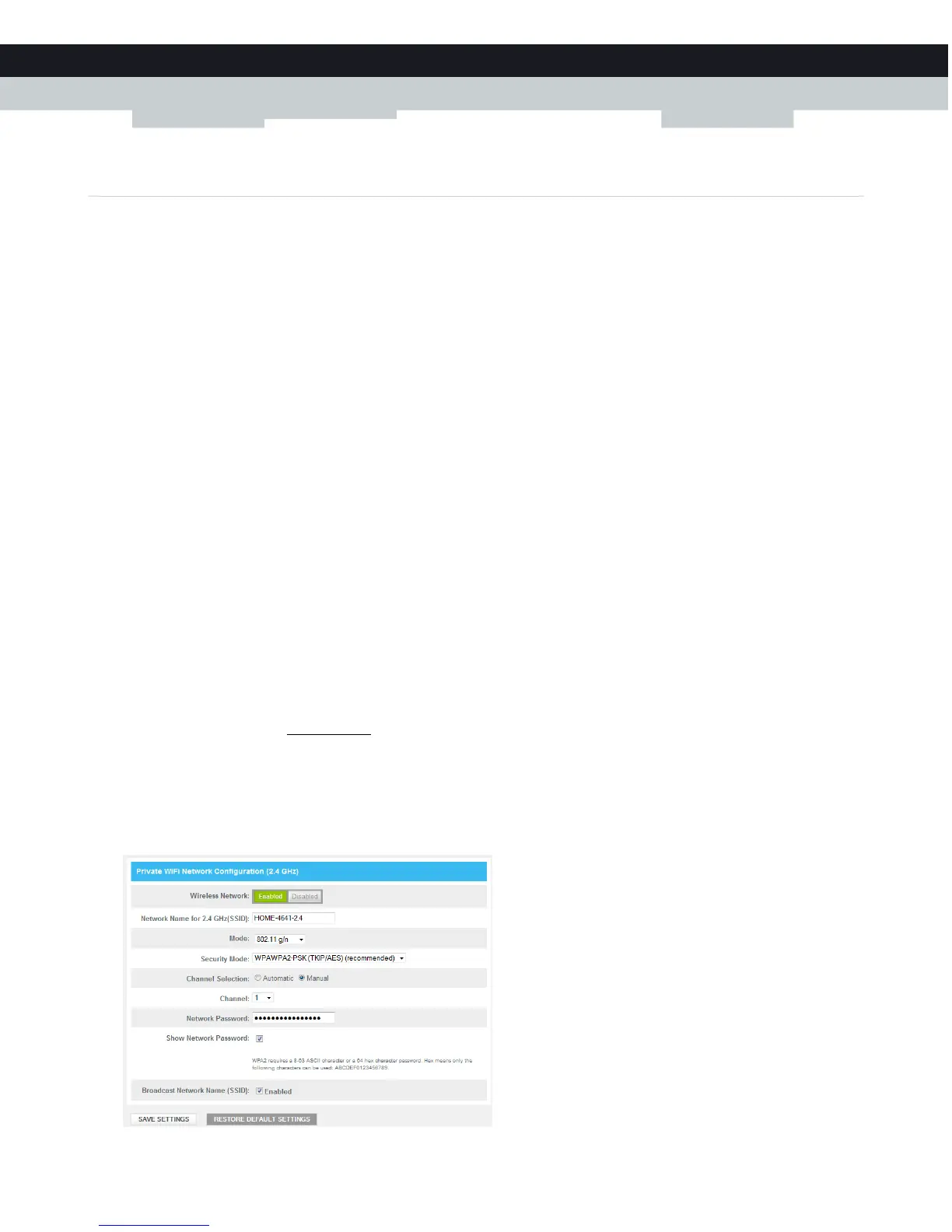66
8
SUPPORT
DMS-CTC-20131021-0004 v1.0
8.1 Wireless connection troubleshooting
No wireless connectivity
Try the following:
Make sure that the wireless client is enabled (message like “radio on”).
Make sure that the wireless client is configured with the correct wireless settings (Network Name, security settings).
If the signal is low or not available, try to reposition the Gateway.
Make sure that the wireless client supports the wireless band, protocol and the selected wireless security that are currently
used by the access point.
Change the wireless channel.
Make sure that the access point is enabled.
For more information, see “Make sure that the wireless access point is enabled” on page 67.
Poor wireless connectivity or range
Try the following:
Check the signal strength, indicated by the wireless client manager. If the signal is low, try to reposition the Gateway.
If you are connected to the 5 GHz access point, try connecting to the 2.4 GHz access point instead.
Change the wireless channel.
Use WPAWPA2-PSK (TKIP/AES) as encryption.
For more information, see “4.1 How to configure the wireless settings” on page 36.
Change the wireless channel
Proceed as follows:
1 Browse to the Admin Tool (http://10.0.0.1), using a computer or device that is currently connected to you Gateway (either
wired or wirelessly).
For more information, see “Accessing the Admin Tool” on page 29.
2 Under Gateway, click Connection and then click WiFi.
3 The WiFi page appears. Click the EDIT button next to the access point that you want to modify.
4 The Edit page appears.
