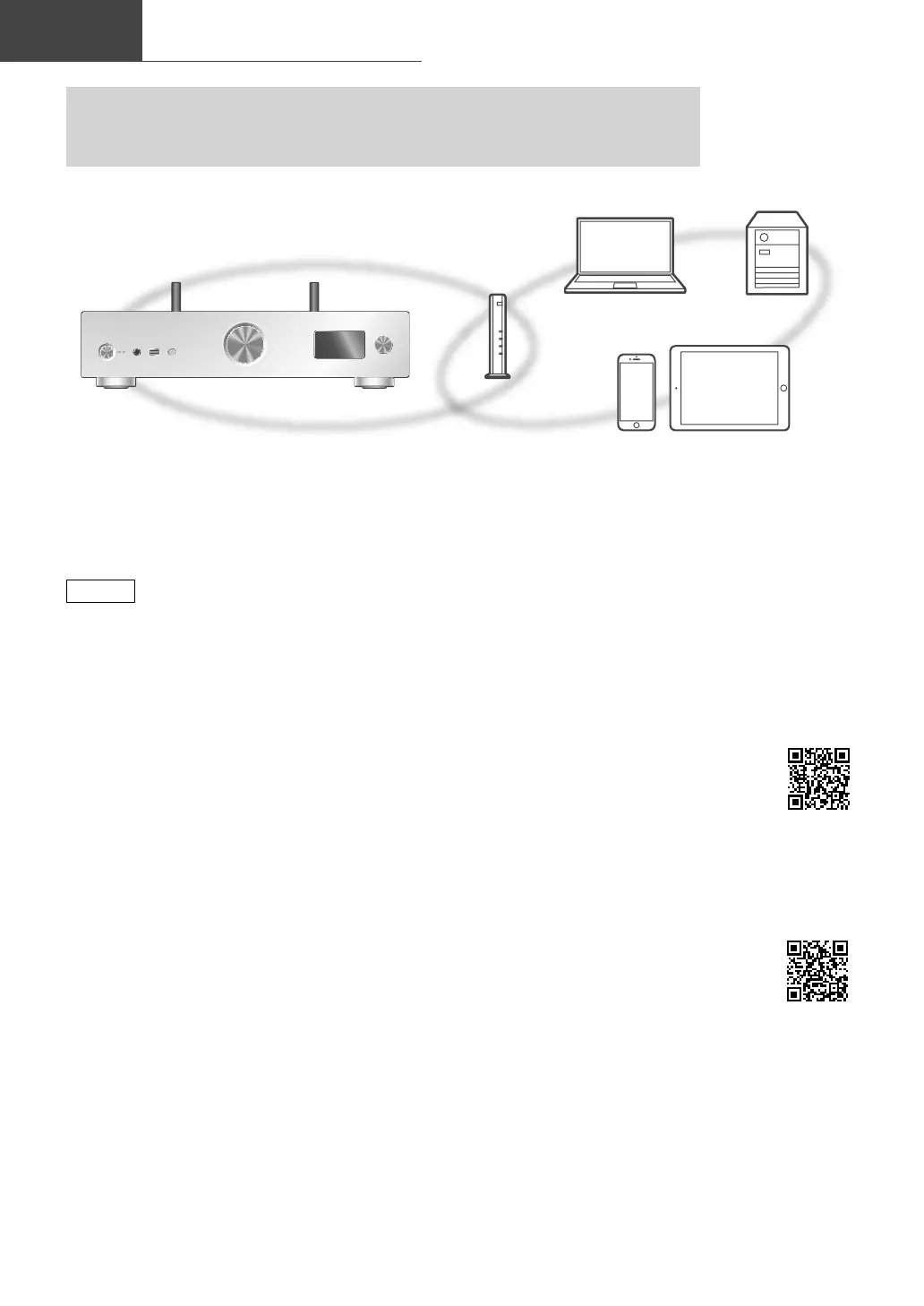14
Network settings
Basic
Note
• If you try to change the network settings
immediately after turning on this unit, it may
take some time until the network setup screen
is displayed.
• If “Firmware update is available” is displayed
after the network connection is set up, the
firmware for this unit is available.
- For the update information, refer to the
following website.
www.technics.com/support/firmware/
• In order to fully enjoy all the features the
SU-GX70 has to offer, it has been designed
to work with the Google Home app which
integrates with your Google account.
• To use this unit exclusively as the amplification,
set “Pure Amplification” to “On (Custom)” and
disable the some functions other than network
for the higher quality sound. ( 12)
■
Preparation
If you install the Google Home app or Apple
Home app on your smartphone/tablet, you can
set up a connection using the application.
• When using Chromecast-enabled apps to play
music on this unit, set up a connection using
the Google Home app and a Google Assistant-
enabled device.
• When using AirPlay to play music on this unit,
add the product to Home in the Apple Home
app. Adding this unit to the network via Apple
Home app will also allow the user to stream
audio using Siri.
• Make sure that the Wi-Fi function and
Bluetooth
®
function are activated on your
smartphones/tablet.
(Using Google Home app)
1 Install the Google Home app on your
smartphone/tablet.
• To download the Google Home
app, visit:
https://www.google.com/cast/
setup/
(Using Apple Home app)
1 Install Apple Home app on your
smartphone/tablet.
• To download Apple Home app,
visit:
https://www.apple.com/ios/
home/
2 Connect your smartphone/tablet to
the same network as this unit before
setting.
• Make sure that the network is connected to
the Internet.
You can stream online music services or music files from your smartphone/tablet to
this unit. To use these features, this system must join the same internet-connected
network as the compatible device.
This unit can be connected to a router using a LAN cable or built-in Wi-Fi
®
.
For a stable connection to the network, a wired LAN connection is recommended.
