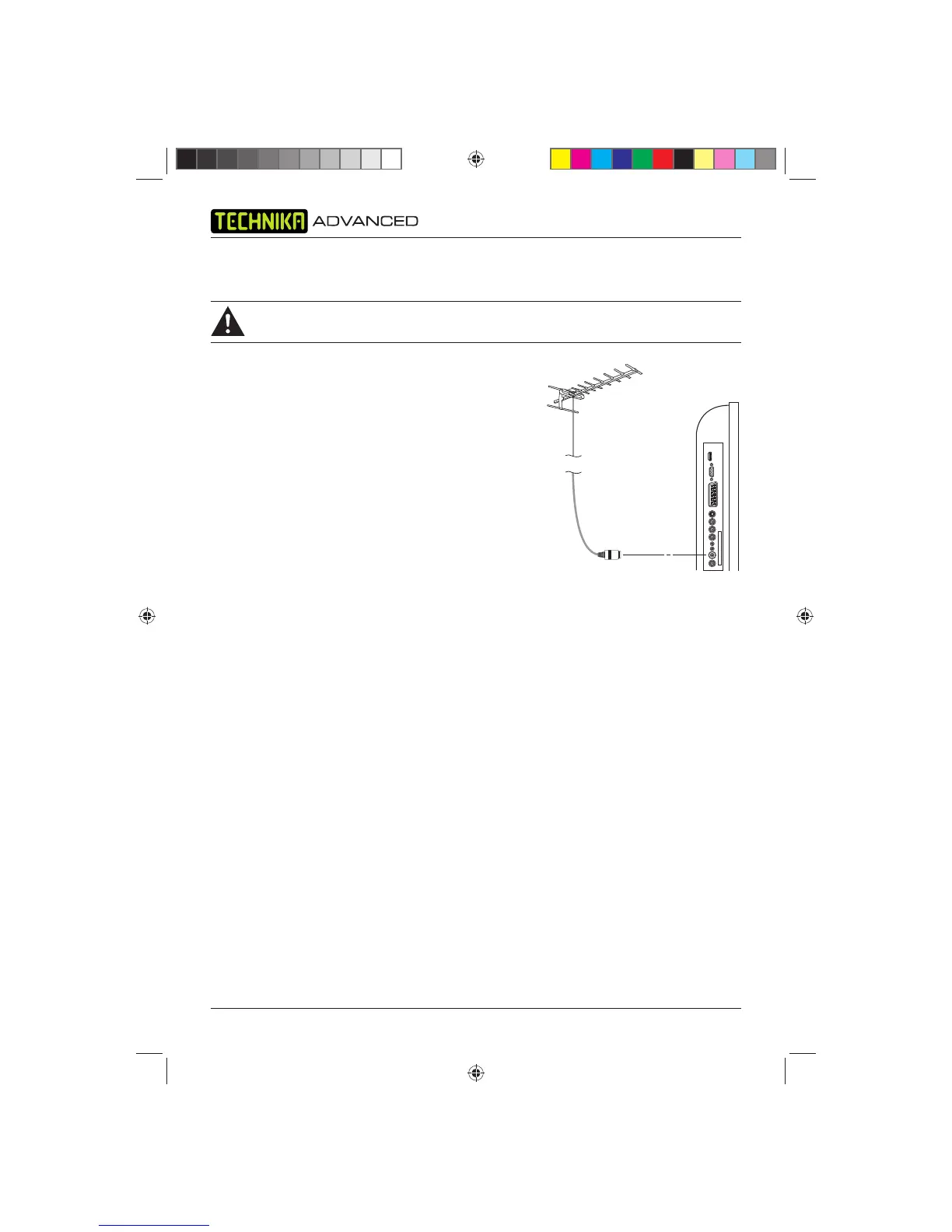IDTV with DVD Player
12
CONNECTING THE TV
WARNING! ENSURE THE TV AND ALL ANCILLARY EQUIPMENT IS UNPLUGGED
FROM THE MAINS BEFORE MAKING ANY CONNECTIONS!
Connecting the TV Antenna
Connect the TV antenna to the aerial socket with a 75 ohm
co-axial plug. For best results use a high gain TV aerial,
preferably roof or loft mounted.
• To improve picture quality in a poor signal area, purchase
and install a signal amplifi er.
• If the antenna needs to be split for two TVs, use a 2-Way
Signal Splitter (not supplied).
Connecting External Devices
The Quick Start Guide shows the simplest and most effective
way of connecting your TV to ancillary equipment. Alternate
methods are listed below.
NOTE: The TV will connect through the HDMI cable by default. Only use the HDMI cable and one
other option. Connecting more than one option may cause interference.
HDMI lead
You can connect this TV to a compatible device using a HDMI lead. This method will give the best
picture.
Connect the cable from the HDMI equipment to the TV HDMI socket.
SCART lead
You can connect this TV to a compatible device using a SCART lead. The connection uses
component video signals, i.e. the red, green and blue (RGB) content of the video are sent on
separate signals.
VGA cable
You can use your TV as a monitor for your personal computer by using a VGA cable. Sound from
your personal computer may also be played through the TV.
This requires the audio output of the personal computer to be connected to the Audio Input socket
(PC) of the TV.
S-Video lead
You can connect this TV to a compatible device using an S-VIDEO lead.
Tesco-Tecknika IDTV with DVD Player UK .indd Sec1:12Tesco-Tecknika IDTV with DVD Player UK .indd Sec1:12 07/07/2009 16:41:4607/07/2009 16:41:46
