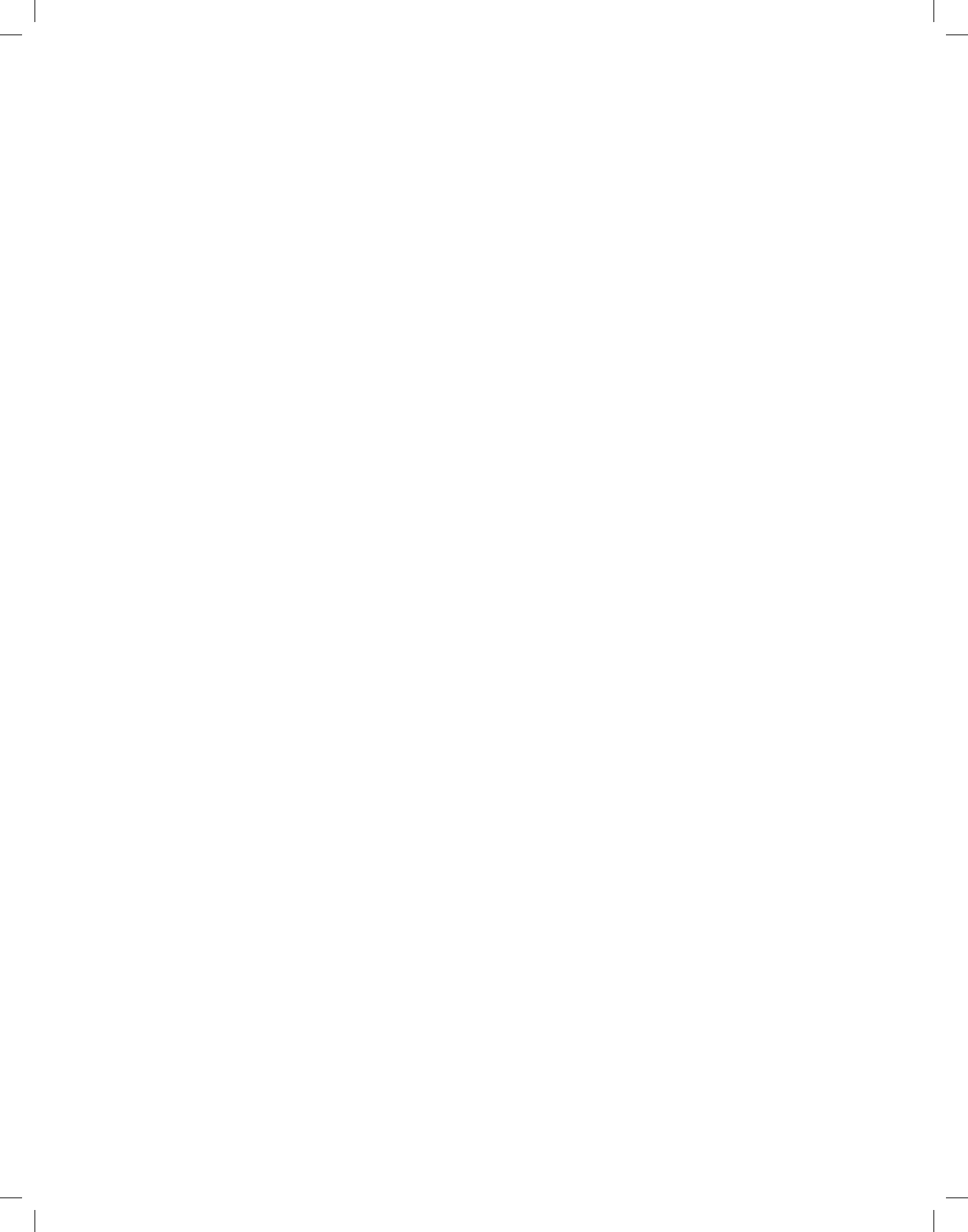10
Channel
> Use the arrow keys to highlight the upper line of the menu.
> Press the OK key.
> In the selection window that will now be displayed, use the arrow keys up/down to select the desired
source (TV or Radio) and conrm with OK. Depending on the previous setting, either the TV or the
radio channel list will now be displayed.
> Now highlight the desired channel with the help of the numeric keys (channel slot input) and/or with the
help of the arrow keys. Use the arrow keys up/down to move the highlighter around the list one line at a
time and the arrow keys left/right to move the highlighter forwards or backwards one page at a time.
> Press the OK key to accept a channel into the timer memory.
Date
> Use the arrow keys to highlight the column Date.
> Use the numeric keys to enter the date (in 4-digit format) on which the timer event is to take place.
Start
> Use the arrow keys to highlight the column Start.
> In this line, use the numeric keys to enter the starting time for the timer.
Stop
> Repeat the steps as for “Start” in order to enter the ending time (except in the case of channel change
timers).
Repeat
> Use the arrow keys to highlight the column Rep.
> Press the OK key.
A selection window will be displayed, presenting various repeat options:
1x Timer once
T Daily repeat
1 W Repeat once per week
1-5 Repeat only on weekdays
6-7 Repeat only on weekends
> Use the arrow keys up/down to select the desired function.
> Press OK to accept the setting.
Accepting data into memory
> When you have completed the programming, press the green function key Accept, to transfer the data
to memory. After the data have been saved into memory, the timer overview appears.
Timer overview
The timer overview function gives you an overview of all timer events already channeld.
> To access the timer overview, rst call up the main menu by pressing the Menu button.
> Use the arrow keys up/down to select the entry Manage timer and conrm by pressing OK. The sub-
menu Manage timer will be displayed.
> Use the arrow keys up/down to highlight the line Set highlighter, conrm by pressing OK.
If, when programming, multiple timer events clash, meaning the timer cannot be correctly set,
these overlaps are highlighted in red.
Change timer programming
> To change an existing timer setting, access the timer overview function.
> Subsequently, use the arrow keys up/down to highlight the timer event you wish to change.
> Press the green function key Change to go to the settings of the selected timer. Make the changes as
described.
> Use the arrow keys up/down to highlight the additional eld type appearing, before saving the timer.
> By pressing the OK key a window with the available timer types will open.
> Now use the arrow keys up/down to select the desired timer type.
> To accept the timer type, conrm by pressing OK.
> Press the green function key Save, to save the data in storage.
