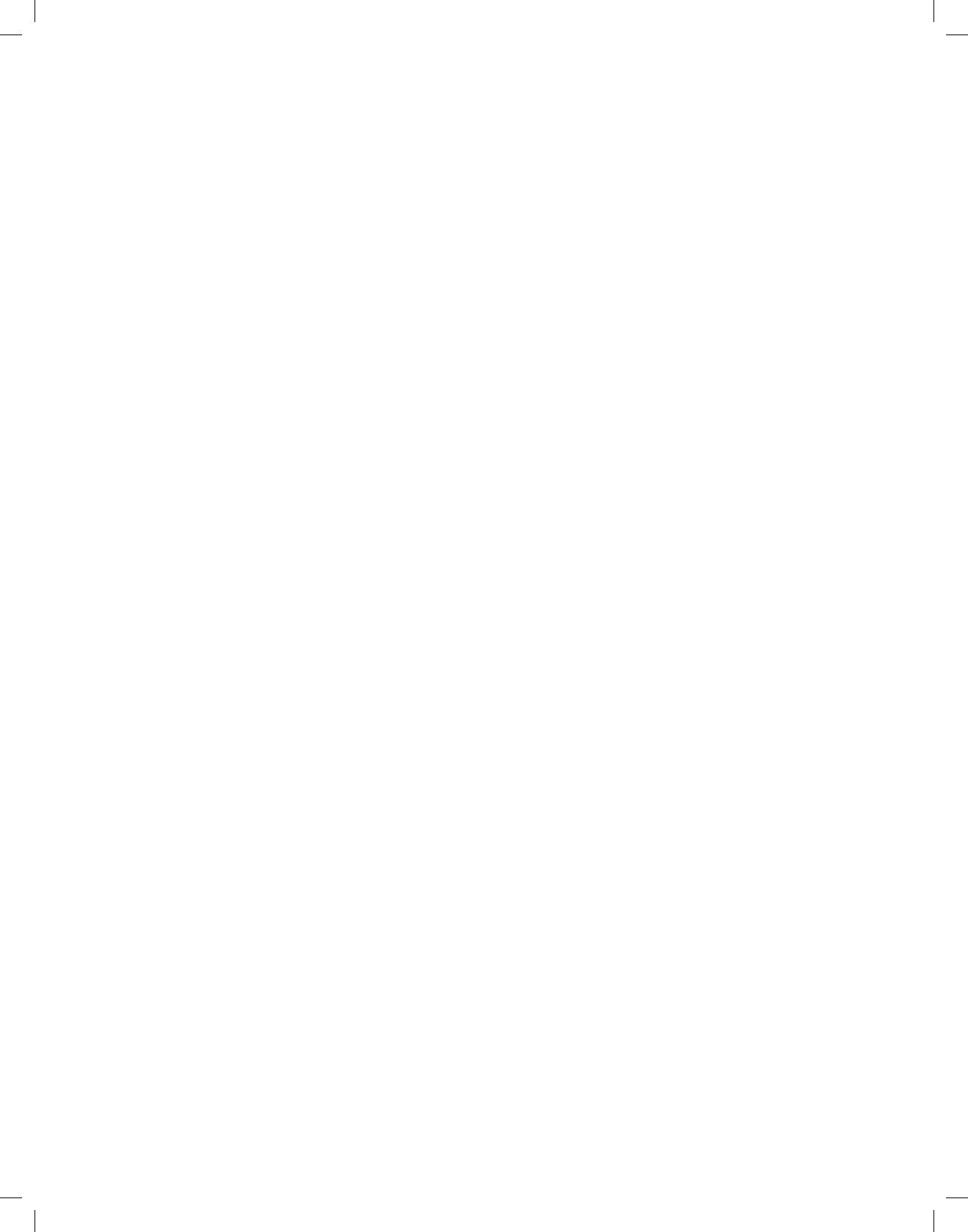12
Accessing the PVR navigator:
The PVR navigator can be accessed in the following ways:
During normal operation
> Press the OK key to open the channel list navigator.
> Press the green function key PVR to switch to the PVR navigator.
or
> Press the green function key directly to open the PVR navigator.
During recording/playback of a recording
> During a recording/playback of a hard disk recording, you can access the PVR navigator by pressing
the OK button.
Play back hard disk recordings
> First access the PVR navigator.
> Use the arrow keys up/down to select the recording you wish to play back. Completed as well as current
recordings can be selected.
> To start the playback, conrm by pressing OK. The indication “Playback _” will be displayed.
Recording information
> First access the PVR navigator.
> Use the arrow keys to highlight the recording for which you would like to see further information.
> Pressing the yellow function key Status allows information on the highlighted recording to be displayed.
> Press the Back button to return to the PVR navigator.
Pause/Still picture
> To halt the playback of a recording (still picture), press the yellow function key or the still picture button
during the recording. The symbol “Pause _II” will be displayed.
> Press the relevant key again to restart the playback from the same position.
Fast Forward and Rewind
To access a specic section of a recording, your PVR includes variable speed Fast Forward and Rewind
functions.
> During playback, press the blue function key for Fast Forward or the red function key for Rewind. The
display indicates “Fast Forward ___” or “Rewind ___”. The recording will now be run at 4x normal
speed in the selected direction.
> Press the blue or red function key again and the speed increases to 16x. The display indicates “Fast
Forward ___” or “Rewind ___”.
> Press the blue or red function key again and the speed increases to 64x. The display indicates “Fast
Forward ___” or “Rewind ___”.
> By pressing the blue or red function key again, you can jump forward or backward in 10 minute seg-
ments.
> Once the desired section of the recording has been reached, you can access normal playback by
pressing the yellow function key.
Jogshuttle function
In addition, your receiver features a jog-shuttle function, which allows you to go to a specic place in your
recording very quickly and precisely. This can be used as follows:
> While in playback mode, press the key Jogshuttle on/off (Freeze frame), to go to the jog-shuttle mode.
The playback of the recording will be stopped (freeze frame/pause). The symbol “_II” will be displayed.
Fast Forward and Rewind
> By pressing the arrow keys right/left, you can adjust both the speed and direction of playback. In the
process, the respective playback mode will be displayed.
> While this is displayed, press the arrow keys ____ or ____, right or left, to jump forward or backward in
10 minute steps.
