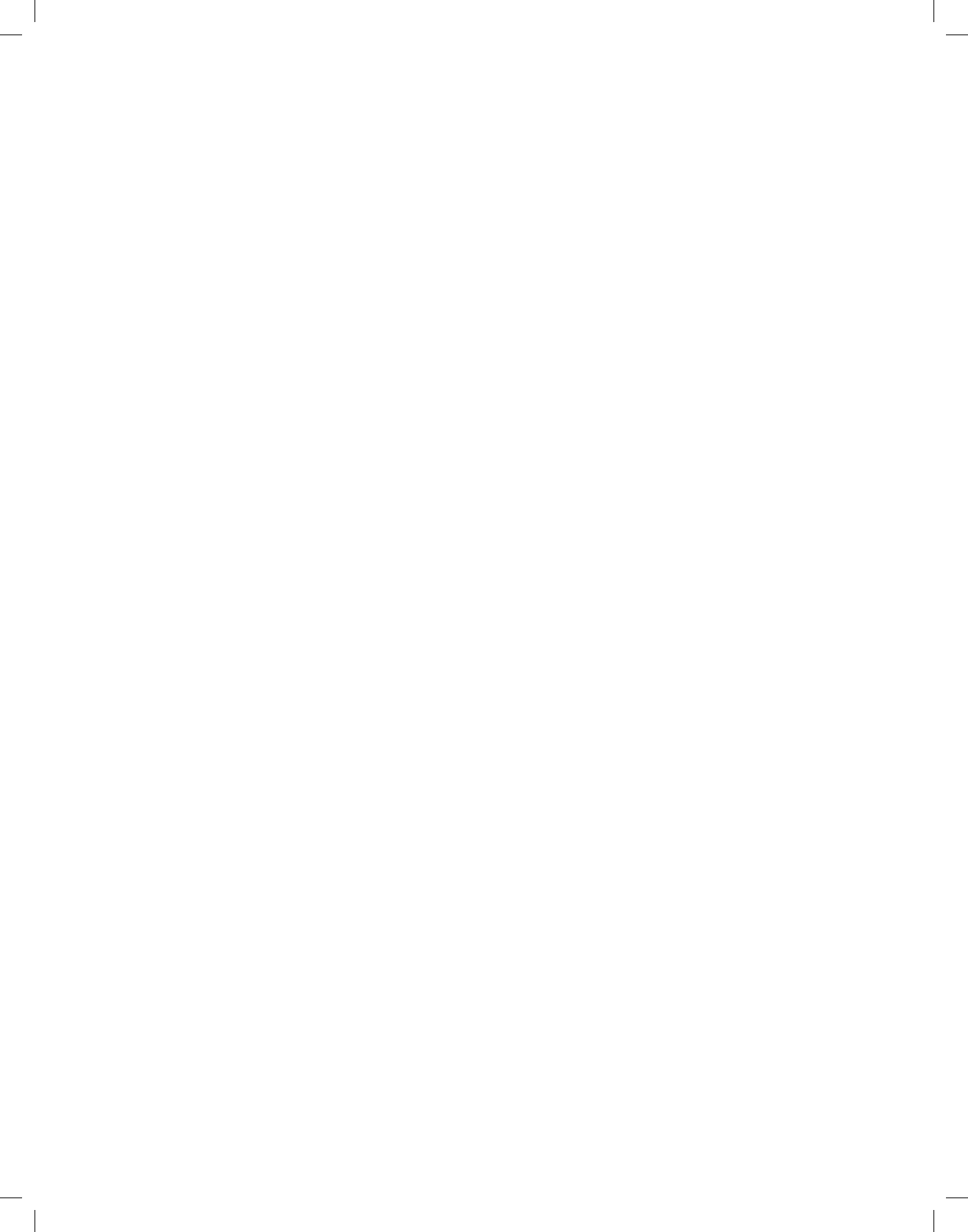15
Manage hard disk
> Call the Main menu by pressing the key Menu.
> Use the arrow keys up/down to highlight the line Timer settings.
> Conrm by pressing OK. The menu Manage hard disk will be displayed.
> Use the arrow keys up/down to move the highlighter within the menu, and to change the individual items
as indicated.
Manage recordings
This menu allows you to manage your recordings.
> Press the OK button, to access the recording submenu.
A list appears of the recordings contained on the hard disk.
> Use the up/down arrow keys to select the desired recording.
Delete
> To delete the highlighted recording, press the red function key Delete.
> To actually delete the recording, use the arrow keys left/right to highlight the eld OK and conrm by
pressing OK.
Parental control
Recordings, which are unsuitable for children and young people, can be locked. These recordings can
then only be played back when a 4 digit PIN is entered. To ensure the parental control function is active,
this option (found under menu/settings/child safety) must be activated.
> To lock the highlighted recording, press the green function key. The selected recording will now be high-
lighted with the child safety symbol to show it is locked.
Editing
> By pressing the yellow function key Edit, you can access the menu for editing the highlighted hard disk
recording. The hard disk recording will be played back in a preview window. In addition, the highlight-
ers made on this recording are shown. The default highlighters are those at the start and end of the
recording. In addition, a yellow status bar is shown, which indicates the actual playback position and the
overall duration of the recording.
> To jump to a section of the recording indicated by a highlighter, highlight the desired highlighter using
the arrow keys up/down and conrm with OK.
Functions
> By pressing the green function key Menu, a window opens with the available functions for editing the
recordings.
> Use the arrow keys up/down to highlight the desired function, and conrm by pressing OK.
> Use the arrow keys to highlight the eld OK and accept the name.
Delete portion
Your PVR also allows you to delete selected sections (e.g. unwanted sections of commercials) from an
existing recording.
