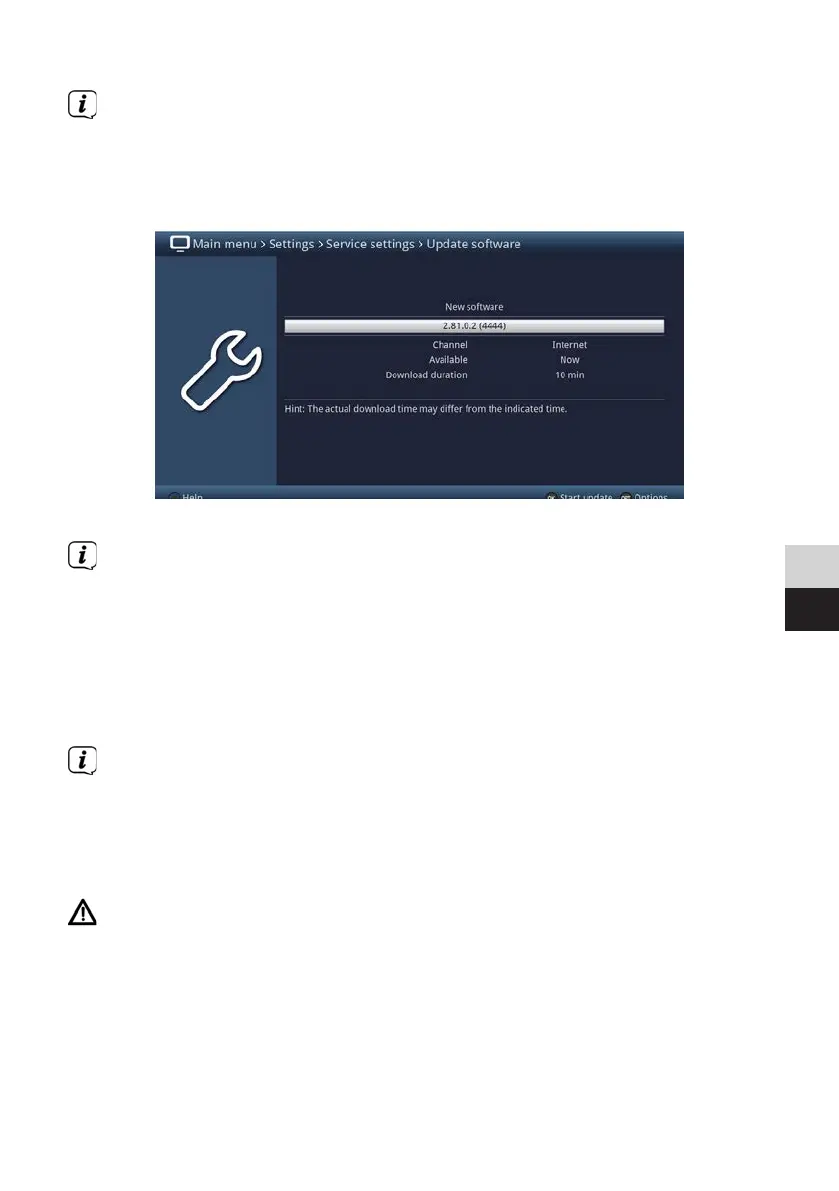147
DE
EN
> Now copy the soware file onto the USB flash drive's root menu.
Do not store multiple soware files on the USB stick.
> Now insert the USB flash drive into one of the USB ports.
> Open Menu > Seings > Service seings > Update soware. Select the entry
New soware > Search and press the OK buon on the remote control.
> If new soware is found, press the OK buon to start the update.
The device now restarts and the update process is now displayed in the
following steps.
- The message "Loading soware from storage device" will now appear
- Then a progress bar appears showing the progress of the soware download
process.
- Once the soware has 100% downloaded, another progress bar appears,
one showing the progress of the individual update steps and the other
showing the overall progress of the update .
The display shows the progress of the soware download and the individual
update steps.
> Aer completing the update, the device will restart and the TV picture will
reappear. Under Menu > Seings > System configuration > Soware you
can check whether the new soware version has been installed and which
soware version is currently installed.
The update should not be interrupted at any point by removing the USB
stick or by switching o the power supply, as this can cause the device to
malfunction.