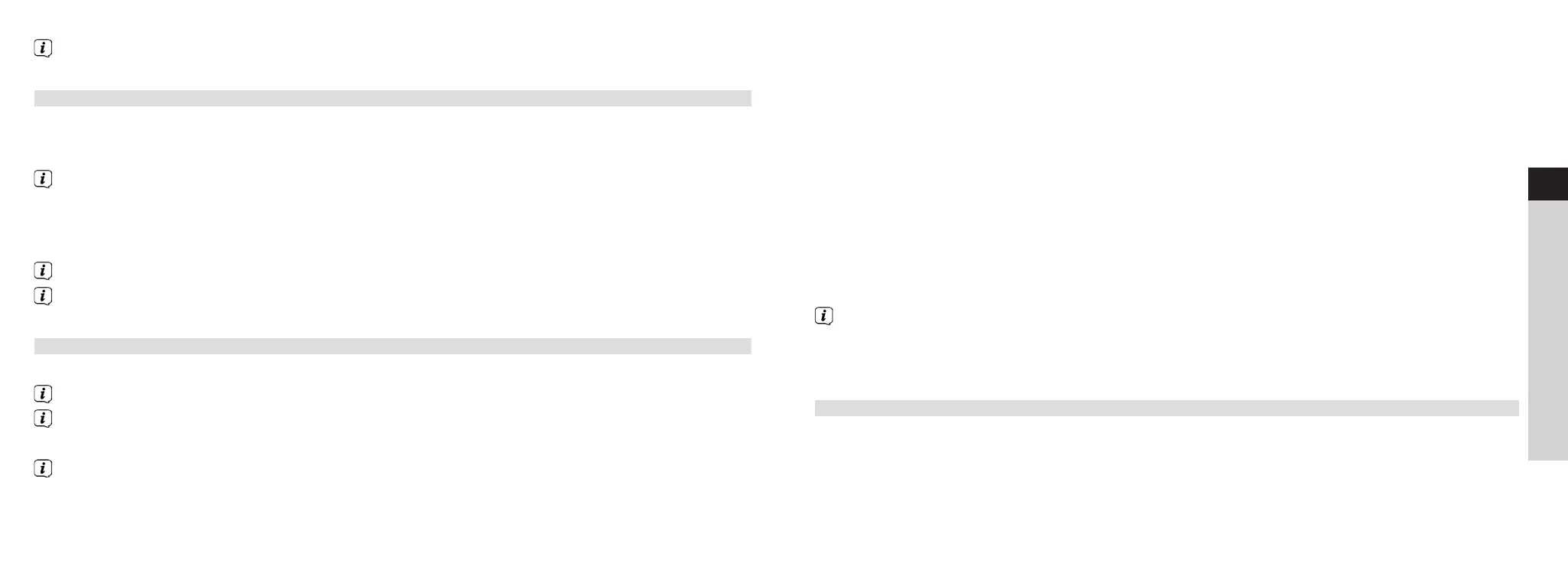52 53
EN
FR
IT
NL
NW
DK
PL
CZ
SK
All previously stored stations and settings will now be deleted. After resetting you can start or skip the
set-up wizard (Section 14.7).
14.6 Soware update
From time to time software updates may be provided which could contain improvements or bug fixes.
This keeps the DIGITRADIO permanently up-to-date.
> Press the MENU button and select Main menu System settings > Software update.
If you are in a submenu, select the Main menu as described in Section 5.1.
> Select Auto Update if the DIGITRADIO should search for new software versions periodically.
> Select Check now if you would now like to check whether there is a more recent software version
available.
If a soware update has been located, follow the instructions on the display.
In order to find soware updates and upload them, the DIGITRADIO must be connected to the Internet. Do
not switch o the DIGITRADIO during the update process.
14.7 Set-up wizard
> Press the MENU button and select Main menu System settings > Set-up wizard.
If you are in a submenu, select the main menu as described in Section 5.1.
When switching on for the first time the Set-up wizard starts automatically.
> As soon as Run now is shown on the display, select YES.
If you select No, the wizard closes and you must perform the required seings manually. You will be taken
through the seings in various steps.
> Under Date/Time select the desired display format for the time display (Section 14.3).
> During the next step you must select via which source the Time is to be synchronised (Section 14.3).
> Then select whether summer or winter time is currently applicable.
Depending on the time and date settings, some network settings are now performed.
> Ensure that the device is within the reception range of the desired WLAN network and that you have
access data or that a network cable is connected. In some cases it may be necessary to carry out some
settings on the router. In this case, please refer to the corresponding instruction manual.
After a search for available wireless networks you are shown the result.
> Select the desired wireless network or cable and confirm the selection with OK.
If it is a protected network you will be asked to enter the corresponding access key.
> To do so, highlight the corresponding character using the Arrow buttons, or SCROLL&SELECT.
> Enter the selected character by pressing the OK button or SCROLL&SELECT.
Proceed in this way until the complete access key can be seen in the input field.
Highlighting and confirming the BKSP field enables you to delete the last character entered. The
CANCEL field is used to abort the entry.
> To close the wizard press the OK button or SCROLL&SELECT when Set-up wizard closed appears on
the display.
14.8 Info
> Press the MENU button and select Main menu System settings > Info.
BDA_DIGITRADIO_600_630.indd 52-53 22/06/2018 09:31
