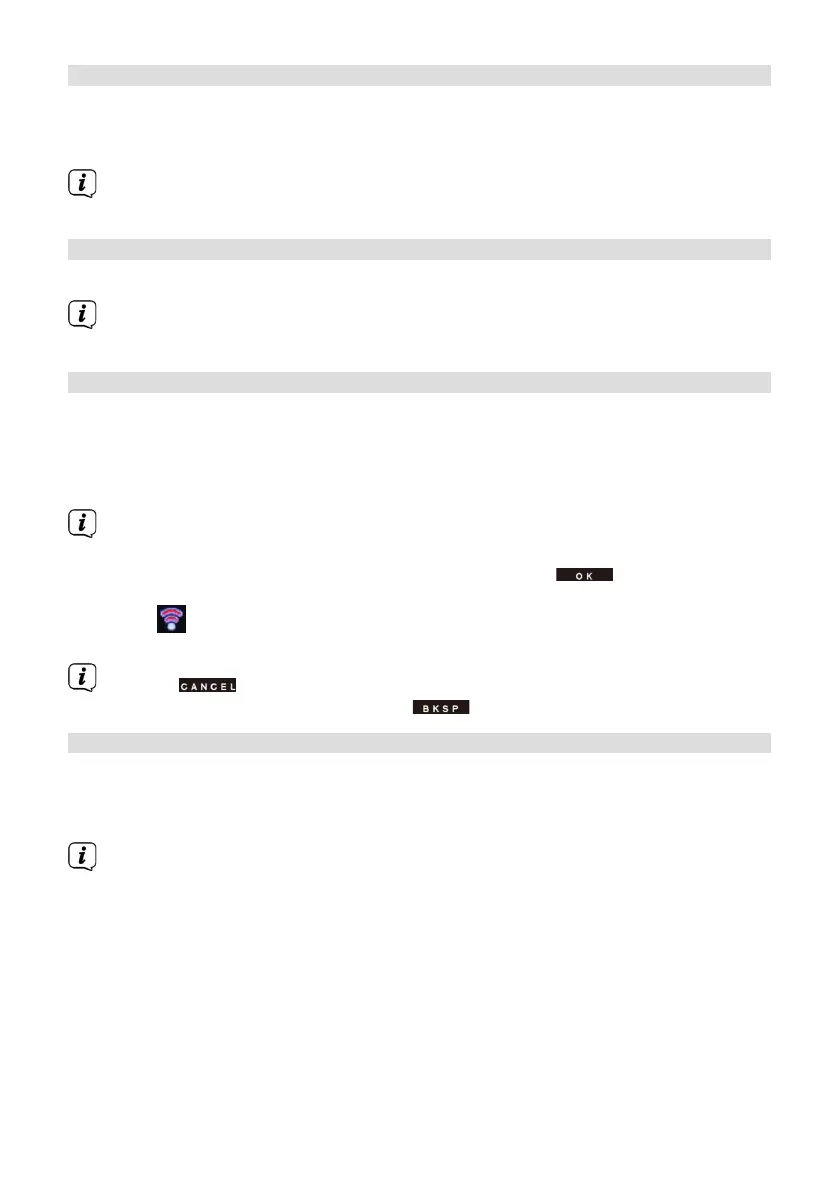60
12.1.4 Seing the time zone
Under Set Time Zone you can enter the current location of the device.
> Use the Scroll&Select/Snooze knob to select a time zone, then save by
pressing the Scroll&Select knob.
The seing is only visible and relevant if updating via the Internet has been
selected.
12.1.5 Summer time
> Use the Scroll&Select/Snooze knob to select Summer Time > On or > O.
The seing is only visible and relevant if updating via the Internet has been
selected.
12.2 Internet seings
> Select System seings > Internet seings to establish a connection to a WiFi
network.
In this menu you will find some seings and information about Internet connection.
> Select Network wizard to establish a WiFi connection.
The network wizard shows you all the WiFi stations within range. Select the
WiFi network you recognise and selectSkip WPS. Then enter the appropriate
password using the displayed keyboard. Then select . If the password
entered is correct, a connection to the network is now established. The signal
bar in the status bar of the display indicates whether the connection has
been established.
Select to abort the data entry. If you make a typing error you can
delete the last leer entered using .
12.2.1 WPS connection
> Select PBC WLAN set up if your router has the WPS 2.0 function. This
establishes a direct connection to the router without having to enter the WiFi
password.
If you activate WPS on your router, please observe its instruction manual.
> Start WPS on your router by pressing the corresponding buon.
> Aer you have called up the PBC WLAN set up function, press the
Scroll&Select/Snooze knob buon to establish the WPS connection.
