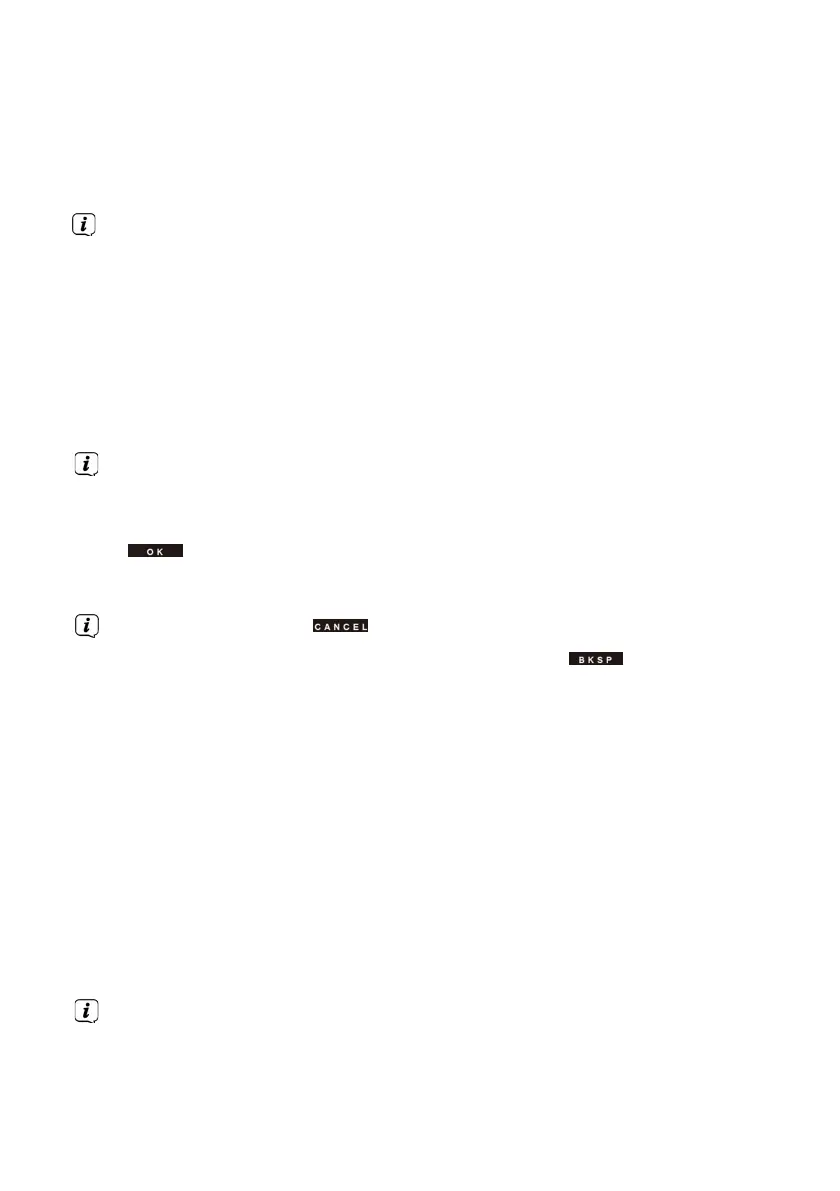10.5
Settings search
>
Select [Search Settings] in the menu and press the OK/SNOOZE knob.
>
Now select whether weak stations [No] or only strong stations are also to be
detected during the search > [Yes] and confirm your selection by pressing the OK/
SNOOZE rotary button.
If all stations are found, weak stations with interference may also be found, as the
search stops at every station that can be received.
11
Internet radio and podcasts
The Transita 121 IR is equipped with an internet radio/podcast receiver. A WLAN router
with internet access is required to receive internet radio/podcasts.
>
Press the MODE button until [Internet radio] or [Podcasts] appears in the
display.
If you start internet radio or podcasts for the first time without a WLAN connection set
up, a search assistant will appear, displaying all the
WLAN stations within range. Select your Wi-Fi network using the OK/SNOOZE rotary
button and enter the appropriate password using the keypad displayed. Then select
. If the password was correct, the connection to
this network will now be established. You can check whether there is a connection
thanks to the signal bars in the display status bar.
To cancel an entry, select .
If you make a mistake, you can delete the last letter entered .
Once the internet connection has been successfully established, the channel list will appear. The
station list displays all internet radio stations/podcasts divided into different categories.
>
Select a station based on category/country/genre and confirm your choice with the
OK/SNOOZE knob.
11.1
Last I heard
>
Select MENU > [Recently listened to] to display the list of recently played stations.
>
Select a station with the OK/SNOOZE dial and play it back by pressing the OK/
SNOOZE.
11.2
List of programmes
>
Press the MENU button and select [Channel List].
All internet radio stations are displayed by various categories under the station list.
>
Select a station on the basis of category/country/genre and confirm your choice with
