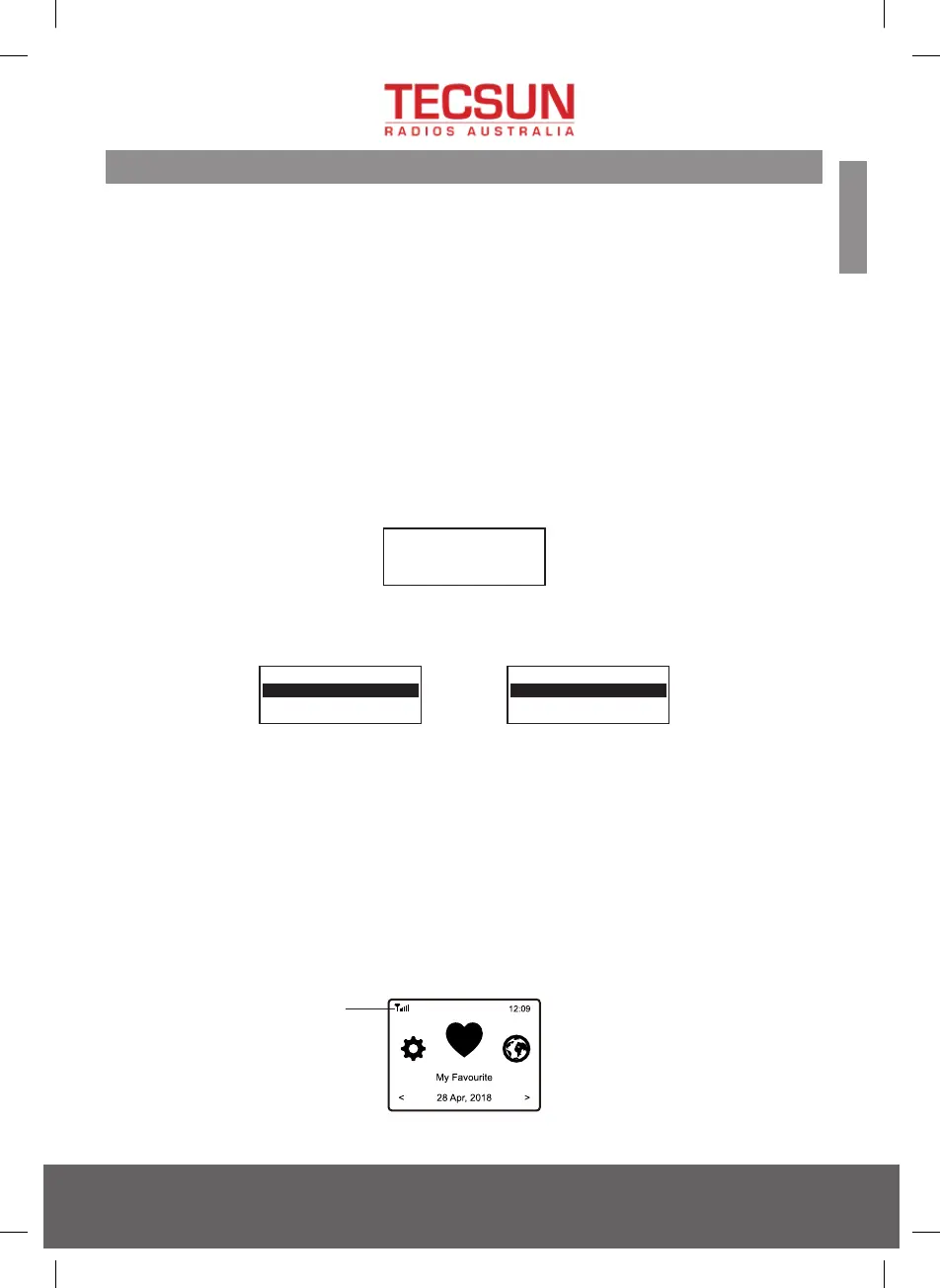2. Network Setup
Internet connection must be setup via Wireless LAN (WiFi).
Your Radio requires a broadband Internet connection through WiFi. The easiest way
is use a Wifi router, which connects to an Adsl modem or a cable modem provided by
your ISP.
WPS connection is available if your router has a WPS button.
To configure the network via remote app, see Chapter 12 for more details
[under Wi-Fi Network > Add AP (SmartConfig)].
Wireless LAN (Wi-Fi)
• If this is first time use, the Configure Network wizard will be displayed. Choose Yes
to start configuring network. Press the [ ◄ ] button to highlight Yes and press
[Tune/Select] to confirm.
• Select Add/Remove AP from the list, use the [Tune/Select] knob to scroll and
press it to confirm, then choose Add AP (Scan):
• It will start scanning all available Wi-Fi networks in the area. Scroll to your network and
press [OK] to confirm. If your wifi network has a security code protected, it will ask you to
enter the passphrase/password. Please refer to the above section 'How to input security
code for your wireless network' on P.3.
Note: The password is case sensitive. Please consult with the one who setup your
network if you don't know the password.
• When the Wi-Fi connection is successful, the Association Complete will be shown briefly.
The The Wi-Fi signal bar will appear on the top left corner of the display:
Configure Network?
<Yes> No
Add AP
Remove AP
Add/Remove AP
AP:[ ]
Wi-Fi signal bar
English
24/9 Powells Road, Brookvale, NSW 2100, Australia
+61 2 9939 4377 hello@tecsunradios.com.au
8
