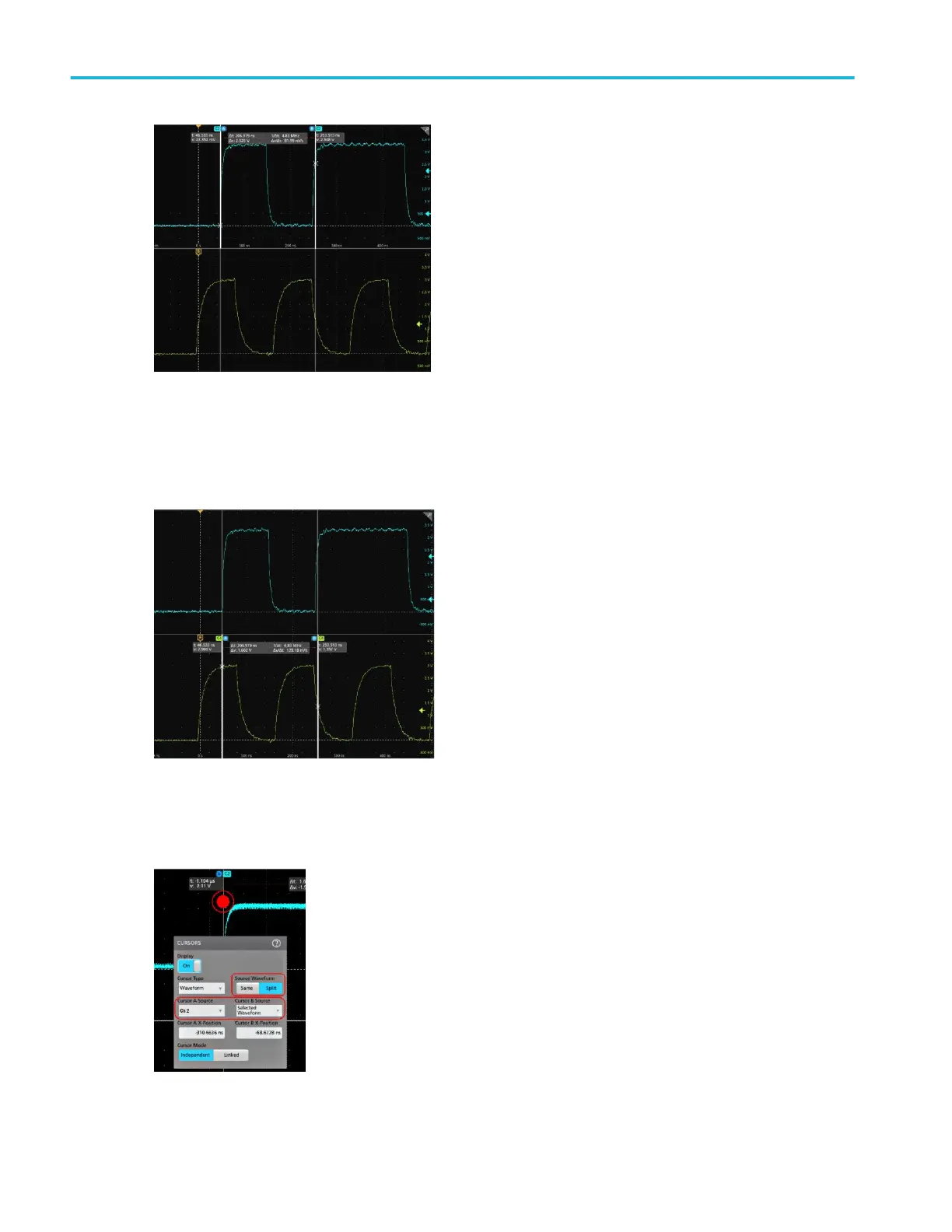3. Use Multipurpose Knobs A and B to move the cursors, or touch and drag a cursor. Cursors show readouts that show
position and difference measurements between the cursors.
4. To move the cursors to a different channel or waveform, just tap in that waveform graticule.
5. To further configure cursors, double-tap on either cursor line or the cursor readouts to open the Cursors configuration
menu. For example, tap the Cursor type to select the cursors to display, such as Waveform, V Bars, H Bars, and V&H Bars.
6. To split the cursors between two waveforms, tap the Source field and select Split and select the source for each cursor.
Operating basics
48 MSO54, MSO56, MSO58 Installation and Safety Manual
