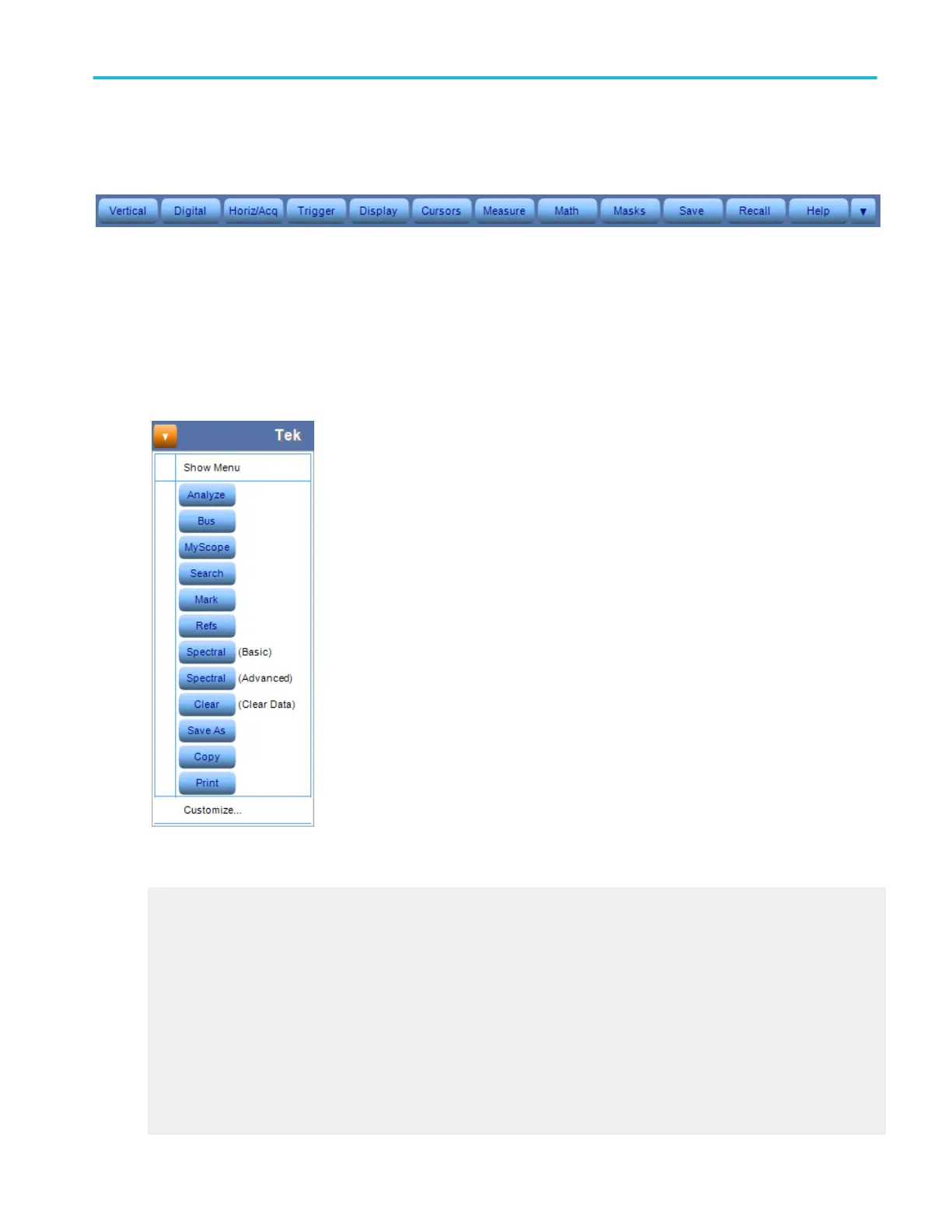Toolbar mode. The toolbar buttons give you instant access to most instrument features without having to navigate through
several menus.
Click a toolbar button to display an associated control window on the lower half of the screen. Each control window provides
access to the individual instrument controls. The display graticule is redrawn to fit in the upper half of the screen.
Not all features of the instrument are accessible from the toolbar. To access some of the less common controls, you can change
to Menu Bar Mode. To do this, click the Menu button (with the arrow) in the upper-right corner of the screen.
You can also customize the toolbar to add menus you use more frequently. Click the Menu button (with the arrow) to see the list
of menus you can add and to access the Customize Toolbar dialog box.
What do you want to do next?
Display help on the Vertical Setup control window.
Display help on the Digital Setup control menu.
Display help on the Horizontal/Acquisition Setup control window.
Display help on the Trigger Setup control window.
Display help on the Display Setup control window.
Display help on the Cursors Setup control window.
Display help on the Measurement Setup control window.
Display help on the Math Setup control window.
Display help on the Mask Setup control window.
About Tektronix oscilloscopes
DPO70000SX, MSO/DPO70000DX, MSO/DPO70000C, DPO7000C, and MSO/DPO5000B Series 29
