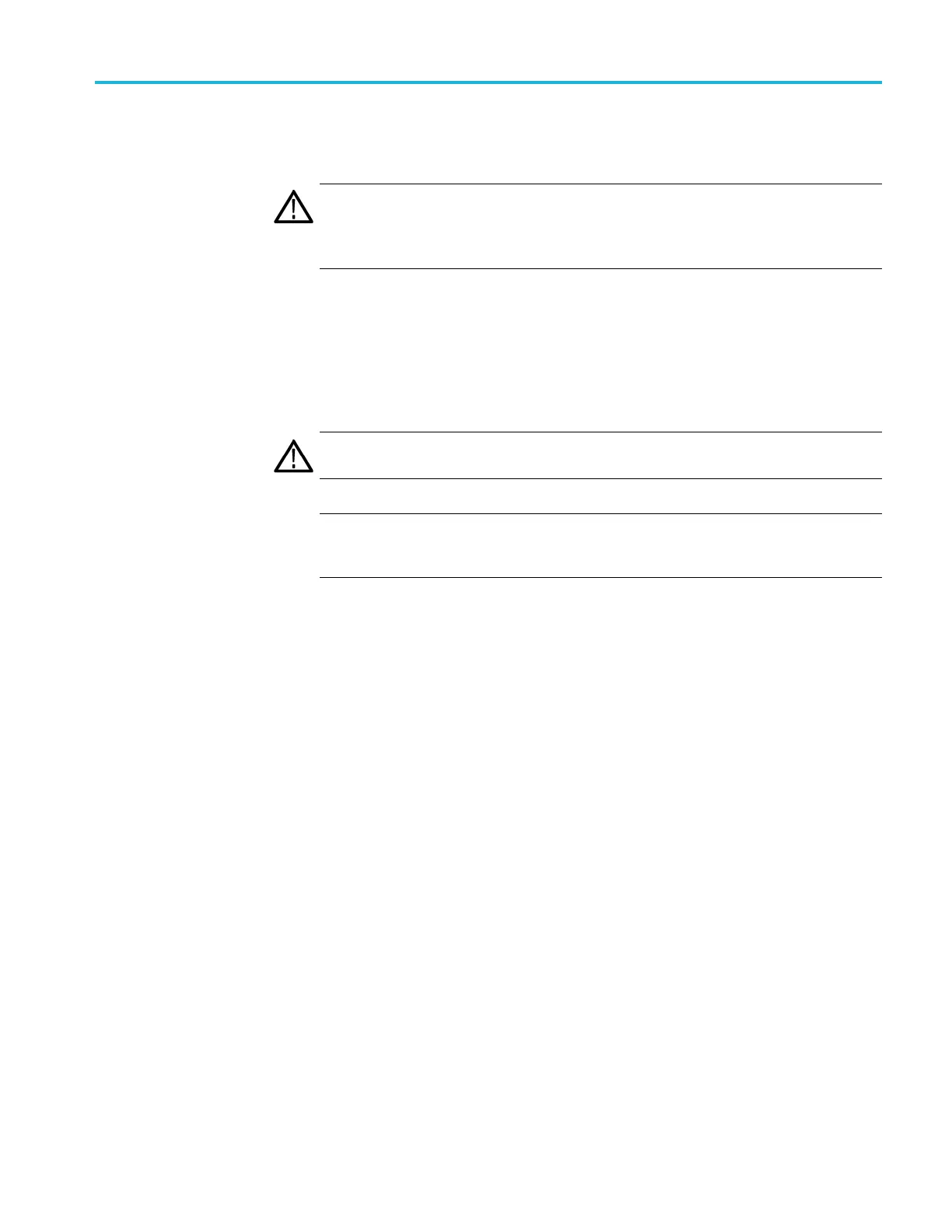Restoring the instrument software
Restoring the
instrument software
CAUTION. The operating system (OS) restore process deletes all existing content
on a hard drive, including the instrument application software and saved data
and configuration files. Save or back up important data and configuration files to
external files or media before restoring the instrument OS.
Restore the operating system
This proc
edure restores the instrument operating system from a partition on the
instrument hard disk drive. You will need to reload the instrument applications
after restoring the operating system.
CAUTION. Save or back up important data and configuration file s to external files
or media before restoring the instrument OS.
NOTE. Read through these instructions before you perform the procedure. There
is a 5-second time frame in which you must press the F5 key t o access the restore
program.
1. Restart the instrument. During the boot-up process you will see the following
message at the center of the screen:
Starting Acronis Loader...
press F 5 for Acronis Startup Re covery Manag er
2. Repeatedly press the F5 key until the Acronis True Image Tool opens. There
is an approximate 5-second time period from when the message appears until
the instrument proceeds with the normal instrument startup. If the instrument
does not open the Acronis application, power o ff the instrument, then power
on the instrument and try again.
3. Click Restore.
4. In the Confirmation dialog box, click Ye s to restore the instrument operating
system, or No to exit the restore process. The restore proce ss takes
approximately 30 minutes; the actual time depends on the instrument
configuration.
5. Reinstall the instrument product software.
RSA5100B Series Service Manual 3–5
