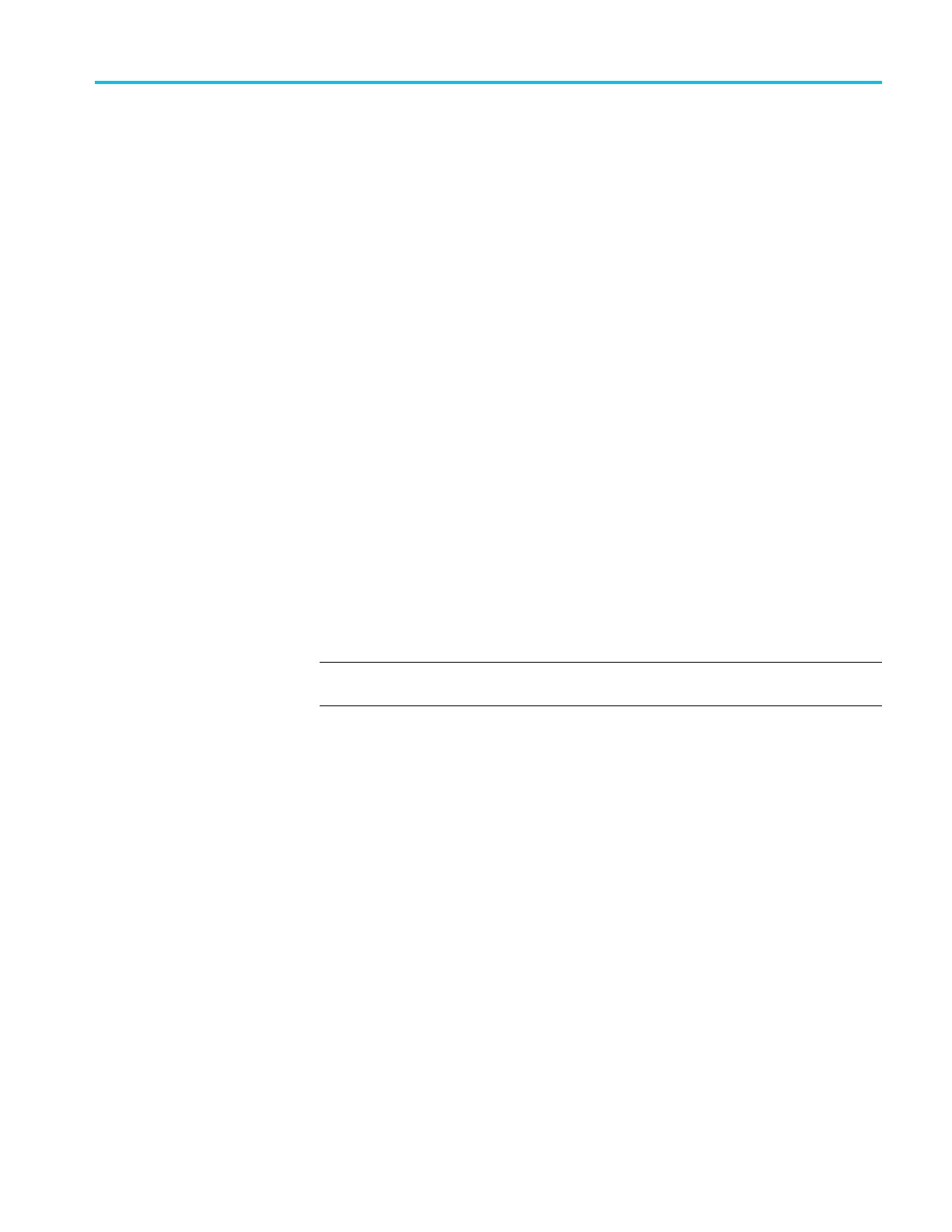Maintenance
Front-Panel Cable
You will need a t
orque-limiting Torx T-15 screwdriver and pliers for this
procedure.
Refer to the pr
oduct internal photo. (See page 6-17.)
Removal.
1. Remove the f
ront-panel knobs. (See page 6-9, Fron t-Panel Knobs.)
2. Remove the power button and rear case. (See page 6-10, Rear Case.)
3. Remove the internal assembly. (See page 6-13, Internal Assembly.)
4. Remove the four screws attaching the front panel board to the chassis.
5. Open the clamp to release the front-panel cable.
6. Disconnect the front-panel cable at J202 on the Main board by pulling straight
up from the connector.
7. Disconnect the front-panel cable at J1 on the Front-Panel module.
Installation.
1. Connect the front-panel cable to the Front-Panel module at J1 through the
appropriate slot on the chassis.
2. Twist the cable to keep it from contacting the boards and chassis, and attach
it using the cable tie.
NOTE. Twist the front-panel cable until it is tight; loops are okay. This keeps the
cable bundle together.
3. Connect the front-panel cable at J202 on the Main board by pushing the cable
straight down into the connector.
4. Install the four screws to attach the front panel module to the chassis.
5. Assemble the oscilloscope by p erforming the installation procedure in reverse
order for each module that was removed.
TBS1000 Series Oscilloscope Service Manual 6–15
