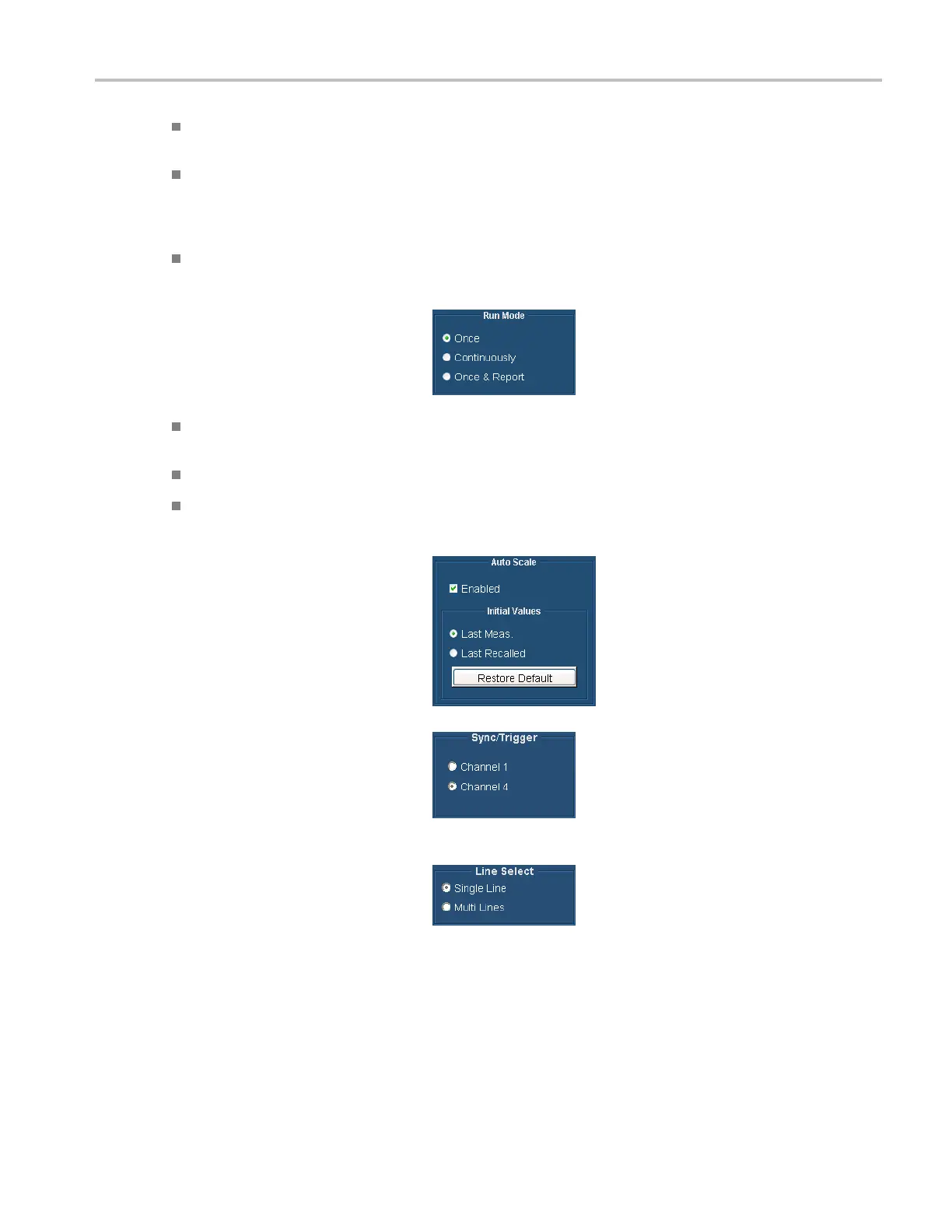Getting Acquain
tedwithYourInstrument
Setup & Run configures the instrument settings and takes a measurement for each selected measurement and for
each measurement acquisition. Use this when taking multiple measurement s that require different instrument setups.
Setup Only configures the instrument for a measurement but does not take the measurement. Use this to set up
customized set
tings. Try out your settings by pressing the Run button, make adjustments as needed (for example,
change the horizontal scale), and then select the Run button again. Once you are satisfied with your customization,
use the Run Only setting to collect results.
Run Only takes a measurement using the existing instrument configuration. Use this setting for taking measurements
with custom se
ttings (see Setup Only description above).
3. Select how th
e application acquires
measurements (run mode).
Once takes each selected measurement the number of times determined by the averaging setting, then stops taking
measurements. This is the default setting.
Continuously continually takes m easurements. You must select the Stop button to stop m easurements.
Once & Report takes each s elected measurement the number of times determined by the averaging setting, then
stops taking measurements and generates a report.
4. Enable or disable waveform Auto Scale.
Auto Scale adjusts the vertical scale units
so that the input signals fill the graticule
as much as possible. Auto Scale occurs
once for each selected measurement.
5. Option SD/HD: Select which instrument
channel has the sync signal for triggering.
If you use the w rong trigger channel,
you will get a signal warning (if
Signal Warnings is on). (See page 9,
Connecting Input Signals.)
Option SD /HD
6. Choose the Line Select setting as
appropriate. In Single Line m ode, each
measurement is made on a single line
(for example, line 153). In Multiple Lines
mode, measurements are made across
a range of lines (for example, lines
153–185).
When you select Multiple Lines, a report
is automatically saved to a fi le.
VM Series Video Measurement System Quick Start User Manual 39
