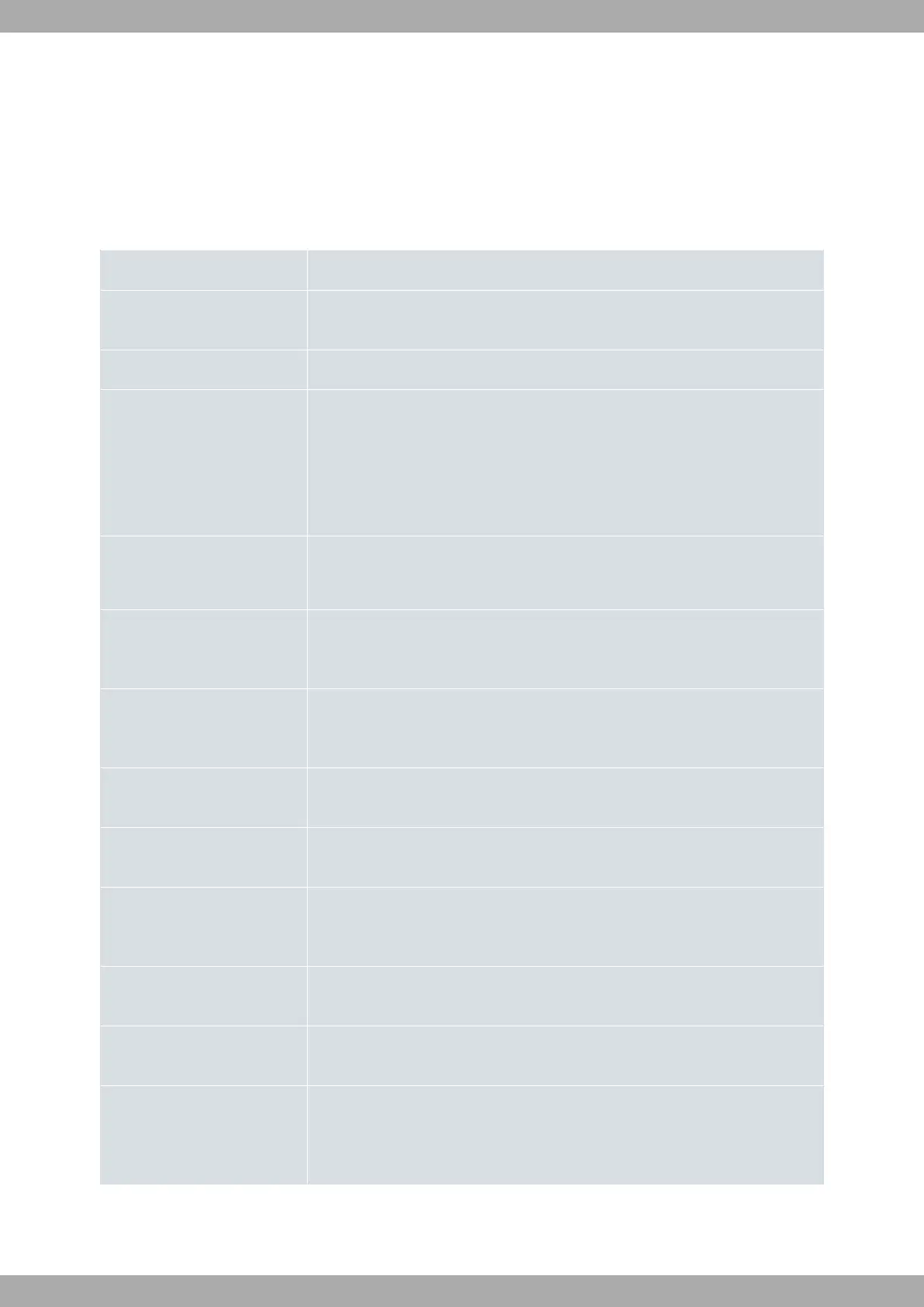Chapter 2 Appendix
2.1 Trouble shooting
The following table can help you solve problems when installing the router. If you cannot solve the problem, contact
your dealer for more information.
Problem Solution
None of the LEDs light up on
the device.
Check the power supply to the device (power source, ON/OFF switch, mains
socket).
The S LED does not light up. Check that all the microswitches are in the OFF position.
The local console doesn’t re-
spond.
Check that the console cable is the correct one and that it is connected to the
device and to the asynchronous terminal.
Check the terminal has the correct port configured.
Check the terminal configuration is 9600 8N1. Check the console is not pro-
cessing events. Check the device is not being remotely accessed by telnet.
The local console is only show-
ing rubbish.
Check the terminal has the correct port configured.
Check the terminal configuration is 9600 8N1.
The device doesn’t startup and
the text WARM-UP appears on
the console.
Check microswitch 1 is in the OFF position. You may have to reload the device
BIOS and the routing application.
The device is taking a long time
to display the application
prompt.
Check microswitch 3 is in the OFF position.
You have forgotten the router’s
access password.
Ignore the configuration through microswitch 5. (See the Programming the mi-
croswitches on page 13.)
The LAN LED never lights up in
green.
Check the LED following the LINK is ON; if it isn’t, check the Ethernet cable and
the connection to the network (you may need a crossover cable).
The DSL LED never lights up in
green.
If the device has an xDSL interface available, check the connection to the tele-
phone network, or to the splitter, and make sure that the telephone line you are
connected to supports xDSL service.
The DSL LED persistently blinks
in red.
If your device has an xDSL interface, check the necessary firmware has been
loaded for the said interface.
The ISDN LEDS never light up
in yellow or green.
If the device has an ISDN interface available, check the connection to the bus is
correct and the termination switch from the S bus is in the correct position.
The LEDs indicate that the inter-
faces are established, but there
is no connectivity at the data
layer.
Check the configuration (routes, IP addresses, ATM VPIs/VCIs, ATM encapsula-
tion, serial interface speed, etc.).
Teldat S.A.
2 Appendix
Teldat C+ Router Family 15
