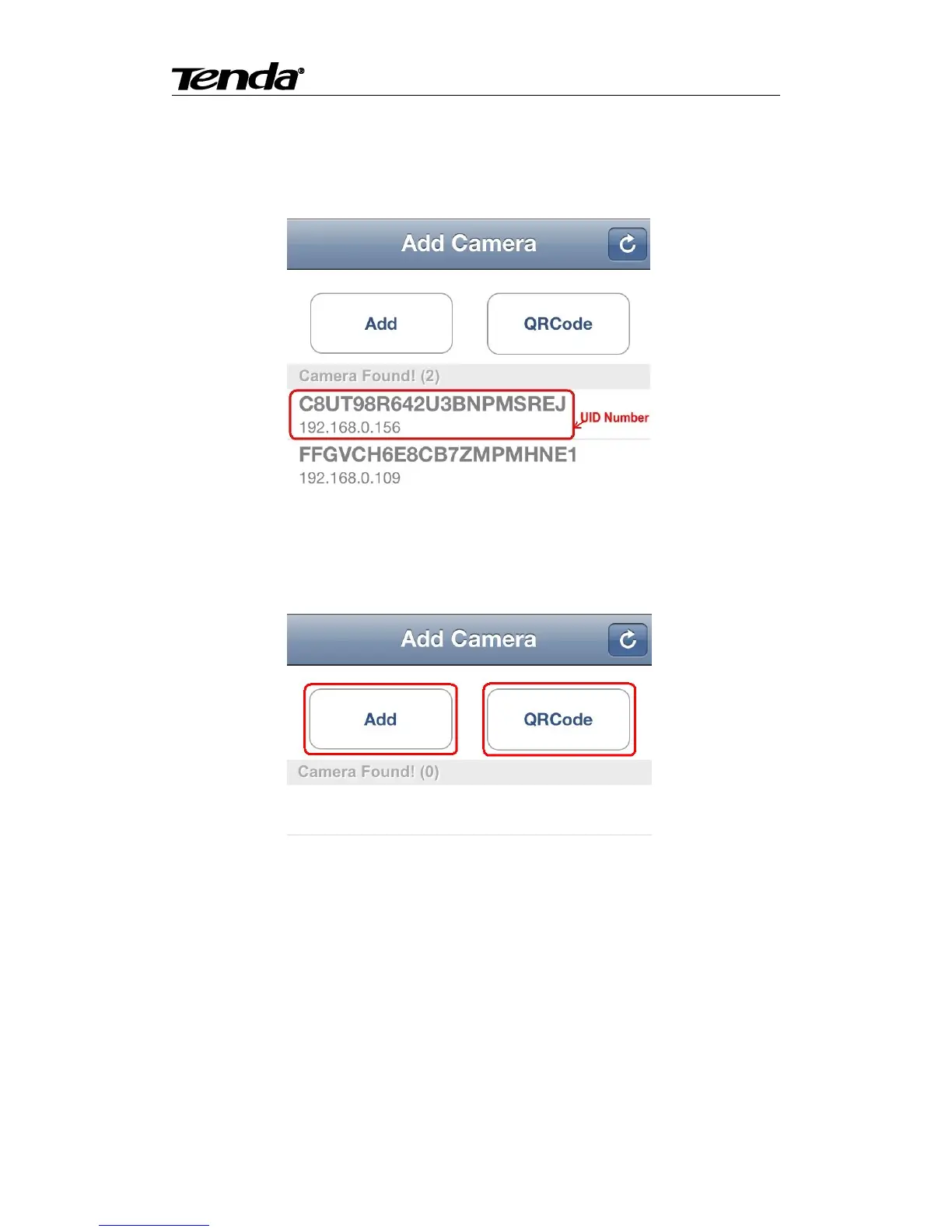Super easy IP Camera
11
1. Run “CloudNeteye” APP on your IPhone.
2. You can choose one of following way A. B. C, to add camera.
A: If your iPhone and IP camera is connected to the same Router, “CloudNeteye” will search the
IP Camera automatically, and appear in the following screen.
You just need to click the camera UID Number , input password"admin "; then click "Save" to
finish add camera.
For some reason if your IPhone can't find camera automatically, pls click “Add” or “QRCode” as
the following screen.
B: Recommend to scan QR code to add camera. Click “QRCode”, and scan the UID QR code at
the bottom of the camera; input password “admin”; click “Save” to finish add camera.
C: Also, you can click “Add” to input camera UID number manually. (UID number is 20
alphanumeric below the UID QR code). Then input password “admin”, click “Save” to finish add
camera
Note: Because the UID number is case sensitive, please input the correct font format.
3.2.2 Android
1. Run “CloudNeteye” on your smartphone.
2. Touch “Click here to add camera” in the following screen.
