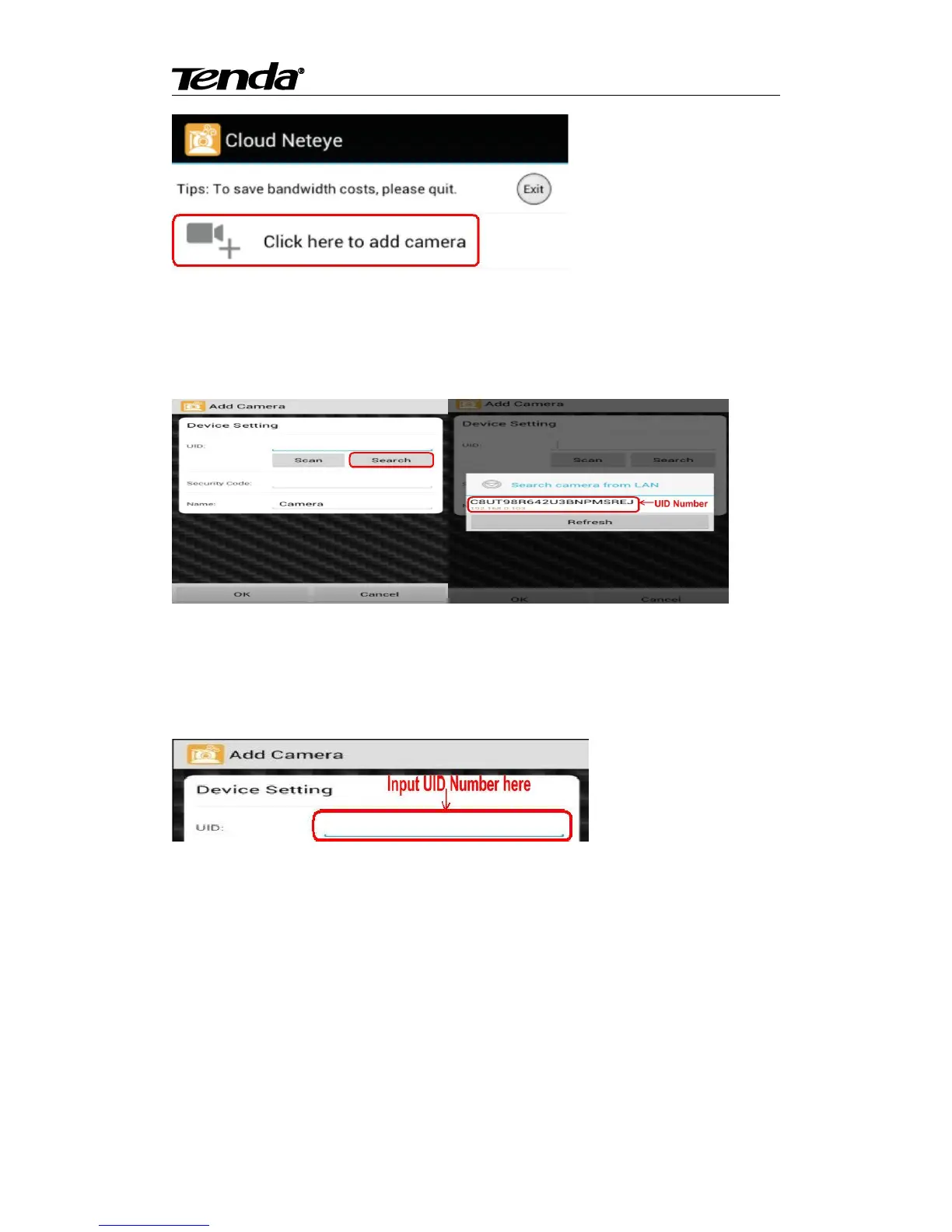Super easy IP Camera
12
3. You can choose one of following way A. B. C, to add camera.
A: If your smartphone and IP Camera is connected to the same Router, click “Search” to add
camera, as show in the following screen. Touch the UID number, then input password “admin”,
click “OK” to finish add camera.
For some reason if your smartphone can't find camera automatically, pls click “Scan” to add.
B: Scan the UID QR code at the bottom of the camera, input password “admin” , Click “OK” to
finish add camera.
C: Input UID number manually as show in the following picture; then input password" admin ",
click “OK” to finish add camera. (UID number is 20 alphanumeric below the UID QR code)
Note: Because the UID number is case sensitive, please input the correct font format.
3.3 CloudNeteye Live View
After finish add IP camera(camera shows on line), you can view video, control PTZ, snapshot,
listen and speak etc.
