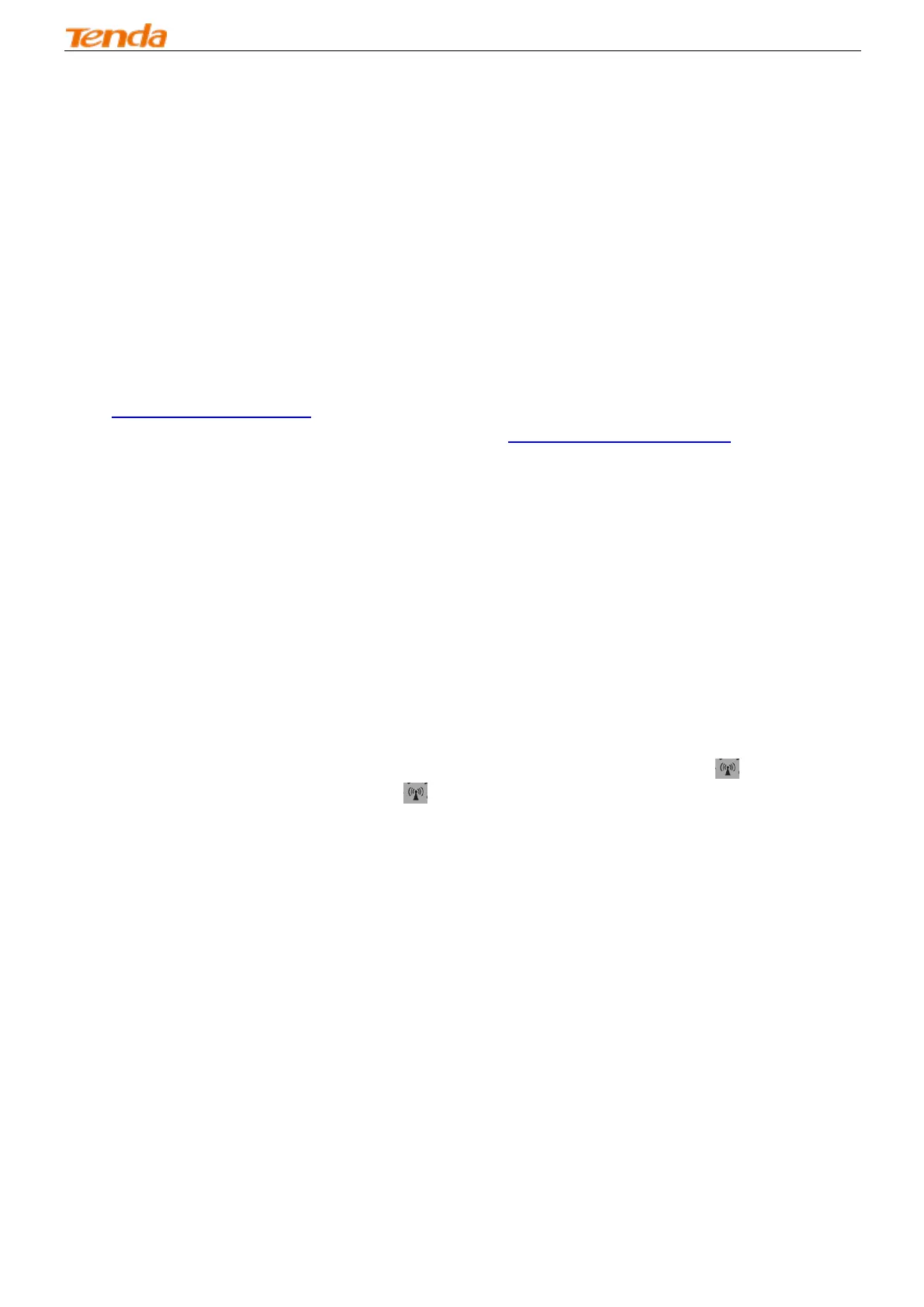Wireless Modem Router
103
Appendix 3 FAQs
1. What information should I have to access Internet via the ADSL uplink?
If you have DSL broadband service, you might need the following information to set up your modem router.
• Active Internet service provided by an ADSL account
• The ISP configuration information for your DSL account
- ISP login name and password
- Fixed or static IP address
Depending on how your ISP set up your Internet account, you could need to know the Virtual path identifier (VPI) and
virtual channel identifier (VCI) parameters for a manual setup.
2. I cannot access the device's management interface. What should I do?
1) Verify the physical connection (namely, the Ethernet cable) between your PC and the device. For details, see
Chapter 2 Hardware Install hereof.
2) Double check the TCP/IP settings on your PC. For details, see Appendix 1 Configure Your PC hereof.
3) Press the WPS/RST button on the device and then re-access the management interface.
4) Change the Ethernet cable that connects your PC and the device.
5) Try accessing device management interface from other PCs, smart phones or iPads.
6) Connect your PC alone to one of the LAN ports on the device.
3. I forget the wireless security key. What should I do? (How do I configure or change the security key?)
Try the default security key, which can be seen from the label attached to the device bottom.
If step 1 works, access the device web manager and customize a new security key.
If step 1 does not work, press the WPS/RST button on the device to restore factory default settings. And then log in
to the device web manager to customize a new security key.
4. My notebook is unable to search wireless networks, what should I do?
1) Verify that wireless service is enabled on your notebook by checking the wireless hardware or software button on
your notebook. The hardware button is usually located on the side of your notebook. Note that some notebooks
may not have such hardware button. Software button can be implemented by pressing Fn+ . Fn is situated on
the bottom left corner of your keyboard, may be any key between F1-F12 depending on what type of
keyboard you are using.
2) Log in to the device, select Advanced-> Wireless-> Basic and change the wireless network name (SSID). Then
search again.
Follow below steps to verify that wireless service is enabled on your notebook (for Windows XP OS only).
From the desktop, right click on the My Computer icon and select Manage. Select Services and Applications, double
click Services and view the status of Wireless Zero Configuration. If Status dose not display Started, right click the
Wireless Zero Configuration and select Start; if Startup Type displays Disabled, right click the Wireless Zero
Configuration, select Properties; from the Startup Type drop-down list box, select Automatic and then click Start in
Service Status.
5. Why cannot I connect to the searched wireless network?
1) Verify that you entered a correct security key.
2) Log in to the device, select Advanced-> Wireless and change the wireless network name (SSID). Then connect
again.
3) Log in to the device, select Advanced-> Wireless-> Security and change the security settings. Then connect again.
6. Where should I place the wireless device for optimum performance?
1) Place it in the center to extend wireless coverage as far as possible.