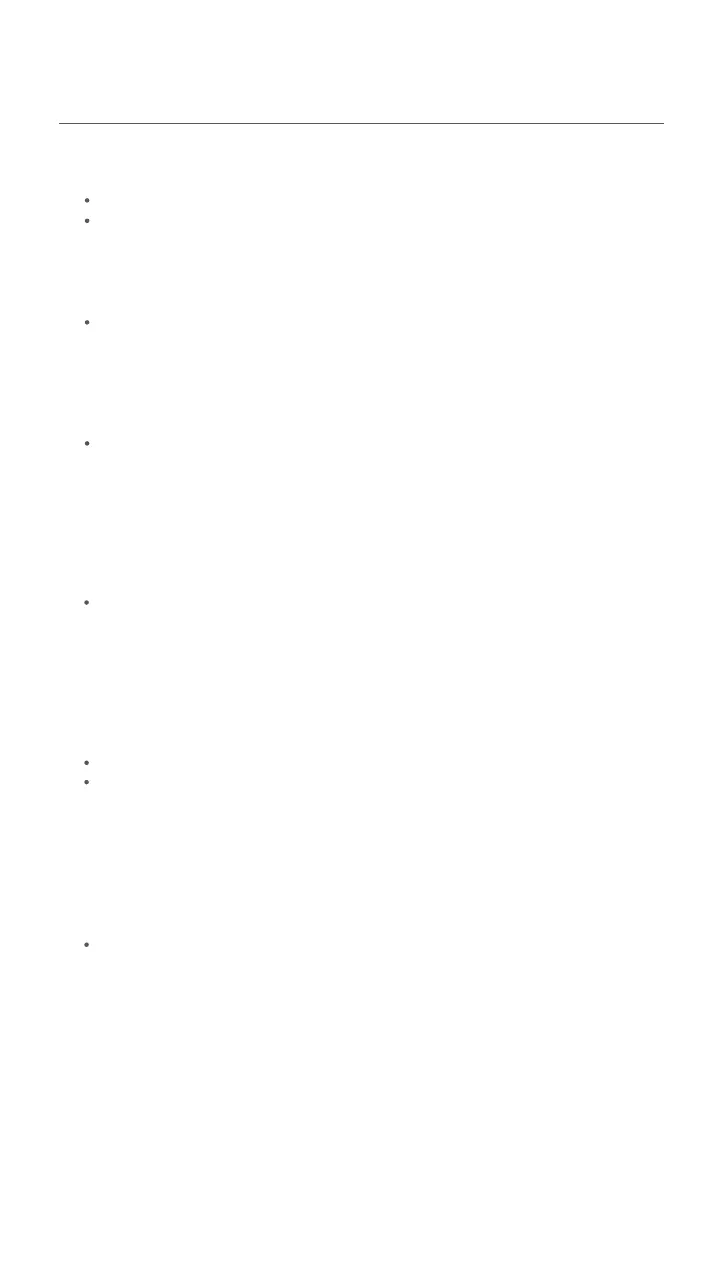FAQ
Q1: I cannot log in to the web UI by visiting 192.168.1.1. What should I do?
A1: Try the following solutions:
Ensure that the ONT is powered on properly (the PWR LED indicator is solid green).
If you use a wireless device, such as a smartphone, to configure the ONT:
- Ensure that your smartphone has disabled mobile data and is connected to the Wi-Fi network
of the ONT.
- Clear the cache of the web browser or change a web browser and try again.
- Use another smartphone and try again.
Q3: I cannot find the Wi-Fi signal of the ONT. What should I do?
A3: Ensure that the WLAN LED indicator lights up. If not, press the WLAN button of the ONT. The Wi-Fi
network of the ONT is enabled when the WLAN LED indicator lights up. Then try again.
Check the LED indicator status of ONT:
-
-
-
Q2: I cannot access the internet after the configuration. What should I do?
A2: Try the following solutions:
If you use a wired device, such as a computer, to configure the ONT:
- Ensure that your computer is connected to the ONT properly (the LAN LED indicator of the
connected port lights up).
- Ensure that your computer is set to Obtain an IP address automatically.
- Ensure that the IP address of your computer is at the same network segment as the ONT.
- Use another computer and try again.
Reset the ONT by following the operations below and try again.
Resetting operation: After the ONT completes startup, use an object with a spike to hold down
the RESET button for 10 or more seconds and release it. All LED indicators light off in a few
seconds. When the PWR LED indicator lights solid on again, the ONT is reset.
Ensure that ISP supports self-purchased PON devices for internet access.
If you set the ONT to the router mode:
If the PWR LED indicator is off, ensure that the ONT is powered on properly.
If the LOS LED indicator blinks, ensure that the PON port is clean and connected properly, the
fiber cord is not bent excessively and the input optical power is within the normal range (Rx
Power between -28 dBm to -8 dBm in GPON mode or -27 dBm to -3 dBm in EPON mode on the
Status > PON page).
If the PON LED indicator blinks, the ONT is not registered. Contact ISP or verify the parameters
for registration are correct.
If you set the ONT to the bridge mode:
Ensure that the router or computer used for dial-up is connected and configured properly.
If the problem persists, consult ISP.
-
-
-
Ensure that the ONT obtains a valid IP address and gateway on the Status > Device > WAN
Configuration page. If not, the WAN connection is not set up successfully. Verify the parameters
are correct.
Ensure that the wired device is connected to a LAN port of the ONT or downstream router (if
any) properly and set to Obtain an IP address automatically.
Ensure that the wireless device is connected to the Wi-Fi network of the ONT or downstream
router (if any).
9