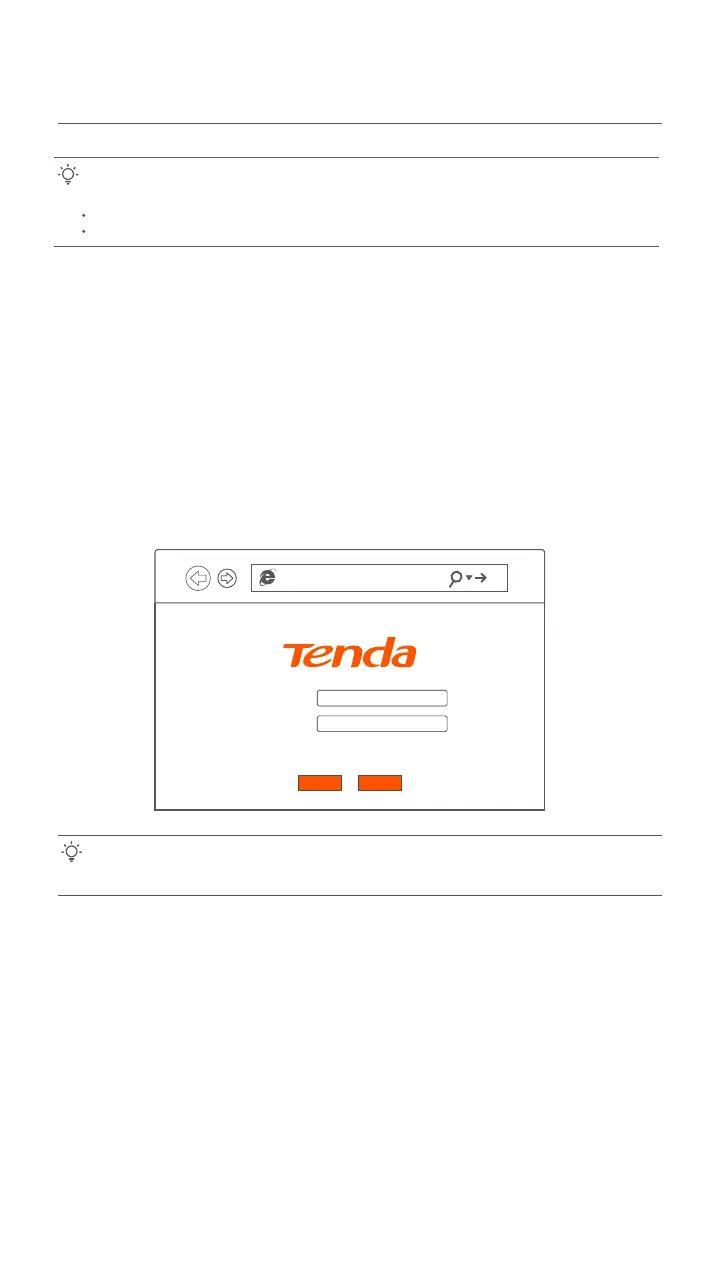Tips:
Choose a desired mode to configure your internet access:
Router mode: Choose this mode if your internet access type is PPPoE or DHCP.
Bridge mode (default): Choose this mode if your internet access type is PPPoE.
2. Configure the internet access
Router mode
Option 1 Access internet over PPPoE
Step 1: Log in to the web UI
➊ Connect a LAN port of the ONT to a computer using an Ethernet cable, or connect your
smartphone to the Wi-Fi network of the ONT using the SSID (Wi-Fi name) and Key
(Wi-Fi password) on the bottom label.
➋ Start a web browser and visit 192.168.1.1.
➌ Enter the User Name and Password (admin for both by default).
➍ Click Login.
Step 2: Set up a WAN connection
➊ Choose WAN > PON WAN.
➋ Tick Enable VLAN.
➌ Enter the VLAN ID provided by ISP.
➍ Set Channel Mode to PPPoE.
➎ Set Connection Type to INTERNET.
➏ Enter the PPPoE UserName and Password provided by ISP.
➐ Click Apply Changes.
➑ Click OK when Change setting successfully is shown on the page.
192.168.1.1
User Name:
Password:
ResetLogin
Tips:
If the above page does not appear, refer to Q1 in FAQ.
4