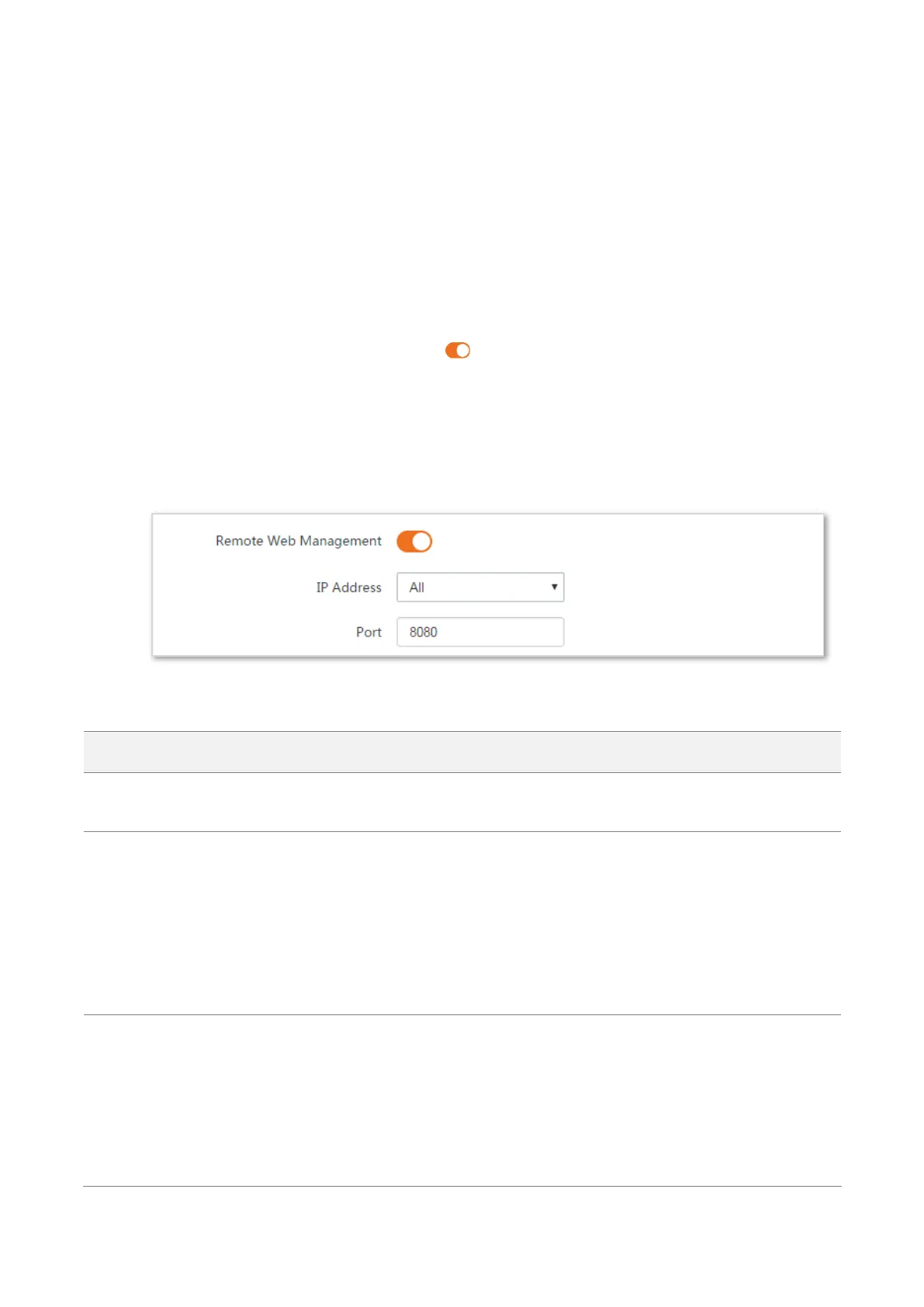160
8.6.2 Remote web management
The Remote Web Management function is only available in WISP or Router mode.
Generally, only the clients connected to the CPE can access its web UI.
The remote web management function enables you to access the web UI of the CPE on WAN if it is
required.
Configuration procedures:
Step 1 Start a web browser on the computer connected to the CPE, visit 192.168.2.1 and choose
Advanced > Network Service.
Step 2 Set the Remote Web Management to .
Step 3 Select Manual from the IP Address drop-down list, enter the IP address of a device which
is allowed to access the web UI of the device remotely, or select All to allow any device on
WAN to access.
Step 4 Optional. Enter a port number.
Step 5 Click Save on the bottom of this page.
----End
Parameters description
It specifies whether to enable the remote web management function.
It specifies the IP address of a device which is allowed to access the web UI of the
device.
All: It indicates that any computer in WAN can manage this device remotely. For
security, this option is not recommended.
Manual: It indicates that only the device with specified IP address can manage this
device remotely. If this device belongs to a LAN, the gateway address (a public IP
address) of the device should be entered.
It specifies the port number used for remote management of device. Default: 8080.
You can change it if necessary.
Ports 1 to 1024 have been used by well-known services. To avoid port conflicts, you
can set the port number to one between 1025 and 65535. Then you can access the
device from WAN by visiting an address in the form of http://WAN IP address:port
number. If the DDNS function is enabled on the device, you can access the device by
visiting an address in the form of http://Domain name of WAN port:port number.
