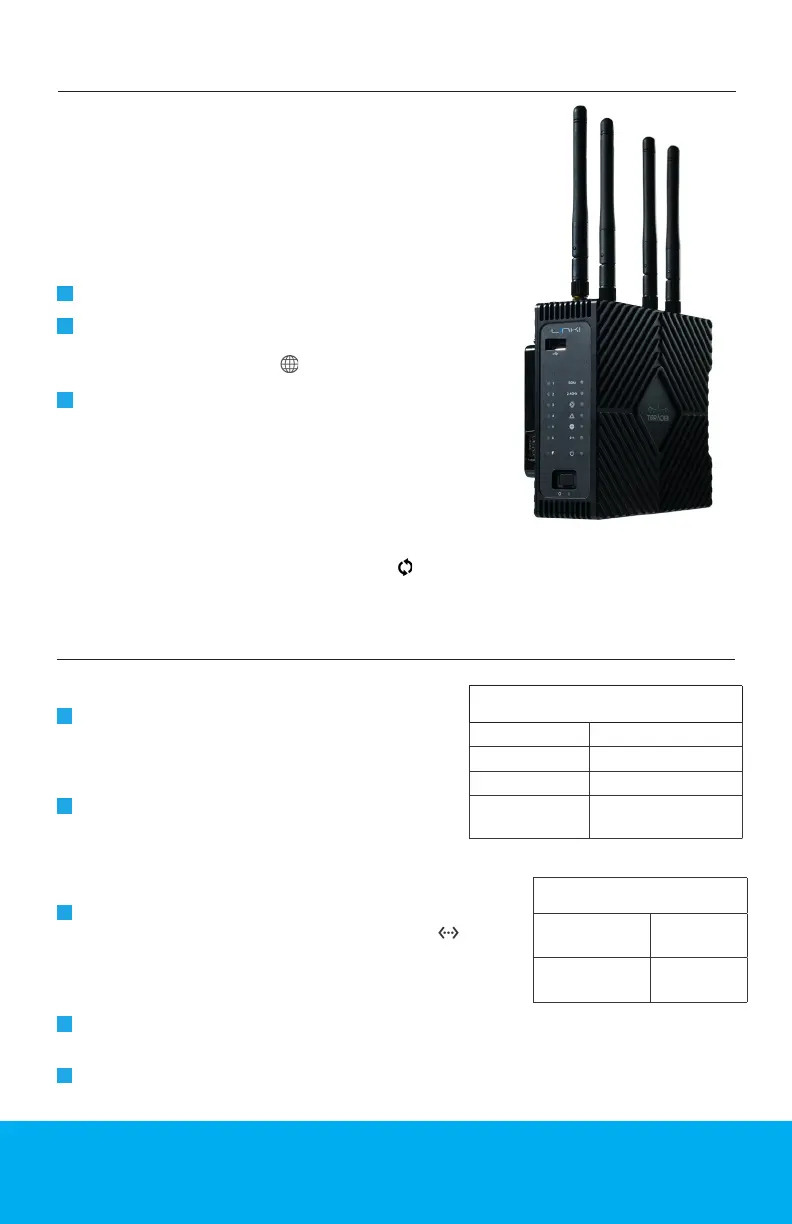5
Link Pro packs professional network bonding into
a high performance Wi-Fi access point, giving
broadcasters, production companies, and rst
responders reliable, high speed Internet access at
any location.
Attach the Wi-Fi antennas.
Connect power to Link Pro using the included A/C
adapter, or if the device is equipped with a battery
plate accessory, install a compatible battery (Gold
or V mount).
If using Link Pro with a cable/DSL modem,
connect an Ethernet cable between the modem
and Link Pro’s WAN port .
1
3
2
Connect to one of Link Pro’s Wi-Fi networks:
Link-Pro-XXXXX or Link-Pro-XXXXX 5G
(XXXXX is the last ve digits of the device’s
serial number).
Connect an Ethernet cable between your computer
or a network switch and Link Pro’s LAN port .
Note: If connecting Link Pro to a network with
existing DHCP server, you must disable Link Pro’s
built-in DHCP server.
Open a web browser and navigate to
https://172.16.2.1.
Open a web browser and navigate to Link Pro’s
IP address.
Log in to Link Pro’s conguration interface using
the default credentials shown to the right.
1
1
2
2
3
Wi-Fi DEFAULTS
SSID (2.4GHz)
Link-Pro-XXXXX
SSID (5GHz)
Link-Pro-XXXXX 5G
Password
link051XXXXX
LAN IP
Address
172.16.2.1
LOG-IN DEFAULTS
Web UI
username
admin
Web UI
password
admin
CONNECT TO A NETWORK
GETTING STARTED
Connect via Wi-Fi
Connect via Ethernet
Assembly and Power
If necessary, you can restore Link Pro to its original settings
by inserting a paper clip into the recessed button (L), then
holding it down for ve seconds.
Reset button