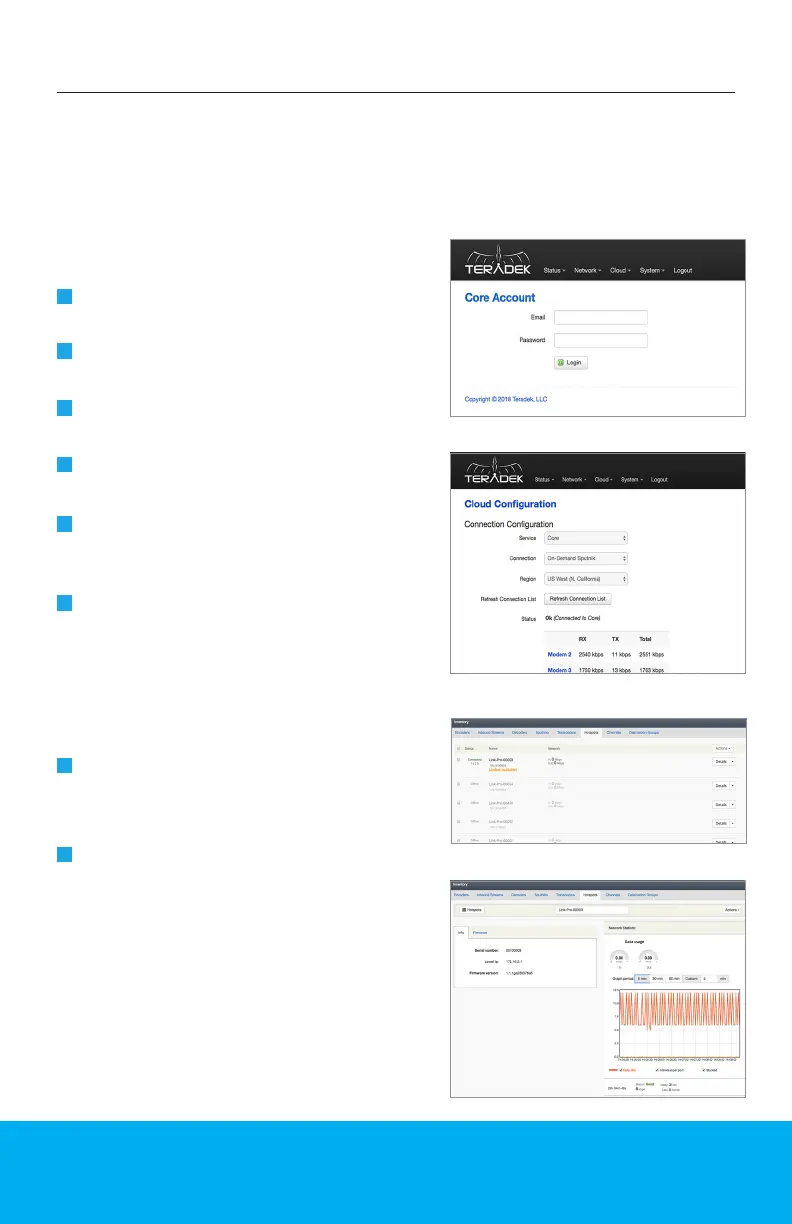7
After connecting to the device’s web UI, Link Pro needs to be connected to a Core
account with an active Hotspot subscription. Connecting Link Pro to Hotspot
increases your bandwidth and reliability by bonding multiple Internet connections.
To take advantage of these features, visit hotspot.teradek.com and sign up for a
Hotspot subscription, or sign up from your existing Core account by selecting a
subscription plan from the Manage Account page.
From the top menu of the web UI, enter the
Cloud menu, and select Conguration.
Select Core as the service, then click
Save & Apply.
Select a company from the scroll-down
menu, then click Choose Company.
Click the Cloud Conguration shortcut
button, select a region, then click Save &
Apply. (Fig.2).
1
2
4
5
For more information on conguring
streams, recording, and conguring devices
via Core, visit https://core.teradek.com.
View Hotspot Statistics
Congure Core Settings
BONDING CONFIGURATION
From the Core dashboard, tap the
Inventory button and select Hotspots to
view the Hotspots index (Fig.3).
Tap the Details button to see network
statistics such as data usage, data rate,
and connection status (Fig.4).
1
2
Once a connection is established, you can
view Link Pro’s data usage and transfer
statistics by accessing the Hotspots index
from the Core dashboard.
6
Fig. 1
Fig. 2
Fig. 3
Fig. 4
Click Congure Core Account, then enter
your credentials (Fig.1).
3
