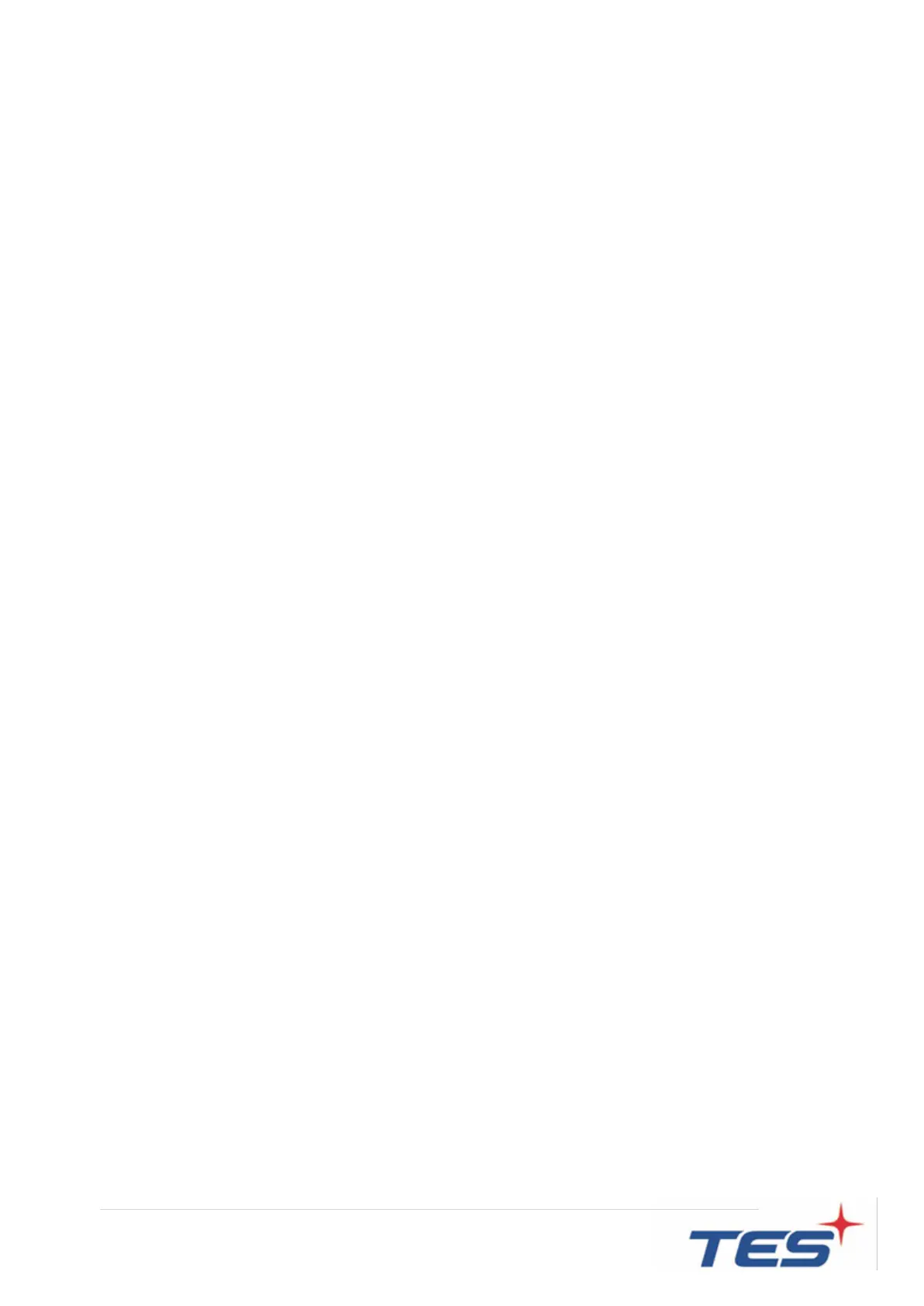17
c. Use the "Enter" key to select OSD or Power setting then set at “Lock” by pushing the "UP"
or "Down" button.
d. When the "UP" or "Down" button is released, the previous setting will be saved and exit the
“Lock/Unlock” menu automatically.
7. To Unlock the OSD / Power menu buttons, please follow the instructions below.(Please note:
the monitor has to be turned ON with a valid signal pre-set)Press and hold the “Menu” key then
a. Press the “Power” key simultaneously, the “Lock/ Unlock” menu will appear for 3 seconds.
b. Use the "Enter" key to select OSD or Power setting then set at “Unlock” by pushing the
"UP" or "Down" button.
c. When the "UP" or "Down" button is released, the previous setting will be saved and exit the
“Lock/Unlock” menu automatically.
Please note:
1. When the OSD Lock function is selected, this indicates that all the buttons except “power”
button are now disabled.
2. When the Power Lock function is selected, this indicates that the power key is disabled;
user can not to turn off the monitor by "Power" key.
