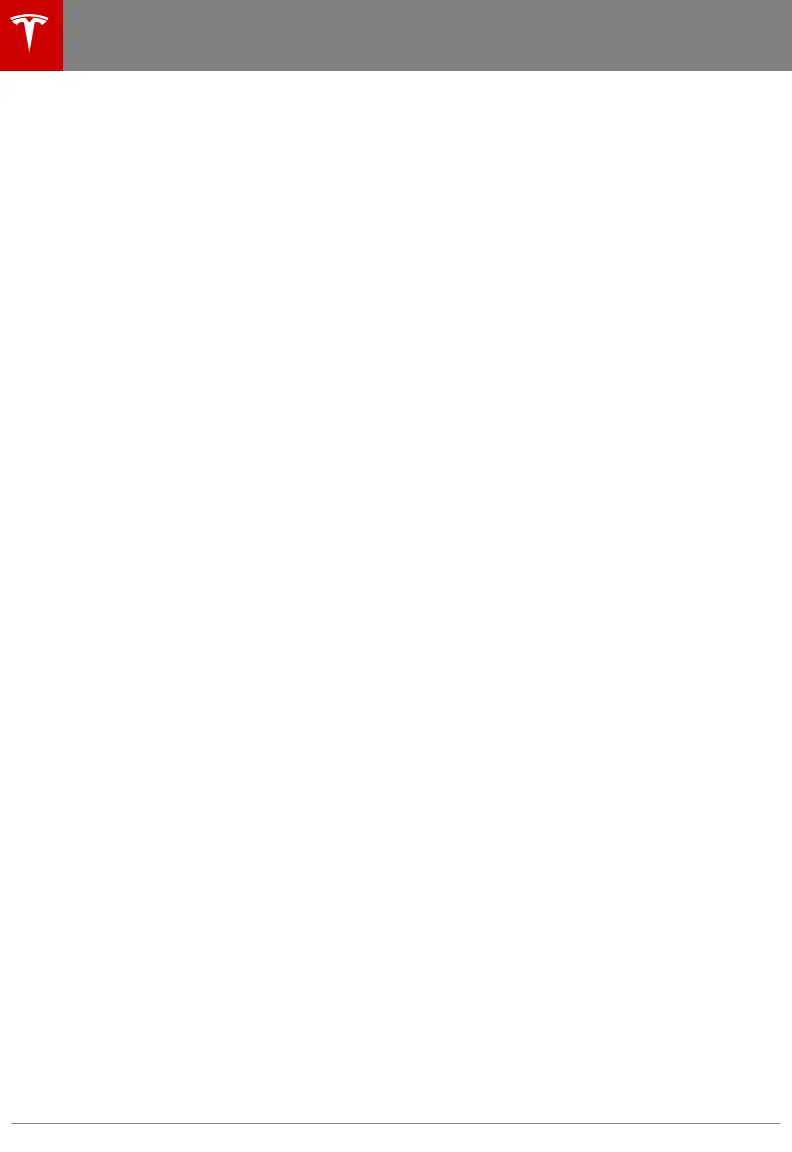Although not a comprehensive list, Tesla has
tested the following flash drives and confirmed
that they meet the requirements for using
Dashcam and Sentry Mode:
• SanDisk Ultra Fit USB 3.1 Flash Drive
• Samsung MUF-64AB/AM FIT Plus –
200MB/s USB 3.1 Flash Drive
Formatting the USB Flash Drive
To correctly save and retrieve video footage,
Model Y requires the USB flash drive to be
formatted as FAT 32 (for Windows), MS-DOS
FAT (for Mac), ext3, or ext4. NTFS and exFAT
are not currently supported. In addition, the
USB flash
drive must contain a base-level
folder called “TeslaCam” (without quotation
marks). Follow the steps below to prepare a
USB flash drive.
For MacOS:
1. Insert the USB flash drive into your
personal computer.
2. Navigate to Utilities > Disk Utility (or
conduct a Spotlight Search).
3. Select your flash
drive in the left menu.
4. Navigate to Erase in the top menu ribbon.
5. In the pop-up menu, select the correct
format (MS-DOS FAT) and click Erase.
Note: Selecting Erase removes all existing
content from your
flash drive. If you have
content that you want to keep, you must
move it to a dierent device before
erasing.
6. Once the
flash drive is successfully erased,
navigate to Finder and select your USB
flash drive from the left menu. The flash
drive should not contain any files.
7. Right-click in the empty space of the flash
drive and select New Folder. A folder
appears in your
flash drive space.
8. Right-click on the folder, select Rename,
and name the folder to “TeslaCam”
(without quotation marks). Click "Save".
This folder will contain all recent and
saved clips from Sentry Mode and
dashcam.
9. Properly eject the USB flash drive.
For Windows:
1. Insert the USB flash
drive into your
personal computer.
2. Navigate to File Explorer.
3. Right-click on your USB flash drive and
select "Format...".
4. In the pop-up menu, under the File
System section, select “FAT 32”.
Note:
You can also name your USB flash
drive (under Volume Label) for easier
recognition.
5. Check the Quick format box and click
Start.
6. Go back to File Explorer, click on your
flash drive, and right-click to create a
folder, or select New Folder in the top
menu.
7. Name the folder “
TeslaCam” (without
quotation marks) and click Save. This
folder will contain all recent and saved
clips from Sentry Mode and dashcam.
8. Properly eject the USB flash drive.
Once you have formatted the USB flash drive
and created the TeslaCam folder, insert it into
one of the front USB ports in Model Y. Do not
use the rear USB ports—they are for charging
only. It may take Model Y up to 15 seconds to
recognize the flash drive. When recognized,
icons for dashcam and Sentry Mode appear at
the top of your touchscreen (note that you
may need to enable Sentry Mode by touching
Controls
> Safety & Security > Sentry Mode).
Model Y is ready to record video.
Retrieving Footage
To retrieve video footage from the USB
flash
drive, remove the flash drive from the front
USB port and use a personal computer or
other device to access the files. Navigate to
the TeslaCam
folder.
Within the TeslaCam folder, there are three
sub-folders:
Security Settings
144 Model Y Owner's Manual
