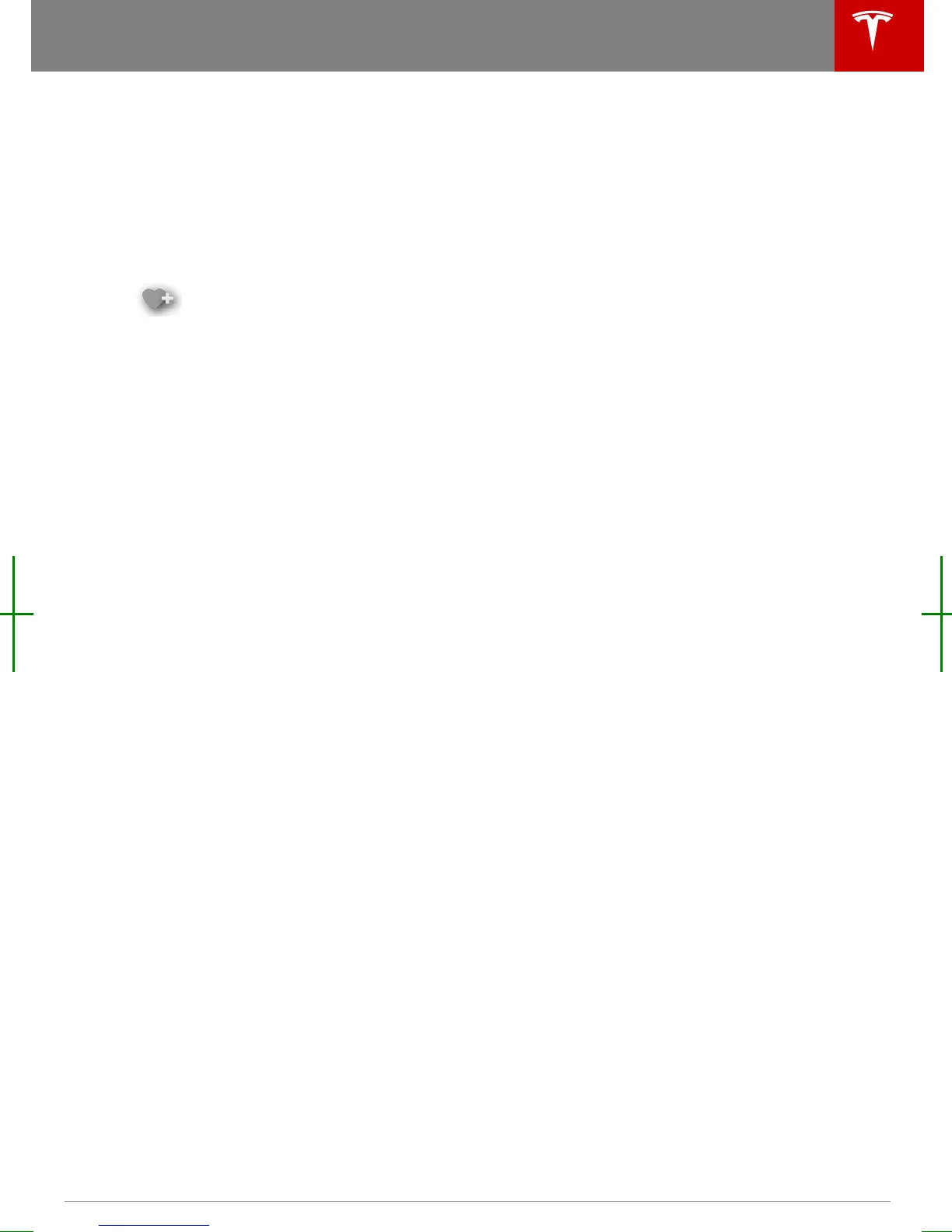Media Settings
To adjust settings for your radio stations, and
to log into your Internet radio account(s),
touch Controls > Settings > Apps > Media
Player.
Favorites and Presets
To add a currently playing radio
station or audio file to your Favorites
list, touch the Favorites icon on the
Now Playing screen. The icon turns
blue to show that it is a favorite. To
remove a favorite, touch the icon
again.
Note: Adding a radio station to your Favorites
list also assigns it to one of the six presets, if
an empty preset is available.
To add a radio station to a preset, use the
channel selector bar to select a radio station,
and touch and hold a preset button for two
seconds. After you add a preset, the name of
the radio station is displayed on the preset
button.To rermove a preset, touch and hold
the button for two seconds again. After you
remove a preset, the name of the radio station
is removed from the preset button.
Note: To select a favorite radio station or
audio
file, you can browse your list of
Favorites by touching Browse > Favorites. As
shown below, the Favorites are grouped and
sorted by their source (FM, etc.).
To play the previous or next song or station in
your Favorites list, touch the previous or next
icon on the Now Playing screen, or use the
buttons on the left side of the steering wheel
(see Using Left Steering Wheel Buttons on
page 37).
To remove a favorite from the list, touch the
associated X.
Note: If you remove a radio station or channel
from your Favorites list, and the radio station
or channel is also assigned to a preset, then it
is removed from the preset. However if you
remove a radio station or channel from a
preset, and the radio station or channel is also
a favorite, it is not removed from the Favorites
list.
My Music & Devices
To play audio
files from a USB-connected flash
drive or a Bluetooth-connected device, touch
Media > Browse > My Music & Devices. The
name of the device will be displayed. Touch
the song, album, or playlist you want to play
and Media Player starts playing and displays
the Now Playing screen.
To play the next song in the selected playlist
or album, touch the previous or next arrows
on the Now Playing tab, or use the buttons on
the left side of the steering wheel (see Using
Left Steering Wheel Buttons on page 37). You
can also
shue tracks in a playlist or repeat
any track using the
shue/repeat icons
displayed below the album cover art.
USB Connected Flash Drives
Connect a
flash drive to one of the USB
connections (see USB Hub Connections on
page 122). Touch Media > Browse > My Music
& Devices, then touch the name of the
flash
drive and the song you want to play.
Note: To play media from a USB connection,
Model X recognizes
flash drives only. To play
media from other types of devices (such as an
iPod), connect using Bluetooth (if supported
by the device).
Note: To play media from a USB connection,
you must one of the USB connections located
at the front of the center console (see USB
Hub Connections on page 122). The USB
connections at the rear of the console are for
charging only.
Bluetooth
®
Connected Devices
If you have a Bluetooth-capable device such
as a phone that is paired and connected to
Model X (see Pairing a Bluetooth Phone on
page 124), you can play audio
files stored on
it, and you can stream a music service (for
example, Pandora). Touch Media > Browse >
My Music & Devices, then touch the name of
your Bluetooth-connected device.
Your Bluetooth device begins playing the
audio
file that was currently active on your
device, and the touchscreen displays the Now
Playing screen.
To change the track playing, touch the
previous or next icons on the touchscreen, or
use the buttons on the left side of the steering
wheel.
Note: To play media from a Bluetooth-
connected device, ensure that access to the
Media and Audio
Using the Touchscreen 121
